Approver Substitutions
The Approver Substitutions hyperlink in the Legal Department sidebar takes administrators to a screen where they can substitute, or replace, internal personnel on matters in the database.
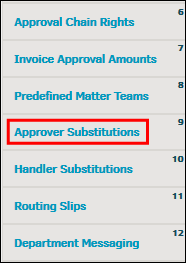
- Use the "Individual" drop-down list to select the name of the person you wish to replace.
- Use the "Role Of" drop-down list to select their team role.
- Use the "Filter" drop-down list to dictate the criteria of matters for which the substitutions will be made. You can replace all matters or matters only in certain categories.
To replace all Matters, select "Any/All" in the "Role Of" drop-down and "None" in the "Filter" drop-down.
Note: For persons holding multiple roles in matters within the database, you must perform this substitution function one time for each of their roles. - When you have made your selections, click Continue.
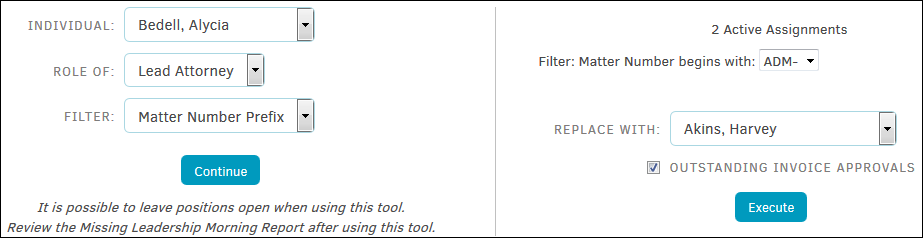
If you chose to replace a person on all their matters, you are next asked to choose the person who will substitute in their place. Make your selection in the "Replace With" drop-down list and click Execute. Click the checkbox  to include outstanding invoice approvals.
to include outstanding invoice approvals.
If you chose to replace a person on matters containing a certain matter number prefix, matter type category, or business unit category, you are next asked to choose the person who will substitute in their place and the prefix, matter type, or business unit for the matters on which the substitute is to be replaced using drop-down menus titled "Filter".

