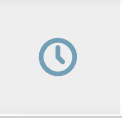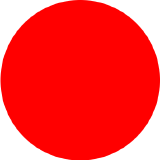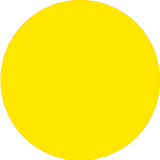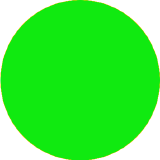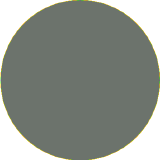Timelines


Timelines provide a visual guide of the status that your agreement has passed and the agreement's current status. The status of the negotiation workflow are as follows:
- Draft
- Internal team negotiation
- Negotiation with the counterparty
- Acceptance/signature
- Completed
How to Access Timelines
Follow these steps to access Timelines:


Toolbar
Understanding the Colors
The following table explains the meaning of the colors that each status takes.
How to Read Timelines
The following table explains how to read a timeline. Note that timelines vary depending on the flow established at framework level.
| Timeline | Status | Meaning |
|---|---|---|
  |
Drafting | Color red means that there are items pending on you, such as editing, filling tags or sending the draft to negotiation. |
| Drafting | Color yellow means that there are items pending on the drafting queue. | |
  |
Negotiation | Color yellow means that negotiators and approvers need to review the sections of the agreement, edit, fill tags, and approve or disapprove sections. |
  |
Negotiation | Color red means that there are items pending on you. |
  |
Negotiation with counterparty | Team 0 reached an agreement, now it's the counterparty's turn to review the sections of the agreement, edit, change tags, and approve or disapprove sections. |
  |
Negotiation with counterparty |
The counterparty has changed sections that trigger again a review by the entire team 0, so there are items pending on the counterparty and items pending on you. For controllers, this status is also shown when the internal negotiation is ready and the controller must send the agreement to the counterparty. |
 |
Negotiation with counterparty | Color yellow on internal review means that there are items pending on your team and on the counterparty. |
 |
Signatures or acceptance | Color red means that a signature or acceptance is pending on you. |
| Signatures or acceptance | Color yellow means that a signature or acceptance is pending on another member of your team or on the counterparty. | |
  |
Completed | Color green means that the agreement has been accepted or signed. |