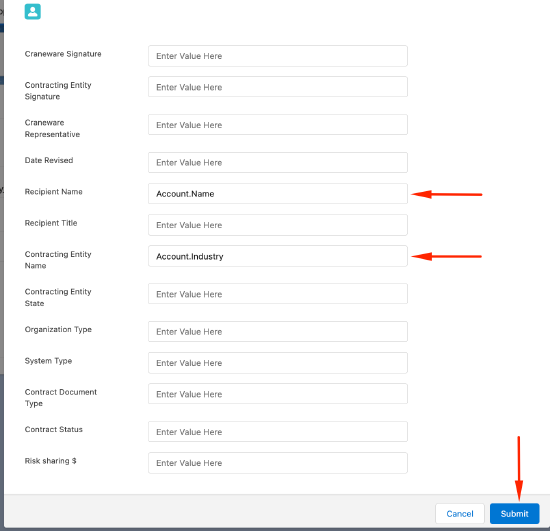How to install the EraCLM-Salesforce integration
The EraCLM integration in Salesforce lets you create frameworks and agreements from Salesforce. You can create agreements directly from a Salesforce Account or Opportunity. The rest of the negotiation process must be performed in EraCLM, but you can manually synchronize the agreement status in Salesforce.
This article explains how to install the EraCLM package, configure the EraCLM-Salesforce integration, and pull frameworks from Salesforce.
Also, see How to Use the EraCLM-Salesforce Integration.
EraCLM Package Installation in Salesforce
First, you need to install the EraCLM package. Follow these instructions to install the EraCLM package in Salesforce.
Prerequisites
An Administrator role in Salesforce.
- Log in to Salesforce.
-
Get the EraCLM package from the following link: https://login.salesforce.com/packaging/installPackage.apexp?p0=04t8c000001Usi0
-
Install the package. Select Install for All Users, click the I acknowledge… checkbox, and then click Install.
-
Select checkbox Yes, grant access to these third-party web sites and click Continue.
-
Verify that the package has installed. From Setup, enter Installed in the Quick Find box, and then select Installed Packages. You should see the Mitratech package listed.
Assign a Profile to a Salesforce Account
Assign the Mitratech Account Layout profile to the users that will create agreements from Salesforce. Note that these users do not need an account configured in EraCLM.
Prerequisites
An Administrator role in Salesforce.
Follow this procedure to assign a page layout and a profile to a Salesforce account.
-
From Setup, enter Object in the Quick Find box, and then select Object Manager.
-
On the top right corner, select the gear > Setup.
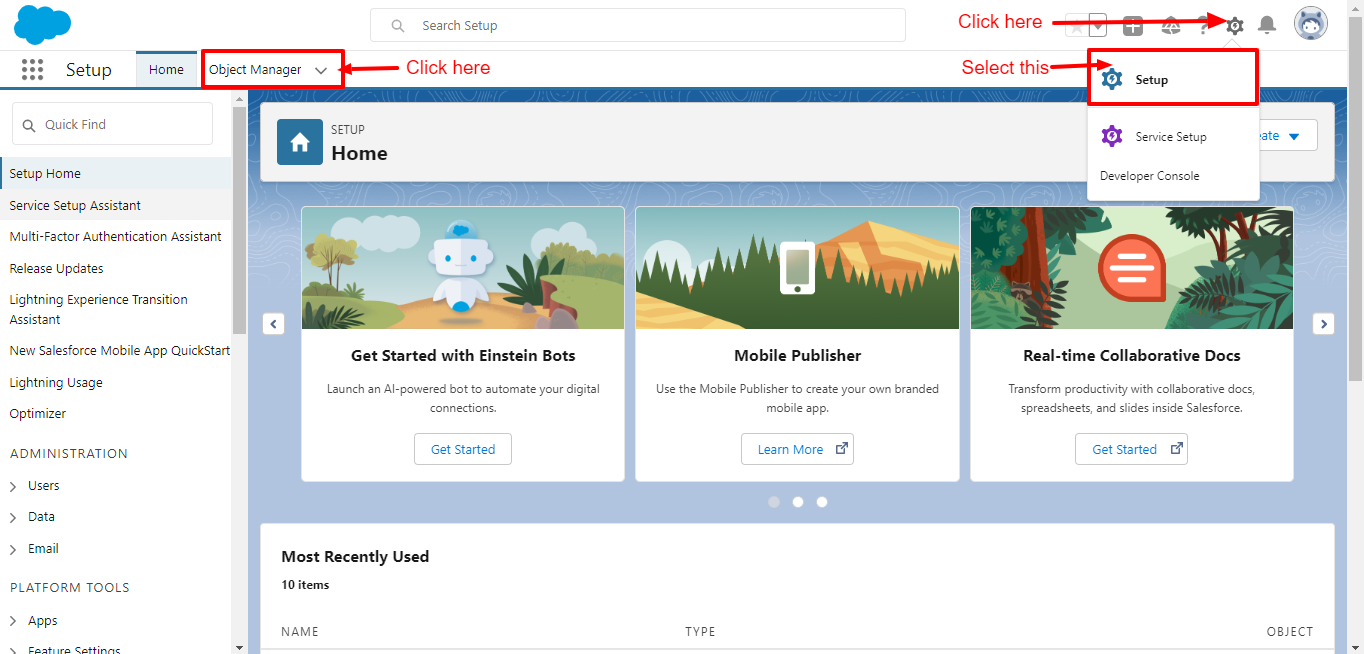
-
Click Account, under LABEL.
-
On the left panel, click Page Layouts.
-
Click Page Layout Assignment to the right.
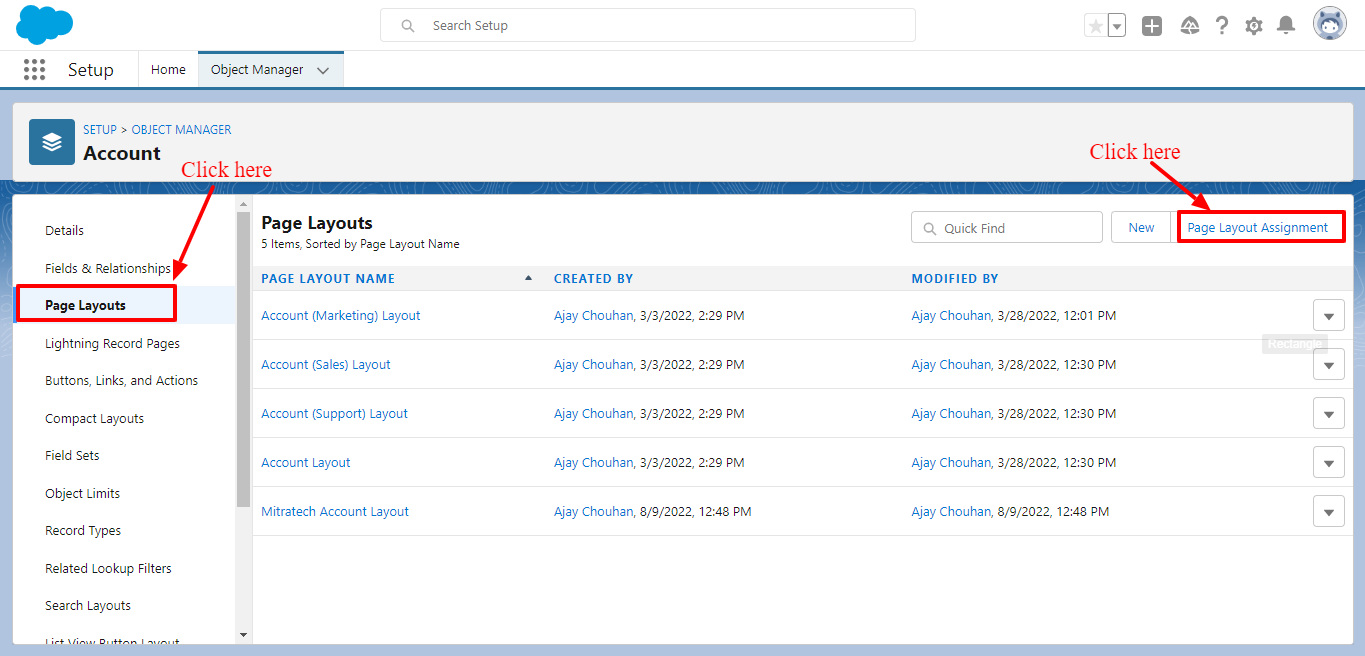
-
Assign the Mitratech Account Layout to the profile(s) that need the EraCLM package activated in their account. Select the profile and click Edit Assignment.
-
Scroll to the top of the page and select Page Layout To Use > Mitratech Account Layout.
-
Verify that the profile shows the Mitratech Account Layout and then click Save.
Add a Permission Set to Use the EraCLM Package
Use the Eraclm permission set to give permissions to users that will create agreements from Salesforce to use the EraCLM package.
Prerequisites
An Administrator role in Salesforce.
Follow this procedure to add a permission set to users that need the EraCLM package.
-
From Setup, enter Permission in the Quick Find box, and then select Permission Sets.
-
Select E from the sorting menu and open the Eraclm permission set.
-
Click Manage Assignments > Add Assignments.
-
Select the users and click Assign. Click Done in the confirmation pop-up.
Set Up the Integration User
The integration user communicates with the EraCLM API and is the middleman between Salesforce and EraCLM. By using an integration user, you don’t need to set up accounts in EraCLM for the Salesforce users that will create agreements.
Prerequisites
Contact EraCLM to provide you the integration user to use in Salesforce.
-
An Administrator role in Salesforce
-
The integration user EraCLM API key and secret
-
Your EraCLM URL
Follow this procedure to set up the integration user.
-
On the top left, click the waffle, enter Mitratech in the Quick Find box, and then select Mitratech Application.
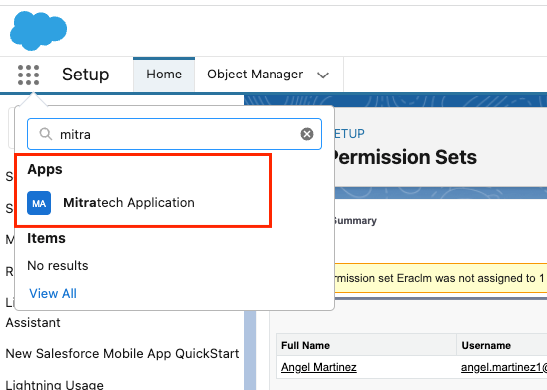
-
Select the EraCLM Setup tab and enter the following information:
-
API Key: Enter the integration user API key
-
API Secret: Enter the integration user secret
-
Base URL: Enter the EraCLM URL
-
-
Click Submit.
Pull a Framework from EraCLM into Salesforce
In order to create EraCLM agreements from Salesforce, you need to pull the framework, or agreement template, into Salesforce. Perform this procedure for every framework that you want to integrate into Salesforce.
Prerequisites
Contact EraCLM to provide you all the framework information.
-
An Administrator account in Salesforce
-
The Framework Name
-
The Framework Type
-
For Framework Type = Agreement or Both, the Required Fields.
Follow this procedure to pull a framework into Salesforce.
- From MitratechApplication, click Frameworks > New.
-
Fill the form with the required information.
-
Framework Name
-
Object Type: Account or Opportunity
-
Framework Type: Agreement, Request or Both. Both refers to a framework that supports the creation of agreements and requests.
-
Required Fields
-
-
Click Save.
-
Click Frameworks > Map Tags.
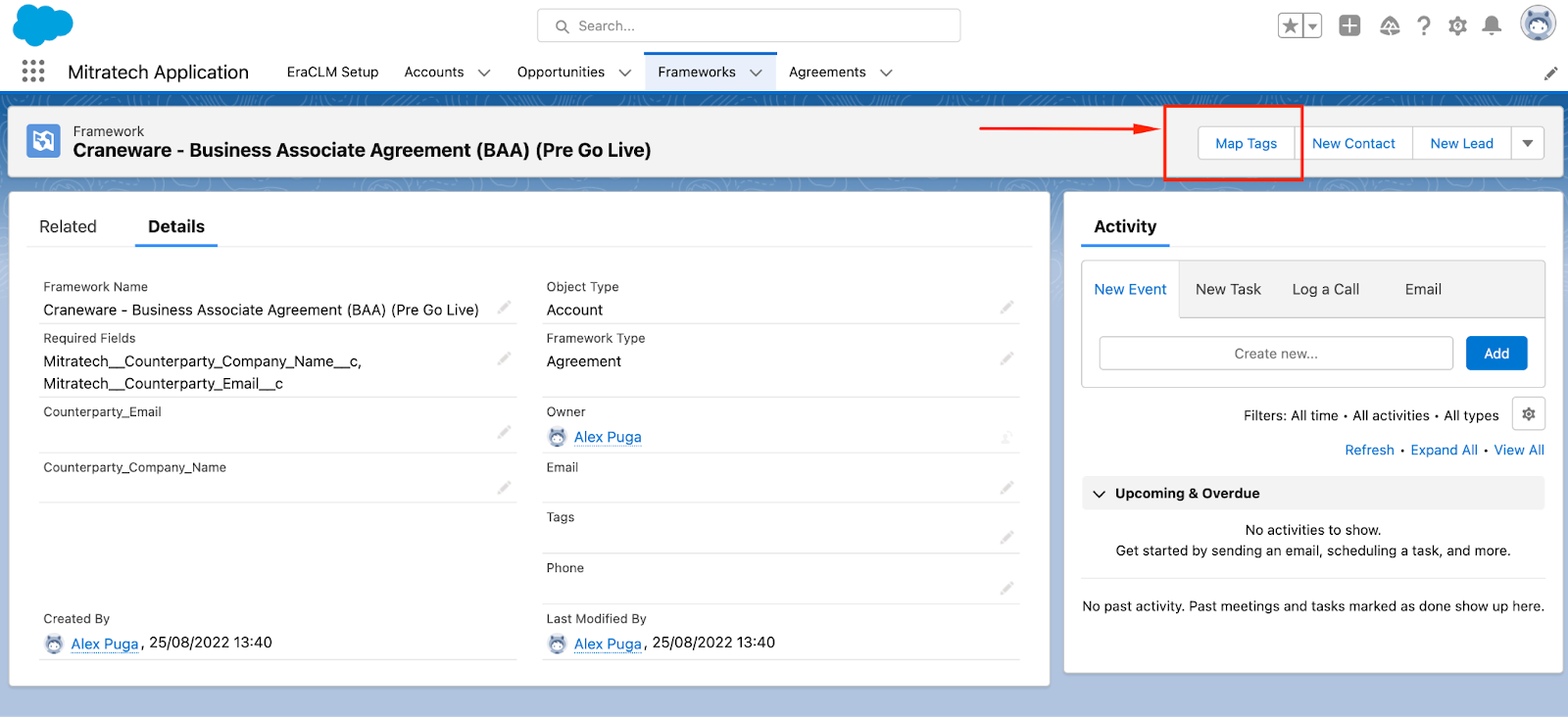
-
Map EraCLM tags with fields from Salesforce to automatically populate EraCLM tags. The naming convention is as follows: <Object Type>.<Field>. For example, to populate EraCLM tag Recipient Name, use Account.Name, where Account is the Object Type selected previously for the framework, and Name is a field contained in Account. If you leave EraCLM tags empty, users can fill them manually when creating a new agreement.
-
Click Submit.