Tree View: Devices Right-Click Menu
Right-click on Devices in the tree view. The following menu is displayed.
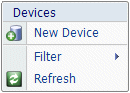
The items shown in the Devices right-click menu are described in Table 137.
Table 137. Terminology: Devices Right-Click Menu
|
Term |
Meaning |
|---|---|
|
New Device |
Select New Device to create a new Storage Device. See “New Device Button”. |
|
Filter |
Select Filter to open the Filter Devices window. See “Filter (Device)”. |
|
Refresh |
Select Refresh to update the Devices information. See “Refresh”. |
New Device
When you select New Device, the Add New Device pane is displayed. See “New Device Button” on page 574 for a description of adding a new Device.
Filter (Device)
Remove Filter
Select this option to remove the configured filter setting for all the Devices. This option is only available when a Filter Setting has been configured for the Devices.
Filter Settings
When Devices is selected in the tree view, Filter Settings opens the Device Filtering window.
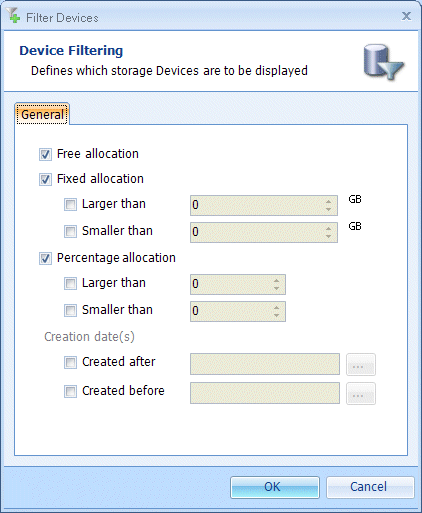
The items shown in the Device Filtering pane are described in Table 138.
Table 138. Terminology: Device Filtering
|
Term |
Meaning |
||
|---|---|---|---|
|
Free allocation |
Select Free allocation to display all Devices whose Size Properties are configured as Free. See Table 136 for more information on creating a Device with the size property set to Free. |
||
|
Fixed allocation |
Select Fixed allocation to display all Devices whose Size Properties are configured as Fixed. See Table 136 for more information on creating a Device with the size property set to Fixed. |
||
|
Larger than |
Select Larger than, then enter a size (in Gigabytes) on which to filter.
|
||
|
Smaller than |
Select Smaller than, then enter a size (in Gigabytes) on which to filter. Only Devices with Fixed allocation smaller than the configured value are displayed. When both Fixed allocation: Larger than and Fixed allocation: Smaller than are configured, you must enter a value for Smaller than that is larger than the value configured for Larger than. This then defines a range of percentage values on which to filter.
|
||
|
Percentage allocation |
Select Percentage allocation to display all Devices whose Size Properties are configured as Percentage. See Table 136 for more information on creating a Device with the size property set to Percentage. |
||
|
Larger than |
Select Larger than, then enter a percentage on which to filter. Entries larger than 100 are automatically saved as 100. Only Devices with Percentage allocation larger than the configured value are displayed.
|
||
|
Smaller than |
Select Smaller than, then enter a percentage on which to filter. Entries larger than 100 are automatically saved as 100. Only Devices with Percentage allocation smaller than the configured value are displayed. When both Percentage allocation: Larger than and Percentage allocation: Smaller than are configured, you must enter a value for Smaller than that is larger than the value configured for Larger than. This then defines a range of percentage values on which to filter.
|
||
|
Creation date(s) |
|||
|
Created after |
Select Created after then click … and select a date. Only Devices which were created after the selected date are displayed. |
||
|
Created before |
Select Created before then click … and select a date. Only Devices which were created before the selected date are displayed. When both Created after and Created before are configured, you must enter a date for Created before that is later than the date configured for Created after. This then defines a range of dates on which to filter. |
||
Refresh
Selecting Refresh causes the Devices information (shown in the Available devices pane) to be updated.

