Resolve an Invoice That is Multiplying Fields / Locale Issue
When using international offices, the Locale setting in Collaborati can sometimes cause fields to multiply. Complete the following procedure to resolve this issue.
- Clear your web browser's cache and history. Please refer to your web browser's help documentation for the steps needed to take these actions.
- Close and re-open your web browser.
- Log in to Collaborati.
- Click on "Preferences" (top right)
- Change the Locale setting to English (United States).
- Click Save.
- Log out and log back in to Collaborati.
- Create a test invoice.
For further assistance, please review below the detailed steps with screen shots
Fixing the Locale preference problem with (screen shots)
- Login to Collaborati
- Click on the Preferences (top right)
- Change the Locale to show "English (United States)" not "Use browser locale"
- Click Save.
- Log out and log back in to Collaborati.
- Create test invoice

- Clear cache and browser history (see steps below)
CLEARING THE CACHE
Here are the steps that we have followed to clear the cache for Internet Explorer.
- Please click on CTRL+F5 on your keypad, (this may flash but it is ok)
- Click on the Gear or Tools.
- View the Internet Options
- On the General tab, click Delete under Browsing History in the Internet Properties dialog box.
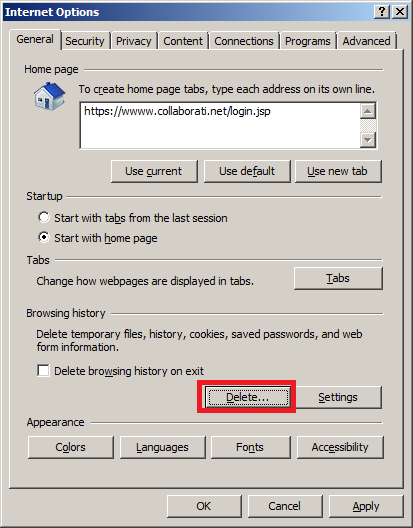
5. In the Delete Browsing History dialog box, click to clear the history, and then click Delete.

Here are the steps that we have followed to clear the cache for FireFox.
1. Click on the “History” MenuSelect the “Clear Recent history"
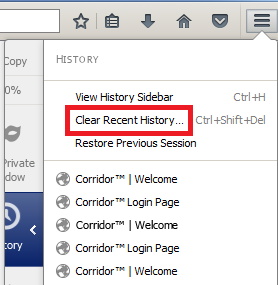
2. Click on "Clear Now"
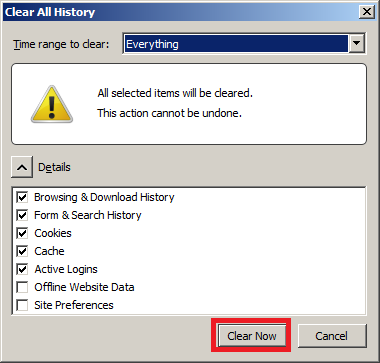
PLEASE NOTE: YOU MUST CLOSE YOUR BROWSER AND RE-OPEN FOR THESE CHANGES TO TAKE EFFECT.
If you require further assistance, please do not hesitate to contact us.

