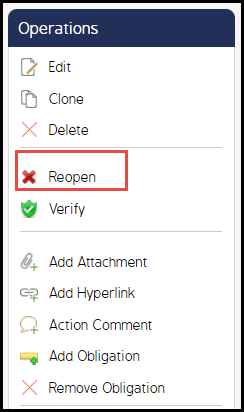Complete Assigned Actions
Users can complete assigned Actions through the Action Details screen or from the Action Register.
Complete an Action via the Action Register
If completing an Action via the Action Register, simply click the green check mark icon 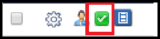 located next to the respective Action.
located next to the respective Action.
Complete an Action via the Action Details Screen
- Log in an navigate to the Actions module. Locate the Action you want to complete from the action list page and click on the Action Name.
This will relocate you to the Action Details screen.
- Click Complete from the Operations Menu.
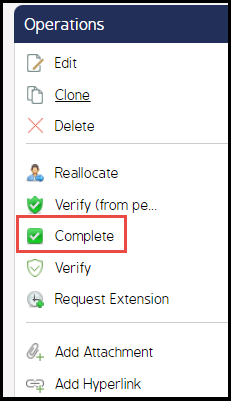
- Depending on the status of the action (request completion/pending), the user need to select the date of completion or fill in the required fields and add any relevant attachments.
- Click Ok.
Reopen Closed Actions
Users might need to reopen an Action to edit the details, adjust attachments or responsible parties, or add information. If an Action needs to be reopened, users can do this from the cog wheel menu or from the Action details screen.
Note: Actions cannot be reopened if they have been deleted.
Reopen from Action Register:
- Navigate to the Action list page and locate the closed action.
- Click the red X icon or click the cog wheel and select Reopen.
- When the Reopen screen appears, fill in a new due date and add a comment stating why the action is being reopened.
- Click Ok.
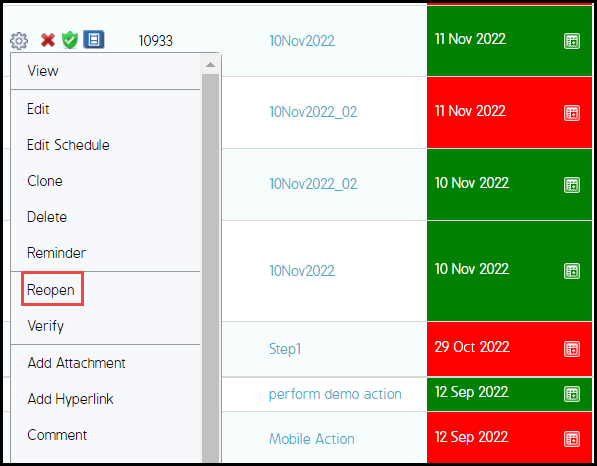
Reopen from Action Details Screen:
- Navigate to the Action list page and locate the closed action.
- Click the Action Name.
- When the Action Details screen appears, click Reopen from the Operations Menu.
- When the Reopen screen appears, fill in a new due date and add a comment stating why the Action is being reopened.
- Click Ok.