Create New Actions
Administrators and End Users can create and manage actions so long as their role permissions are configured to do so.
Create a Standalone Action
Log in to your CMO application and navigate to the Action module.
- Click the New button from the top banner menu.
- When the New Action screen appears, fill in all of the required fields and any additional details.
- Click one of the Save options. The newly created Action will appear in the Action list page.
Save: Saves the Action and exits the New Action screen.
Save & New: Saves the new action and opens a new, blank New Action screen.
Save & Copy: Saves the new action to the action list page and copies the information over to a new New Action screen. Note, you will not receive a notification that the action was saved and copied. Each time you click Save & Copy it will duplicate the Action on the action list page.
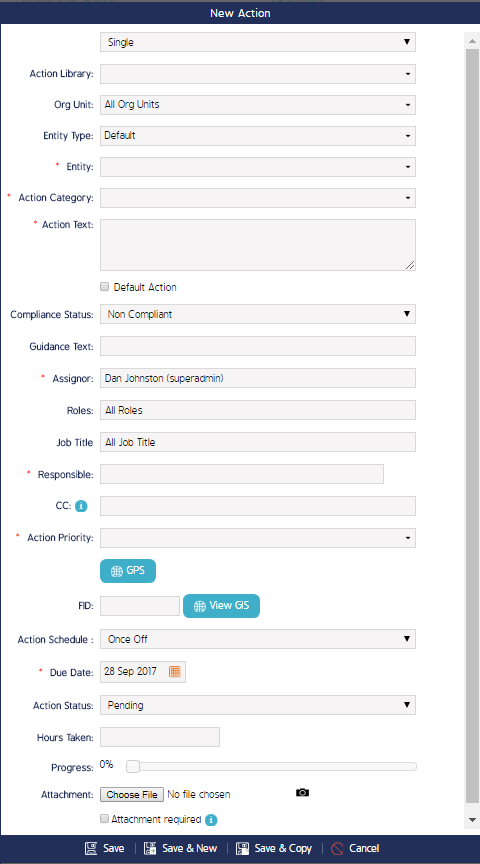
Create Single or Multiple Actions from the New Action screen
Users have the ability to create single or multiple actions from the New Action screen. The instructions below detail how to configure the parameters for creating multiple actions at the same time.
- In the New Action screen, select Multiple from the first drop-down field.
When Multiple is selected, users have the option to set the parameters to create multiple actions that belong to the same Org Unit, Entity, Job Title, Role, and Responsible.
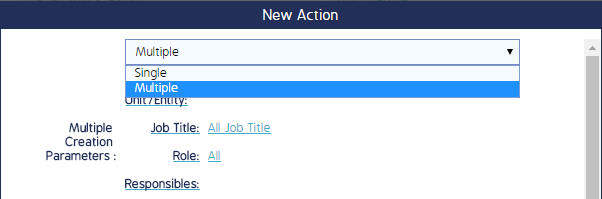
- Users will select Multiple, then click the links in the Multiple Creation Parameters field.
- The Multiple Creation Parameters screen appears for users to define the Org Unit, Entity, Job Title, Role, and Responsible parameters for all newly created actions.
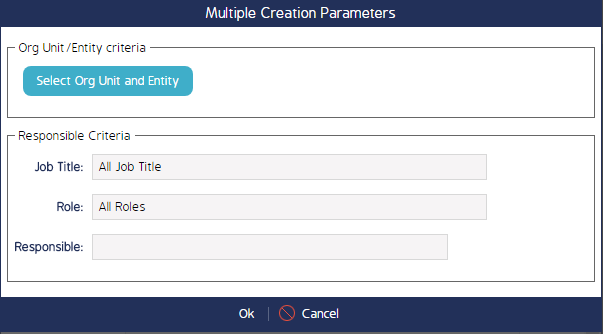
Action Scheduler
Actions can be configured to perform on a set schedule. Users can choose the actions's schedule down to the hour by selecting the Scheduled option in the New Action screen.
Scheduled Actions are edited and managed separately than ad-hoc or Event Actions. See the Action Scheduler page in this guide for further detail on how to create, configure, and manage scheduled Actions.

