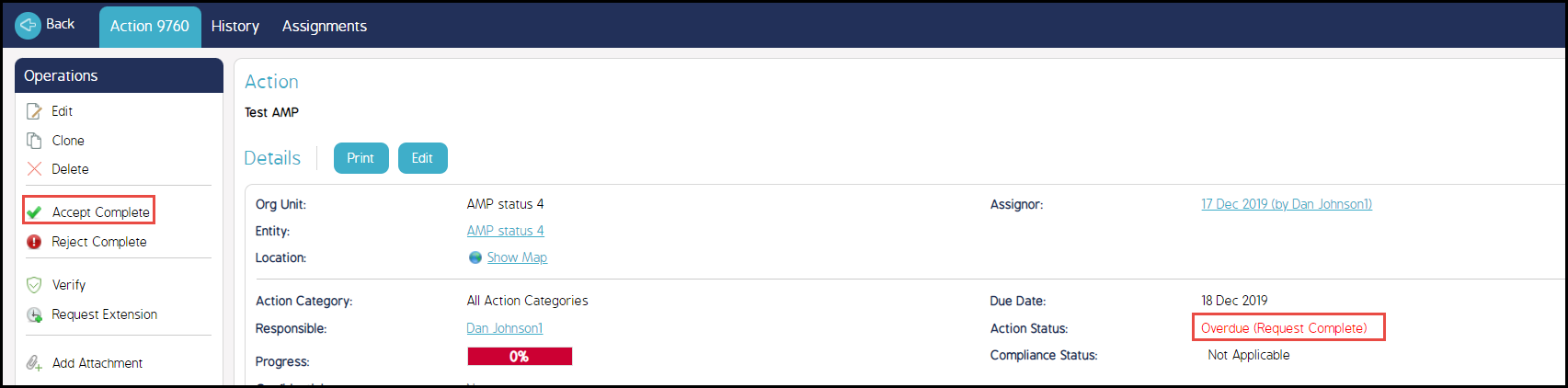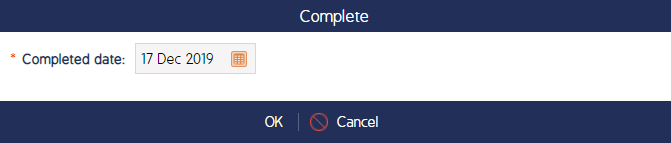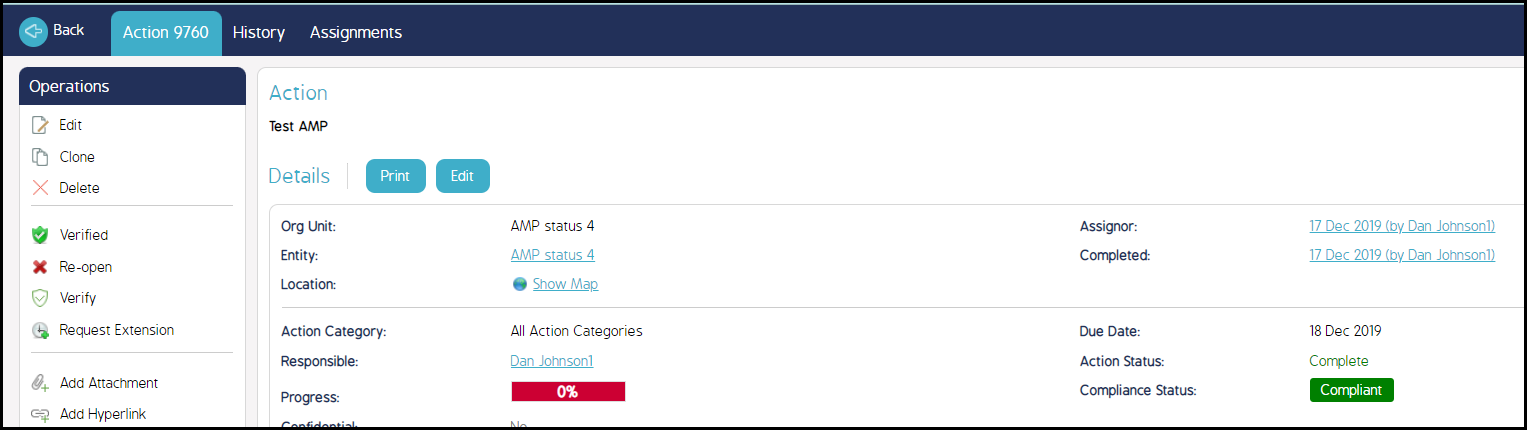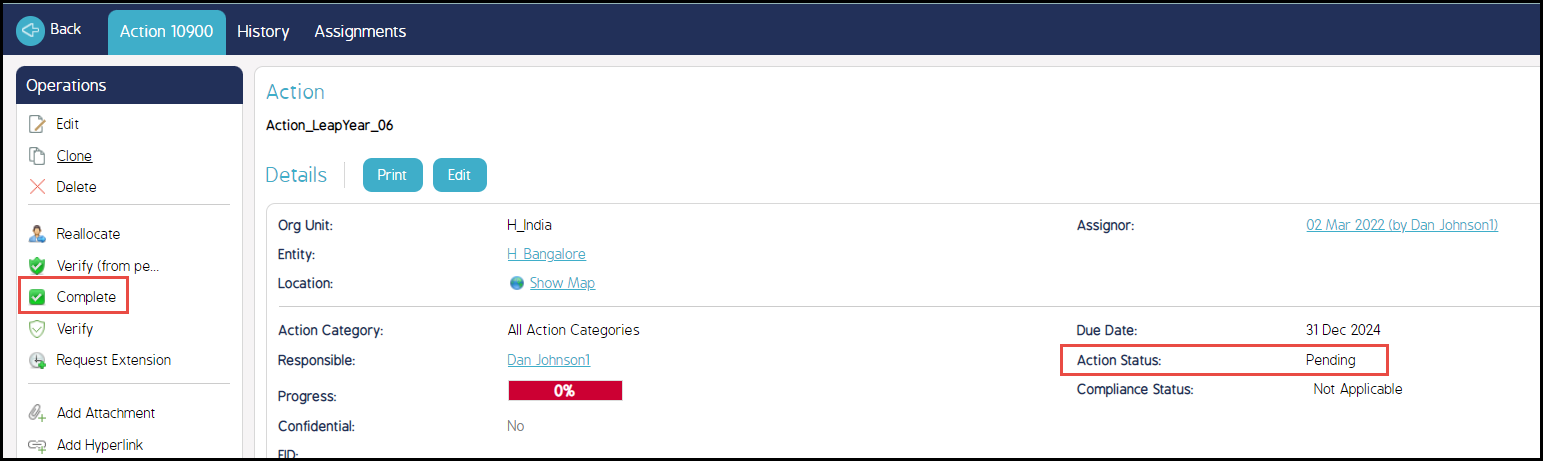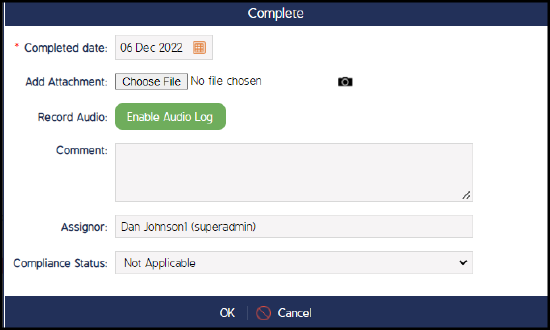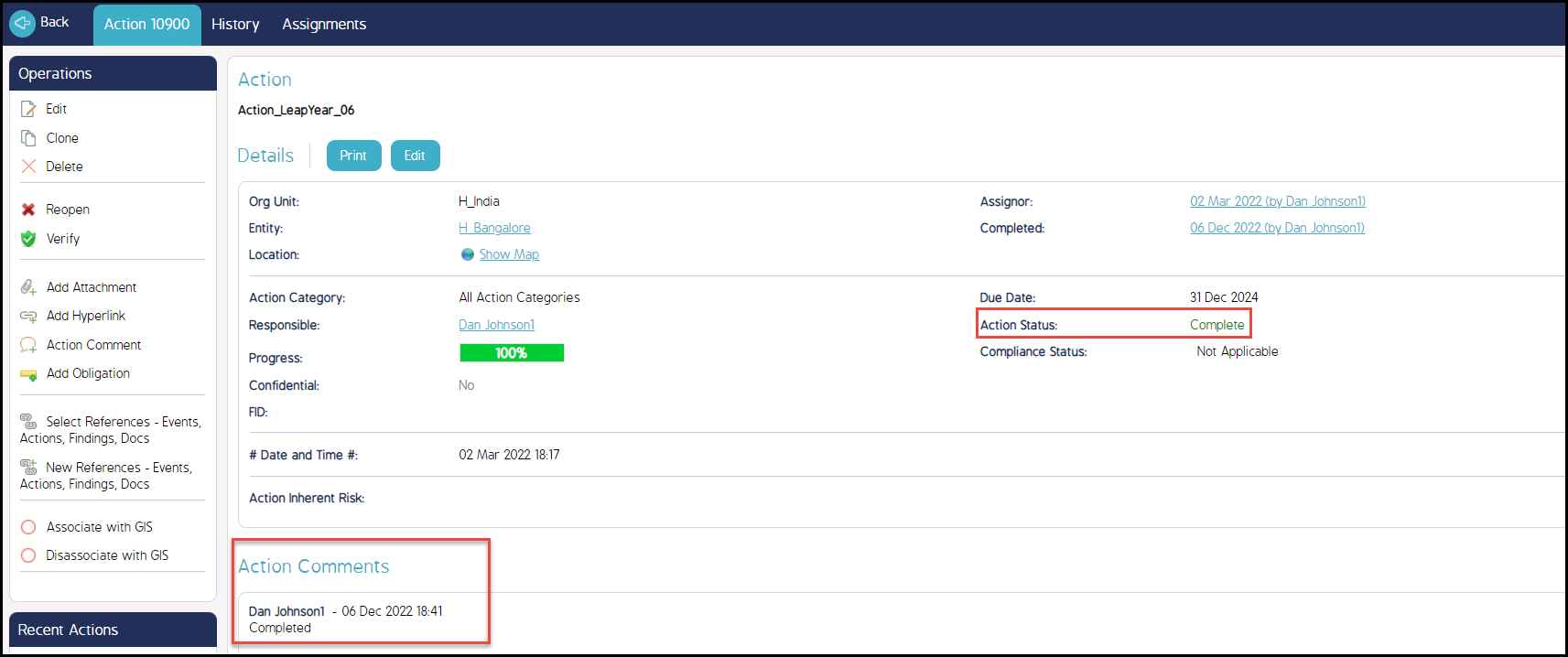Administrator users will largely be responsible for approving/completing Actions. This page details how to approve actions via the Action Details screen in CMO.
The left side of the screen provides a short how-to, detailing only the essential steps. Click the + on the right side of the screen to expand detailed step-by-step instructions with screen shots.
Approve Actions via Action Panel
- Navigate to the Action module and open the action that needs to be approved.
- Once the Action Details screen appears, click the Accept Complete button found in the Operations menu located on the left side of the screen.
- Depending on the status of the action, the completing an action varies for an approver.
- For Request Complete status of the action: Accept Complete operation task will be available.
|
- + Click here to expand/collapse the detailed step-by-step instructions
-
For Request Complete Status of the Action:
1. Navigate to the Action module and open the action that needs to be approved/completed.
The Action details screen is displayed.
2. Click Accept Complete button from the Operations menu located on the left side of the screen.
Note: This link will only appear when the action shows a Request Complete status.
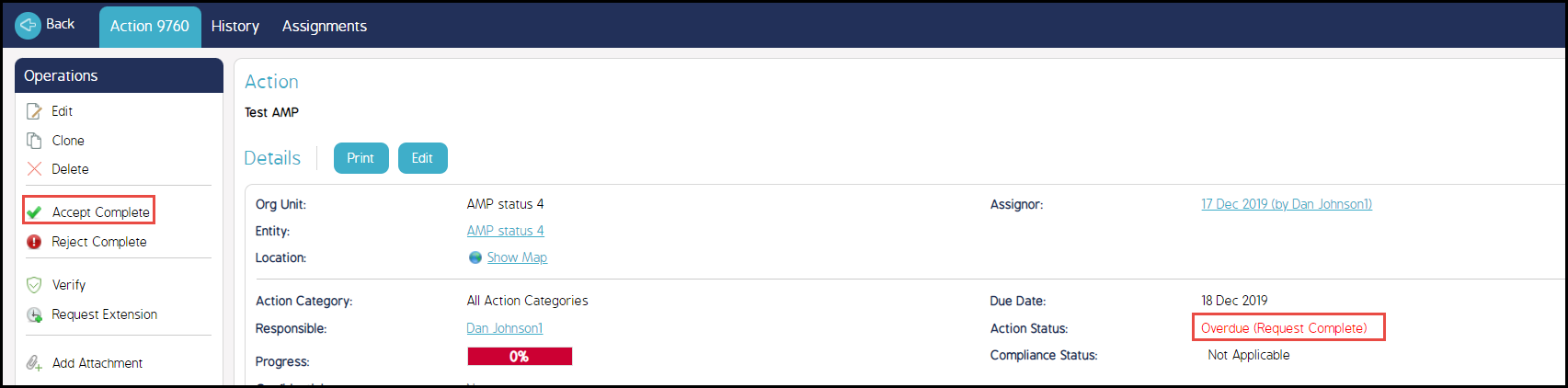
3. Select the day of completion date and click OK.
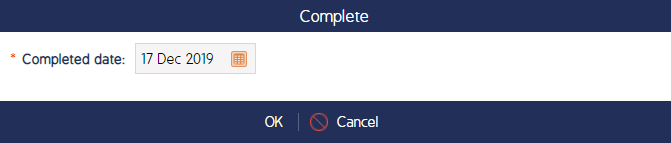
4. The Action will now show an Complete status.
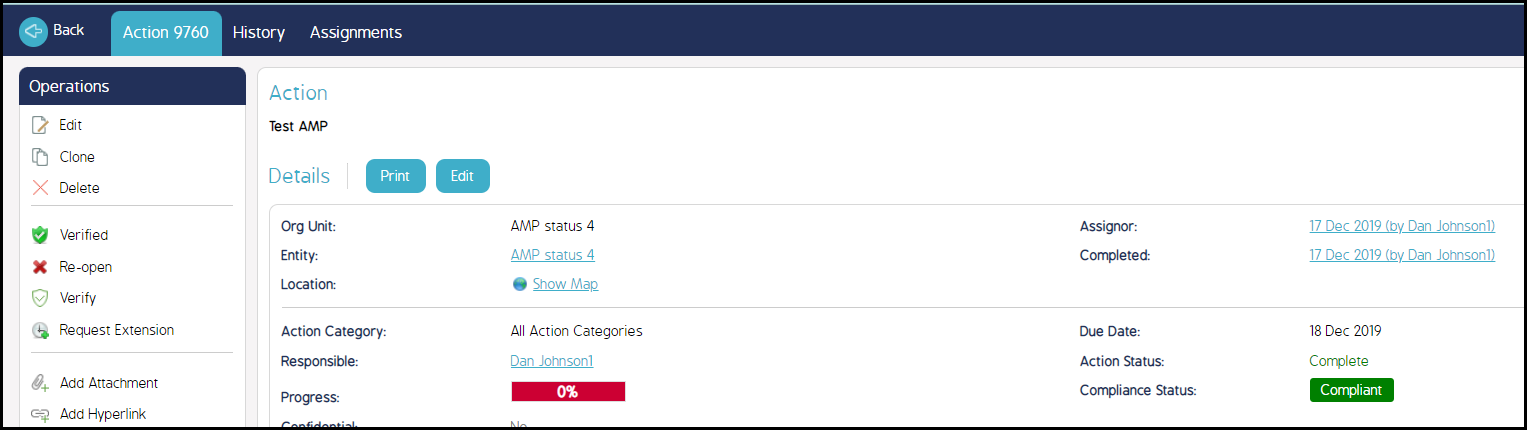
|
- For Pending status of the action: Complete operation task will be available.
|
For Pending Status of the Action:
1. Navigate to the Action module and open the action that needs to be approved/completed.
The Action details screen is displayed.
2. Click Complete button from the Operations menu located on the left side of the screen.
Note: This link will only appear when the action shows a Pending status.
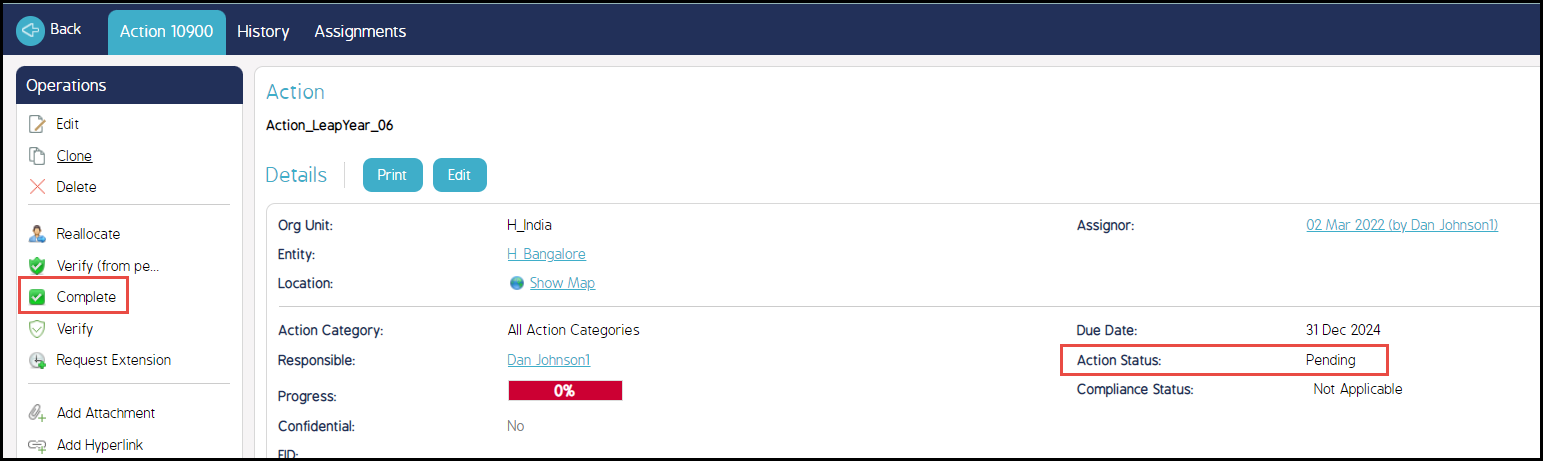
3. In the Complete screen, enter the details in all fields including the comment section and click OK.
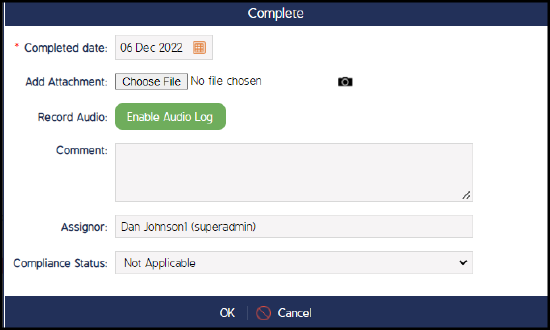
4. The Action will now show an Complete status.
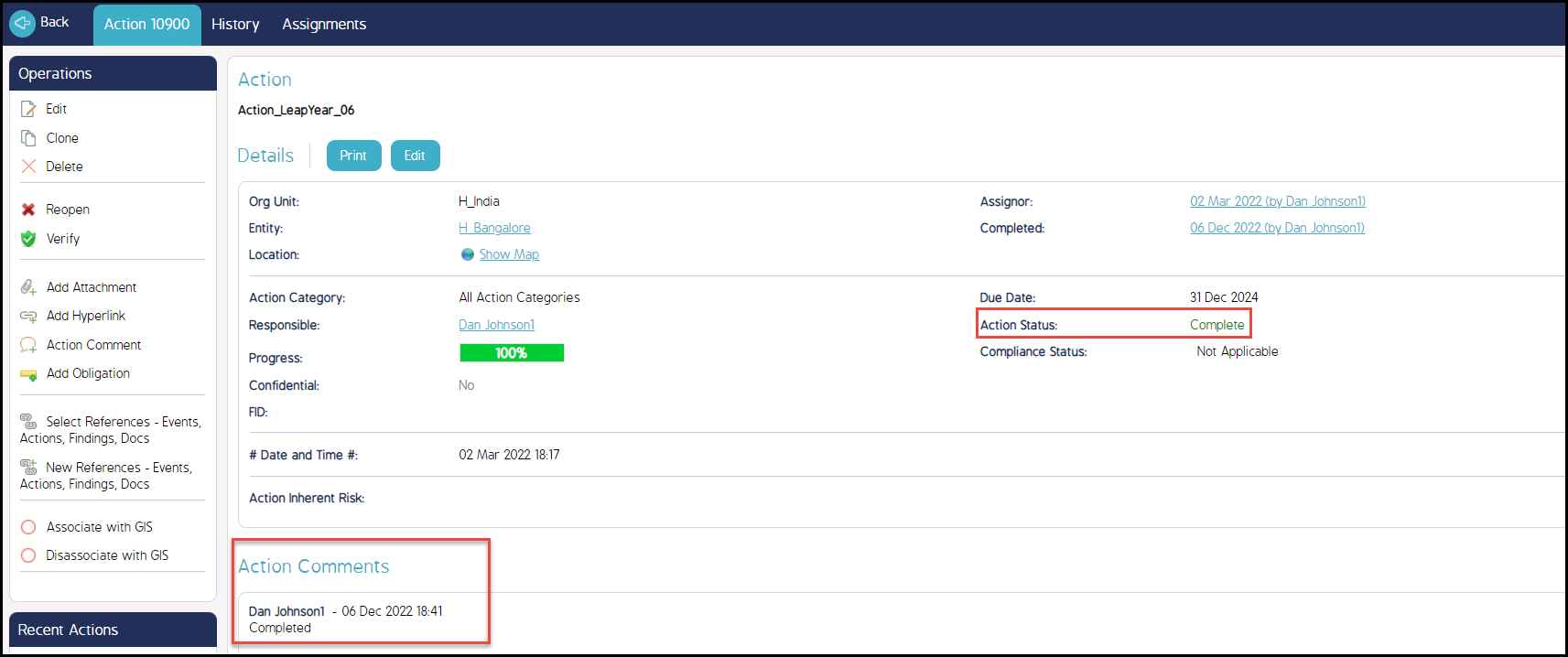
|