Entities in iOS
Introduction
The Entities module functions largely as an Entity register with limited editing capabilities. Typically, users will sync Entities to an iOS mobile device before they go out in the field. This module can be used while the device is disconnected from an internet/network connection.
New Entities cannot be created from the iOS mobile app, but users can edit limited details, reassign an Entity, attach documents, and adjust the hours worked against an Entity.
The Entities and Training modules in the iOS mobile device are enabled or disabled via CMO Admin Module (See Here).
To Find the Entity Module
Log into your CMO instance and click the More menu option at the bottom of your screen. Select Entities and you will be redirected to the Entity register.
Filter and search for an Entity using the Org Unit and Entity Type filters at the top of the screen.

Edit Entity Information
Click on an Entity to prompt the Edit Entity menu. Select a topic to view details and relevant information regarding that Entity.
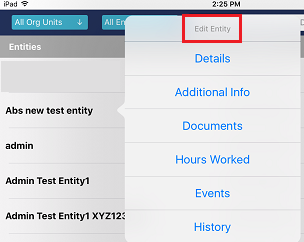 |
The Edit Entity menu fields are detailed below: Details - View the company name, Entity name, Entity type, GPS, and Show On Map details. Additional Info - View the serial, SCIS, NAICS, and Entity ID code. Documents - View all documents attached to this Entity. Hours Worked - View and add to the number of hours worked against this Entity. Events - Click this to assign the Entity to an Org Unit. View the Events assigned to the Entity. History - View the history of the Entity. |

