How To Configure Mobile Module Availability
Module Access On Mobile
While having a wide range of Module available org-wide for their Users to access in the office, many clients prefer to have the scope of their organization's Mobile use narrowed to certain key areas, such as Events and Actions (for example). In this guide, we will examine how to customize which Modules can be accessed on Mobile and which remain inaccessible on your organization's Mobile devices.
How To Configure Mobile Module Availability
Once logged into CMO, navigate to the Admin Module > Business Rules > Mobile Device Management.
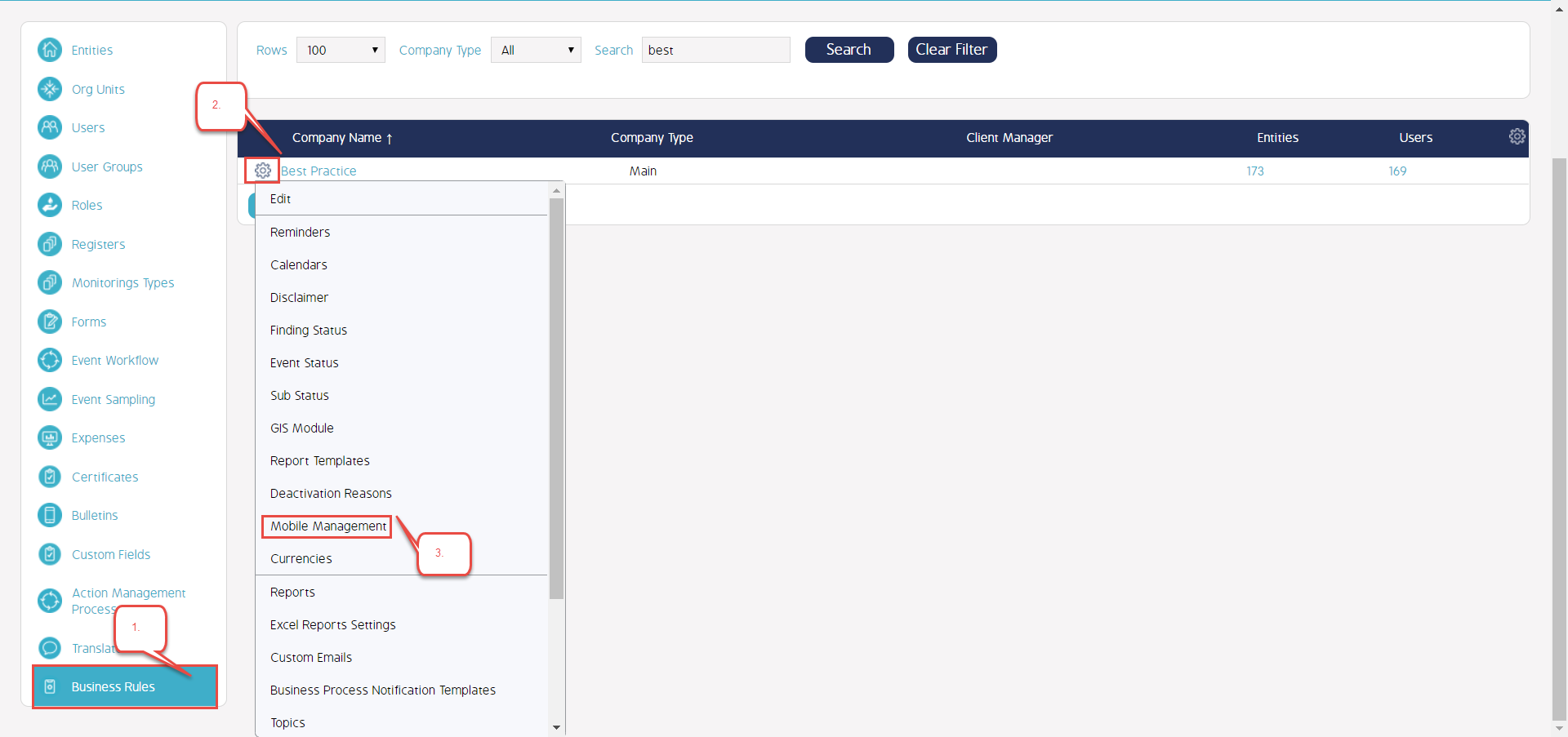
Once the Mobile Management window appears there will be a selection of Modules toward the bottom of the overlay screen. Place a check mark in the boxes corresponding to the Modules you would like to be accessible on Mobile. Finally, hit the save button at the bottom of the screen.
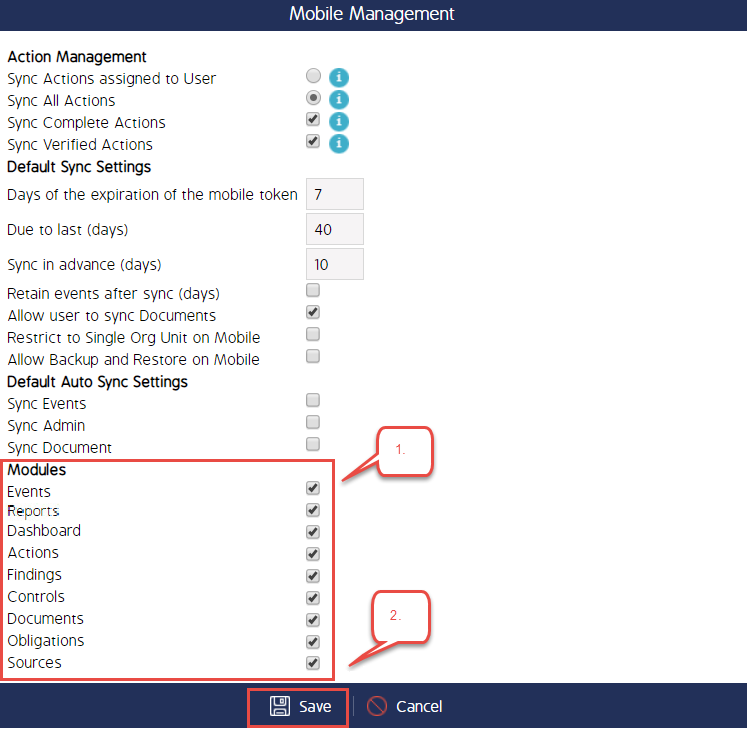
*Note: For these changes to take effect for your Mobile users, they will have to conduct an Admin sync by selecting 'Sync Admin' in the sync Module. This will apply the new Module changes made to the software on the Mobile device.
Video Demo
Coming soon...

