How To Configure Org Units
Configuring Org Units
This how to guide explains how to create and configure organizational structure, which may be set up by region, business unit, division, or any other structure.
How To Configure Org Units
Navigate to the Admin module at the top of the screen. Select Org Units in the left-hand panel. Click the New button.
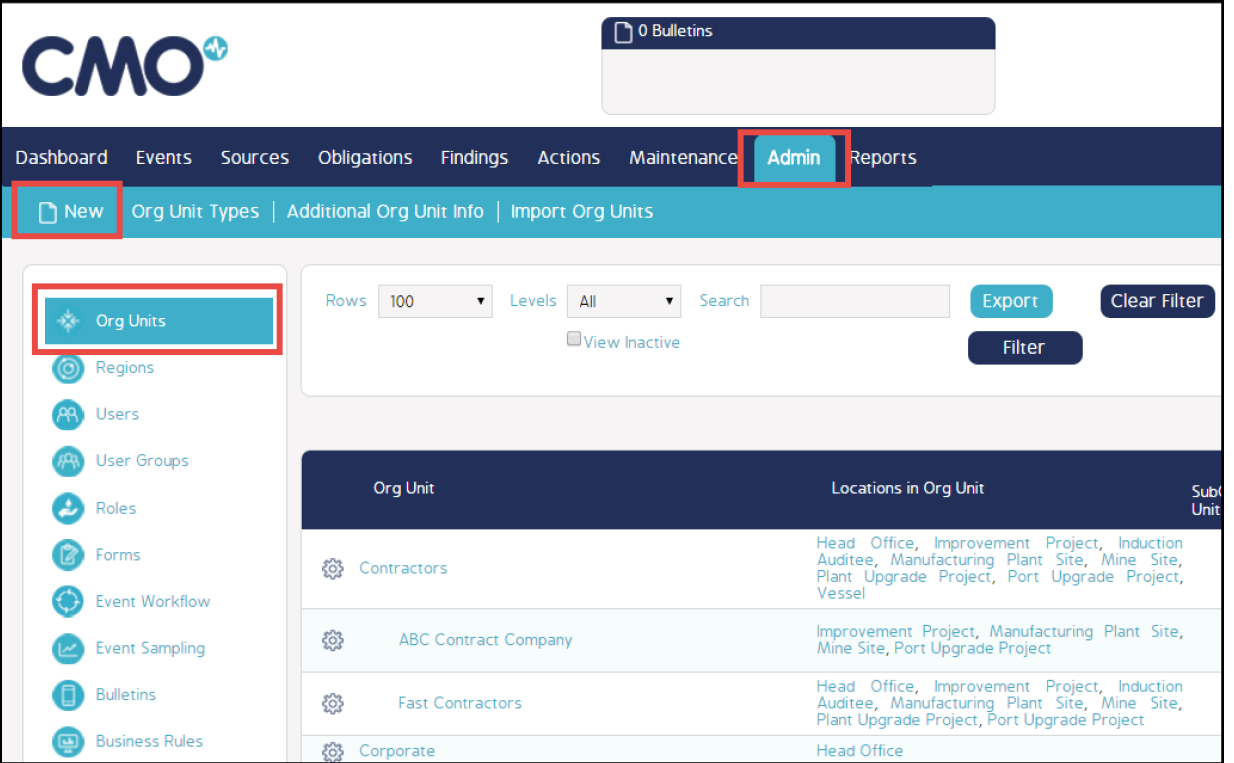
A new screen will open. Enter the following as needed:
- Company: By default will populate with your company name
- Org Unit Name: Name your org unit
- Type: Unit or Sub Unit (if Sub Unit is selected, designate the parent entity – you may have numerous Sub Unit levels but only 1 Org Unit level)
- Parent Org Unit: Will display only when Sub Org Unit is selected as Type above. Select the Org Unit this is attached to.
- Org Unit Type: Used to give your org structure an extra dimension (such as Manufacturing & Sales – this is defined via the Org Unit Types menu item at the top of the Org Unit screen – this is not to be confused with the previous Type field)
- Representative: Contact person for org unit
- Email, Phone, Address: as needed
- Active: Used to activate or deactivate
Once the above fields have been completed click Save.
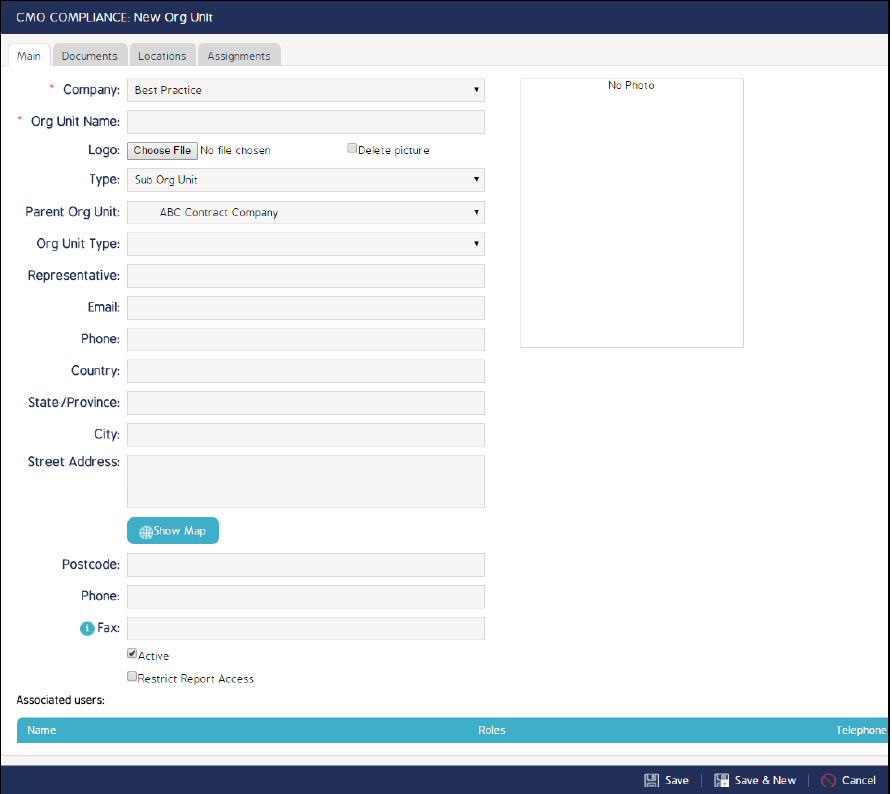
The display of your org units will look something like the following:
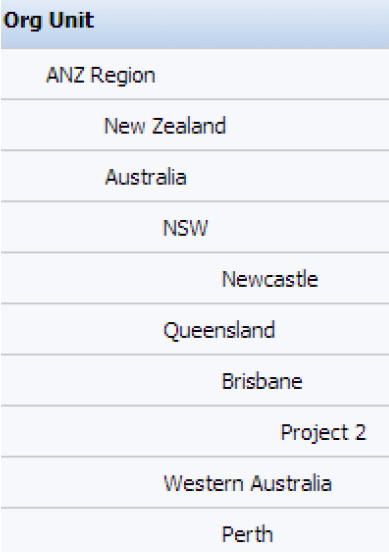
Video Demo
Coming soon...

