Event Preview on Mobile Application
Event Preview on Mobile Application
CMO introduces a new option for the users to preview an Event before saving and performing it. This helps the user to have a brief understanding of how to create a new Event and also look at an Event if it is rightly created. The current Preview functionality helps the user view only the Event before performing it. Once the preview screen is closed, the user must create a new Event.
Steps to View Preview Button:
- Log in to the CMO mobile application.
- Go to the Dashboard/Event module to create a new Event.
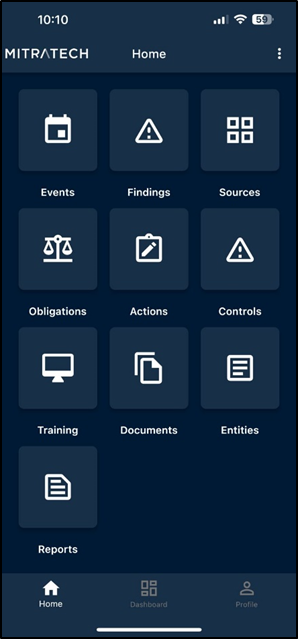
3. Click on the Event module. The user lands on the Event module page.
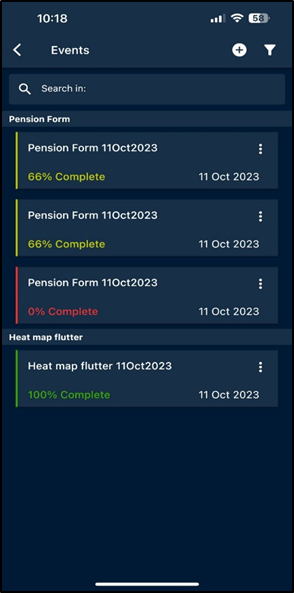
4. Click on the add icon to create a new Event. Fill in all the mandatory fields. Click on the preview button located at the bottom of the form.
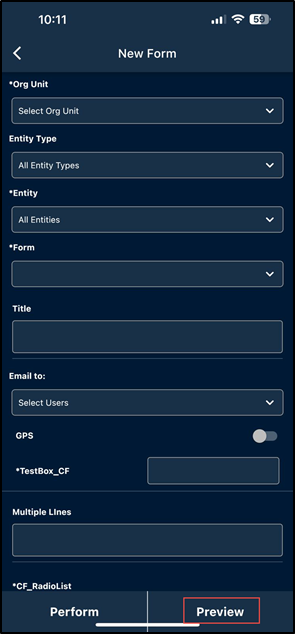
5. The user can now see the Event Preview.
Here are some interesting things about...

