Workflow Status
The general status of an Event Workflow can be seen on the Events register or inside the Event.
View Workflow Status on Events Register:
|
The general status of an event Workflow, and the Responsible role, can be seen on the Event Register in the Status column. The image to the right details a few frequently seen statuses. Status titles and colors are configurable by following this path: Admin > Business Rules > Cog Wheel > Click Event Status |
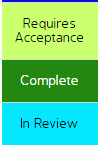 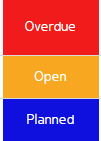 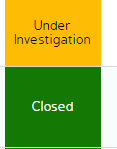 |
|
The entire Workflow can be seen by clicking the hyperlinked status in the Event Register. Once clicked, the Edit Event screen will appear with a detailed overview of the step status. |
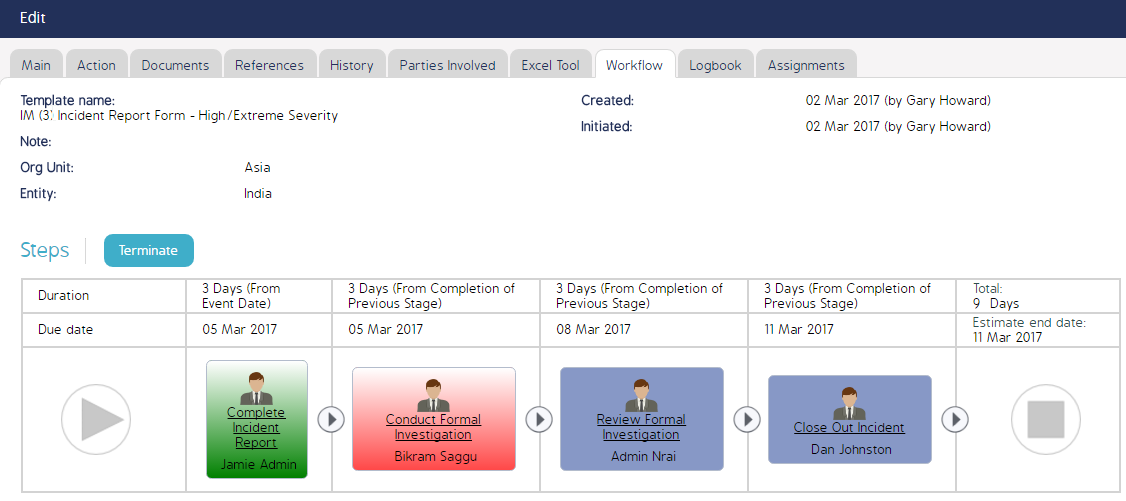 |
|
Administrators can complete the following actions by navigating to this screen Events > Click an Event ID > Click the Workflow Tab > Click the Step Name:
|
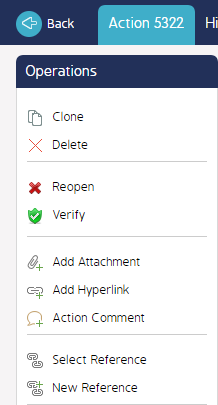 |
Click the History tab at the top of the screen to view all edits, additions, and deletions to this step.
Click the Assignments tab at the top of the screen to view the user groups and roles that this step has been assigned to.
- Admins can add new assignments from this screen.

