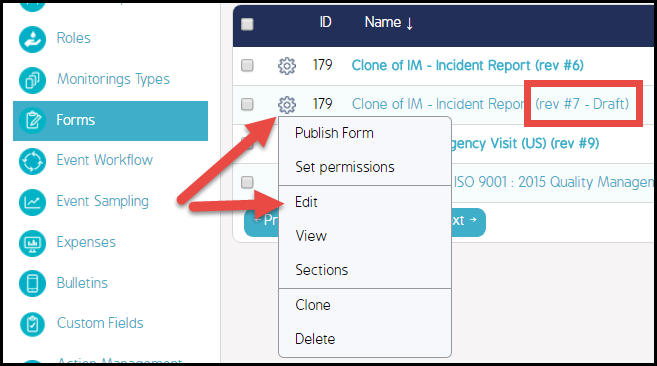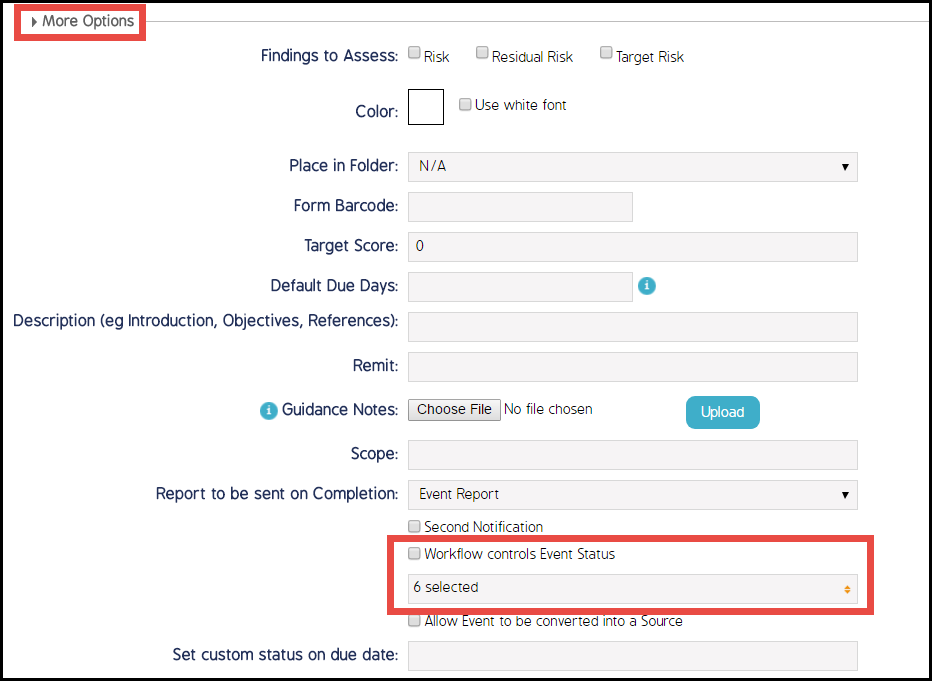Allow Workflow to Control Event Status
The Workflow Controls Event Status permission prevents users from manually changing the status outside the Workflow. This permission is set via Form configuration (in Draft mode).
To Set the Workflow Controls Event Status Permission:
Note: When the checkbox is not checked, another field displays below it. Here, you can select which event statuses will be available for your Form. Only selected statuses will be available in the Form. This field does not display and is not relevant if the checkbox is checked. |
|
|
|
Checkbox Functionality
This functionality can be set differently per Form, depending on the business needs of the organization. The Workflow that the Form is assigned to will be triggered and followed regardless if the permission is checked or not. This permission does not prevent the Workflow from being assigned to a Form and used by the Form.
When this box is checked:
- The only way to move an event from start to the end of the Workflow is by going through each step, one at a time, in order.
- Users cannot click an ICWS button to bypass any steps.
- Users cannot go to the Event cog wheel and manually cancel an Event.
When this box is not checked:
- Users with the proper permissions will be able to change the Workflow status outside of the configured Workflow steps.
- For example, they can to go to the Event Register > cog wheel and click the Cancel option to move the Workflow status to Canceled. They will also be able to click alternate ICWS buttons that are configured in Event Workflow > Transition button > ICWS Response to bypass Workflow steps, and they can click the Complete button at the top of the Form and the event, no matter what status it was in, will move to Complete status.