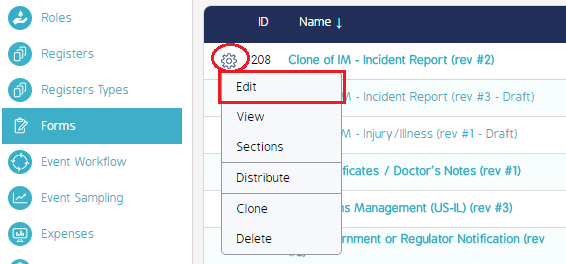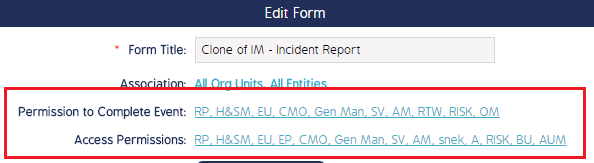Set Form Permission in an Event Workflow
- Last updated
-
-
Save as PDF
This page details how to set Form permissions in an Event Workflow.
Form permissions allow administrators to select which Roles are allowed to access and edit Forms in a Workflow.
To set role permissions for Forms:
- Log in as an Admin and click the Admin module.
- Click Forms on the sidebar menu.
- The Forms register will appear.
- Find the live Form that is assigned to your workflow and click the Cog Wheel.
- Select Edit.
- The Edit Form pop-up screen will appear.
- Click the Permission to Complete Event or Access Permissions links.
- The Roles pop-up screen will appear.
- Check or un-check the boxes next to roles that you want to grant/revoke access to the Form.
- Click Ok to exit the Roles screen, then click Save to exit the Edit Form screen.
|
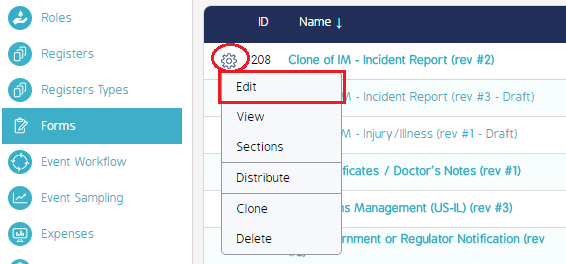
|
|
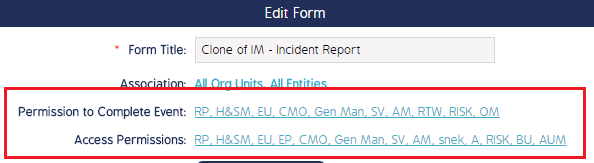
|
The Permission to Complete Event will allow selected Roles to Complete a Form, thus being the final Role assigned in a Workflow.