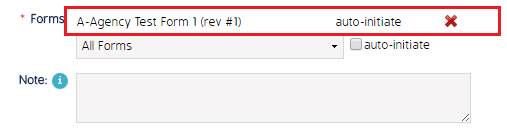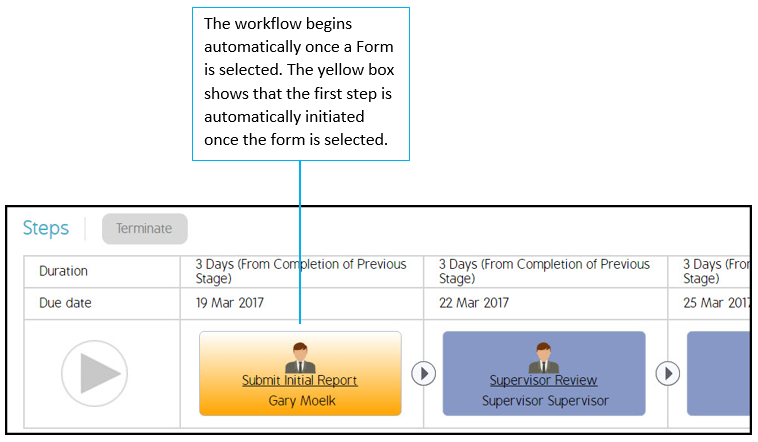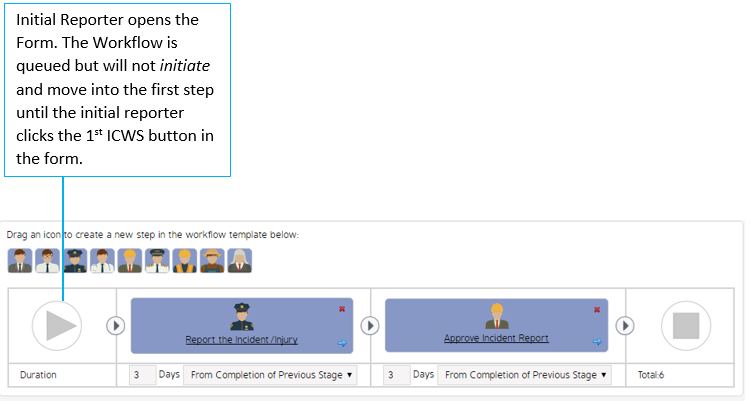Auto-Initiate an Event Workflow by Form
Setting a Form to the auto-initiate status does not technically mean the Workflow will start once the Form is opened. It means that a Form will automatically be pulled into an Event once the Form is opened. To initiate the Workflow itself, the user has to transition into the Workflow by clicking an ICWS button or select a Business Rule that will automatically initiate the Workflow when the Form is opened.
Business Rule & Workflow Initiation:
**Important Note: This business rule applies to all Workflows whether it is checked or unchecked.
The Initiate Workflow Irrespective of ICWS answers in Form template permission allows a Workflow to start before an ICWS button is clicked.
Navigate to this business rule:
Admin > Business Rules > Company Name > Forms > Initiate Workflow Irrespective of ICWS answers in Form template.
Setting a Form to Auto-Initiate:
Please note, it is important to execute steps 3-5 in order as they appear.
Note: If you are adding Drafts, execute steps 3-5 in order for the live form then repeat for all drafts. |
|
|
The Form set to auto-initiate the Workflow will appear above the Form drop-down menu. If the auto-initiate option is configured correctly, it will appear to the right of the Form name. |
|
Business Rule Checkbox and Workflow Auto-Initiate by Form Checkbox:
There are two Workflow configuration options using the auto-initiate by from checkbox.
|
1. Start the 1st step of the workflow as soon as the Form is opened:
If the workflow is set to auto-initiate and the business rule is checked, the workflow will automatically trigger when the user opens the Form. Once the user initiates the Form, they will be in step 1 of the workflow. |
|
|
2. Start the workflow when the 1st ICWS button is clicked:
If the workflow is set to auto-initiate but the business rule is not checked, the workflow will queue automatically but will not initiate until a user manually clicks an ICWS button. The initial reporter is inside the Form but is 'off of the workflow' until they click the first ICWS button.
Note: If this configuration is used, the workflow cannot be reversed back to the initial reporter because they are not technically a part of the workflow. |
|