Configuring Type / Categories within a Workflow
Summary
After completing this how-to you will have the ability to Configure Type / Categories to a Workflow. This allows a Workflow to be initiated upon having specific Type / Category raised. The Workflow can be initiated via Type / Categories being picked up from a linked Response or manually added when creating the Event or standalone.
Steps to follow
Begin by Navigating to Admin > Event Workflow > Select desired Workflow. From here we will be able to see our Workflow Settings, Select Edit.
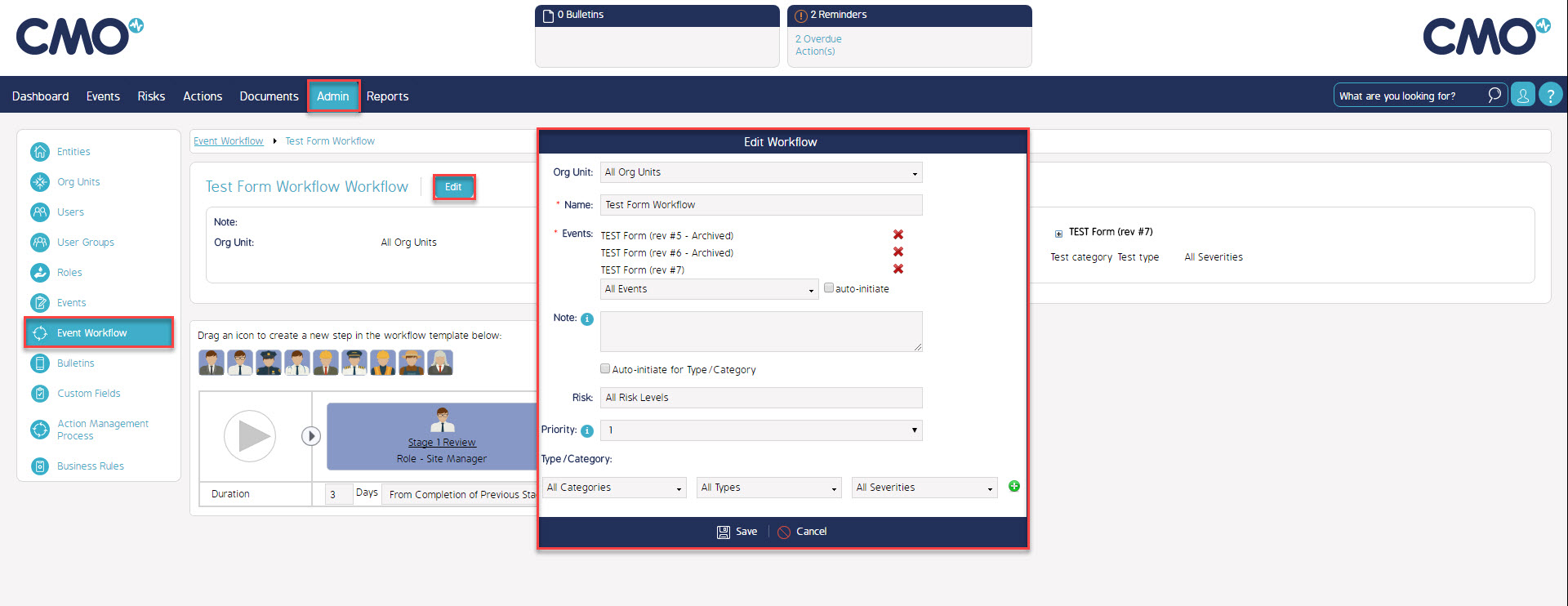
Within this new window we can select a Type / Category that we would like the Workflow to be raised from. Upon selecting your Type / Category ensure to select the green (+) icon to lock them in followed by Save.

Now we have configured the Workflow and Form with our Type / Category Link we can test out our Form. Upon Performing the Event we can select the Response we have configured. To ensure the Workflow is being picked up we can select the Magnify Icon in the top left. This will open a new window, from here select the Workflow tab and we will be able to see the Workflow that has been picked up.
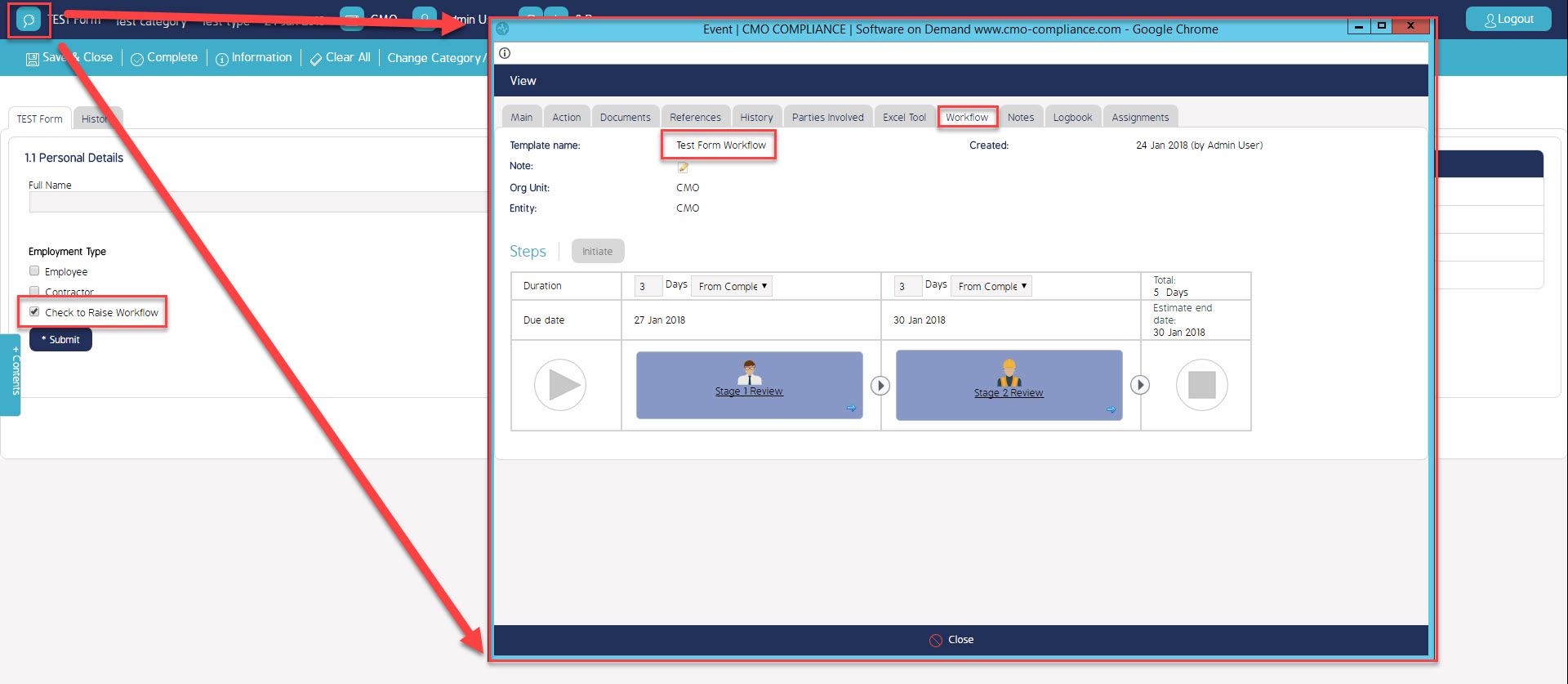
What's Next
This is what was achieved and what was omitted in this how-to.

