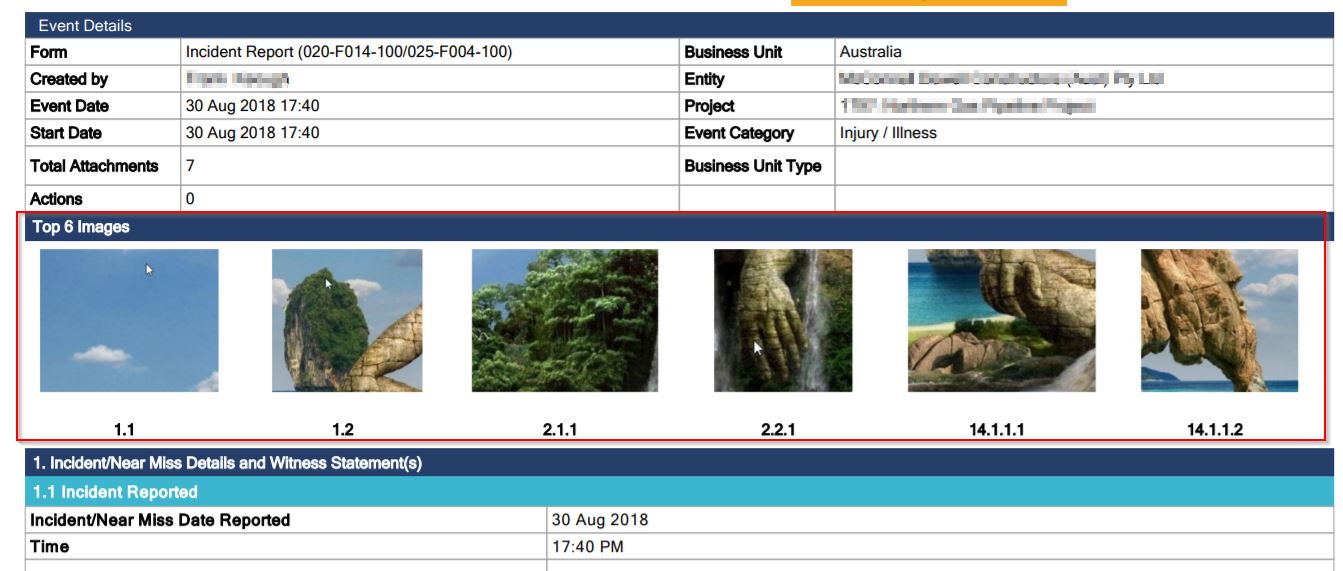Event Report - Mechanism of choosing the top six images from the Event to display in the Event report
Details
Event Report - The report which provides the details of an event created in the CMO Environment. This report provides an overview of the event which includes the Event details and the responses provided to the questions in all the sections of the event. In this report, the system also displays the images that are attached to the event via the attachment tag provided to the questions in the event.
This article highlights the order of the Top 6 images that the system follows to show in the Event report. Below is the screenshot showing the Top 6 images section from the Event Report -
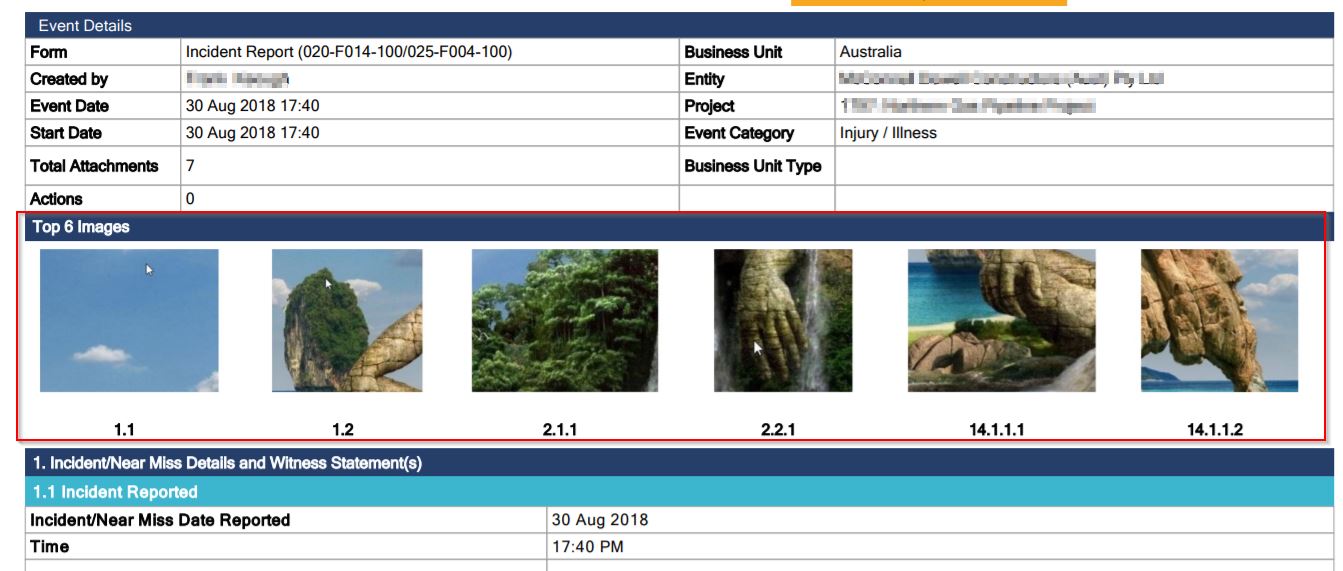
Configuration
The Top 6 images in the Event report are added following the order of the attachment images provided in the event. Hence at any given time - the first 6 images that appear in the event in sequence (starting from the first question) will be added to the report. By default only six images are shown in the report even though the count of the images is more than six for the event.
Please note: If a user replaces an image with the any of the first six images of the event, it will start appearing in the report.
Example
Following is an example from an Event showing the first six responses in sequence with an image attached.






These images are shown as below in the Event report.