Creating and Assigning Entity Types to an Entity
This article outlines how to create an Entity Type and assign this to an Entity
Creating and Assigning Entity Types
After completing the following steps, you will be able to assist users in updating Entities in the system by assigning Entity Types to them.
Prerequisites
Creating an Entity
Administration Access
Creating an Entity Type
- Begin by going to the Entities tab under the Admin module
- Click on Entity Types
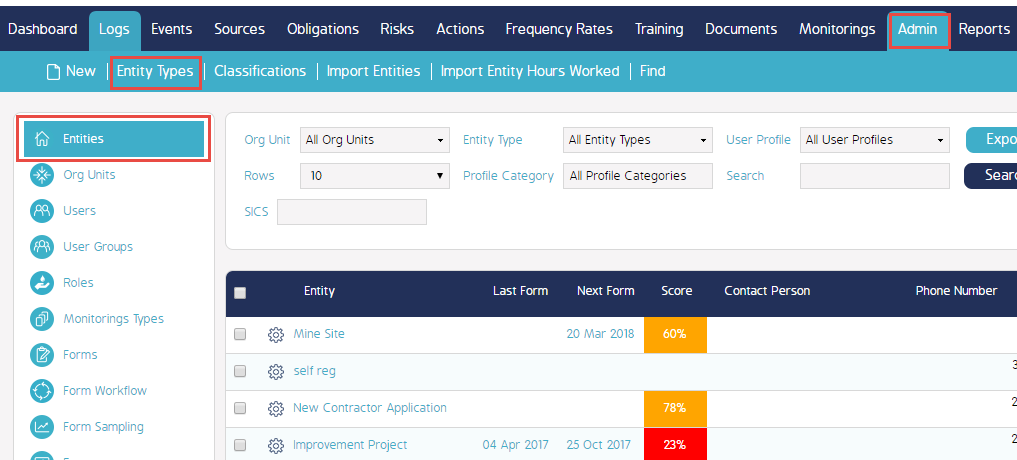
- Click on Add Entity Type

- In the new dialog box, enter name of new Entity Type
- Add the Parent Entity Type if applicable
- Click Save
- Click Ok
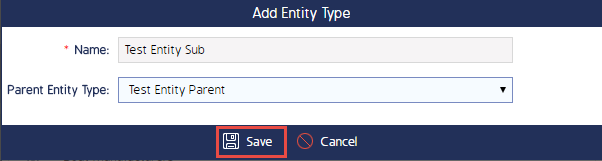
Assigning Entity Types
- Continue with searching for the desired Entity in the Entity tab under the Admin module
- Click on the cog wheel of the Entity
- Click Edit
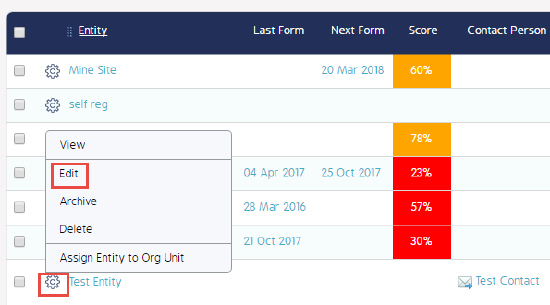
- Click on the blue box next to Entity Types
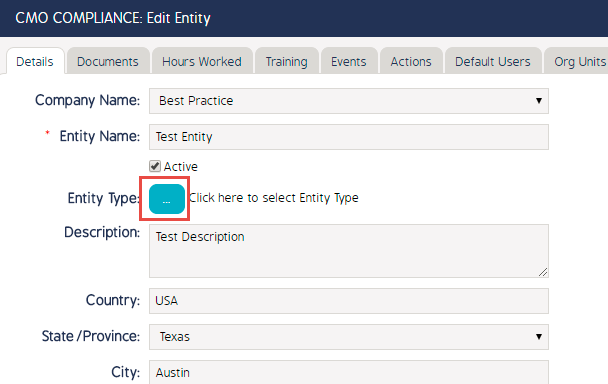
- Select Entity Type(s)
- Click OK when finished
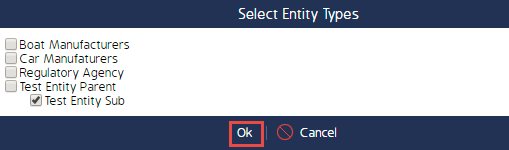
- Click Save
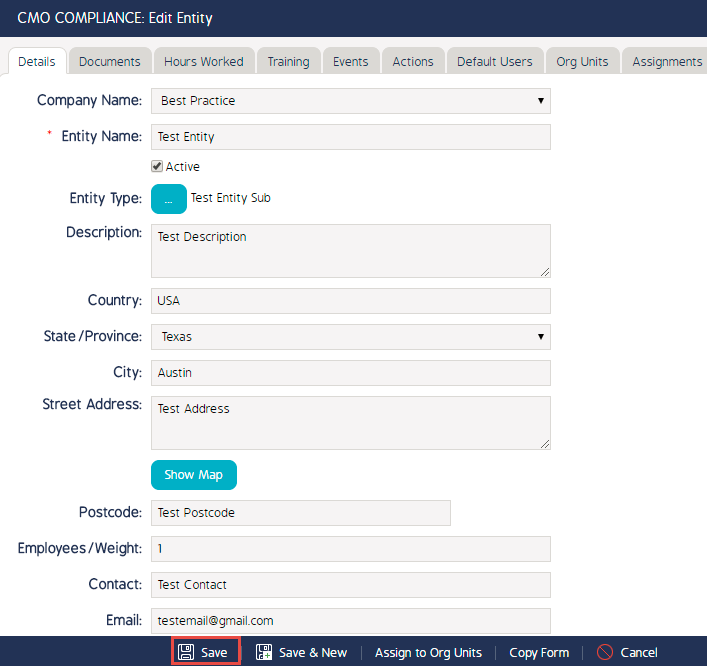
Reference Articles
See the link below for related articles regarding Entities
https://success.mitratech.com/CMO/CMO_Solutions/Admin/Creating_an_Entity

