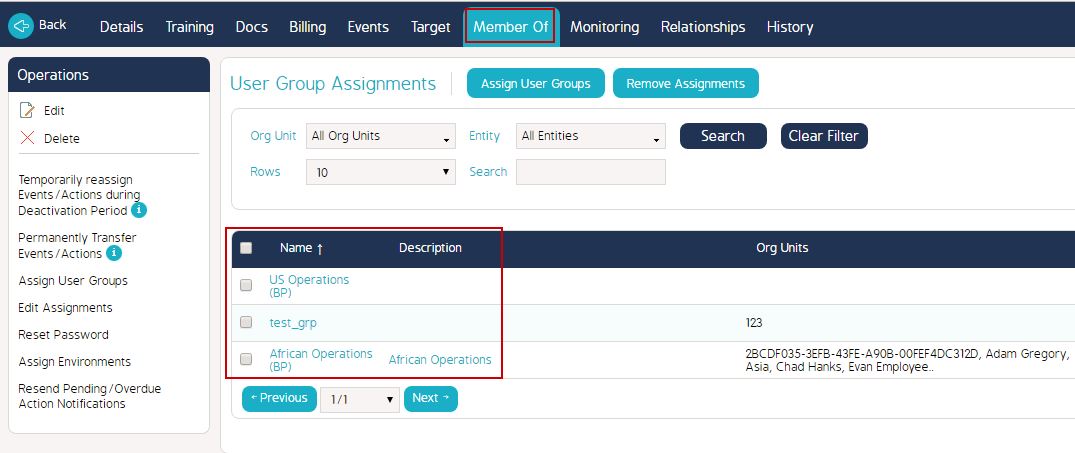Assigning User Groups to a User profile
Goal - To assist user in assigning User Groups to a User profile in the system
This article provides the steps to a user to assign one or more User Groups to a user profile.
- Begin by logging to the CMO Application.
- Go to Admin Module.

- Go to Users.
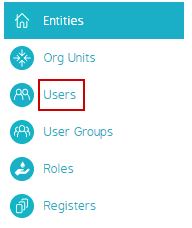
- Click on the User profile to which we need to assign the user group.
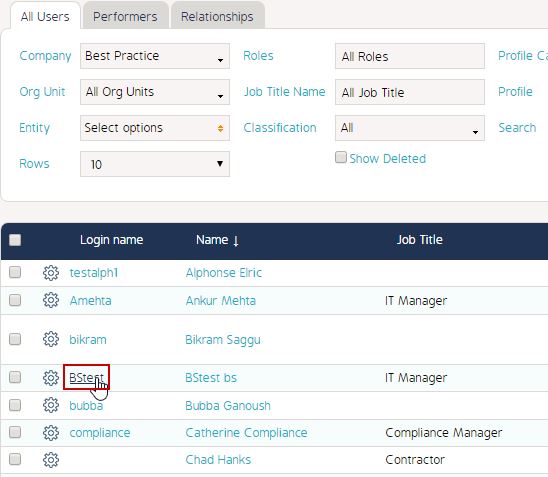
- In the User Window, go to 'Member Of' tab.
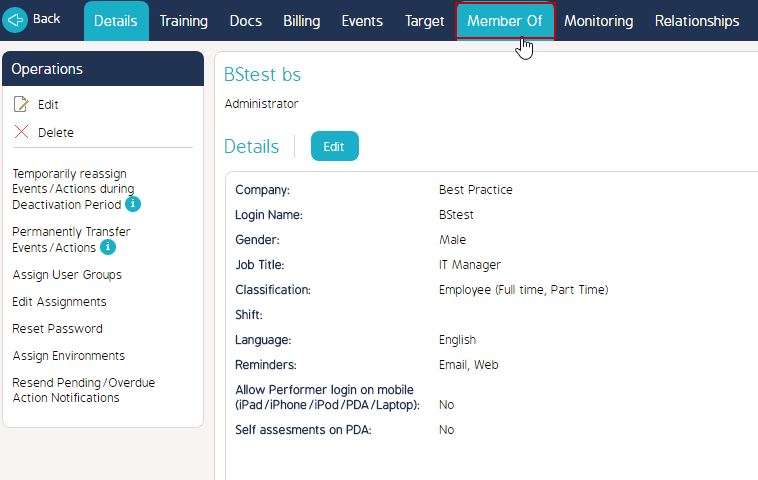
- Click 'Assign User Groups'.
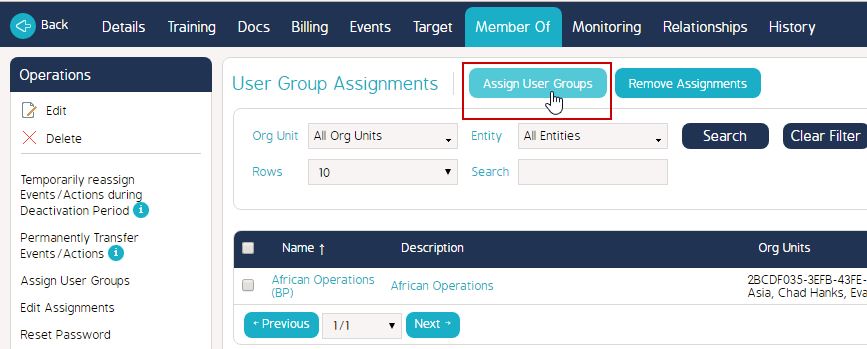
- In the 'Select User Groups' window, select one or multiple User Groups.
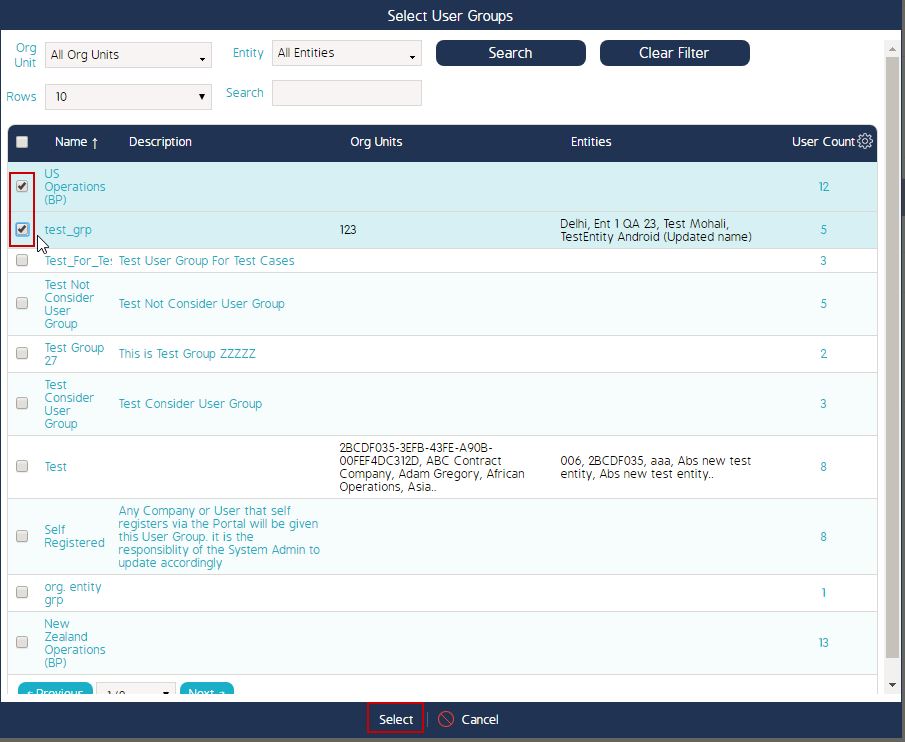
- Click 'Select' to confirm the selections.
- The 'Member of' tab of the User Window will show all the User Groups assigned to the user.