Associate Form with existing Custom Field
Goal
After completing this, these custom fields will be available for users to add additional information required when performing Events on these forms.
Note:
- Admin Role users to have access to Custom Fields tab in Admin Module
- Custom Field to be added should already be existing
1. Begin by navigating to Admin Module > Custom Fields tab on the left hand of screen
2. From the list of available fields, Click Event link on top to view the existing Custom fields associated to Events
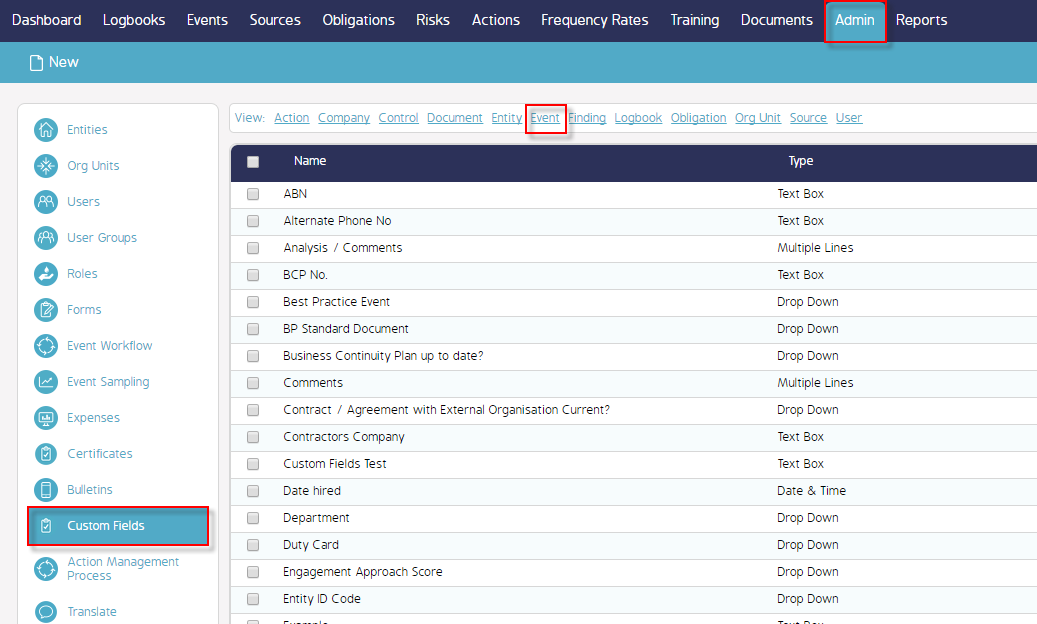
3. Then continue to find the existing Custom Field to associate to a form > 'Scope' (for example)
4. Click on 'Associate link' on the right hand side of Scope field to view current form associations

5. Select Associations window will appear up with the available forms to be associated
6. Finally, check the form to be associated (IM - HSEC alert) > Click Save

(Multiple forms can be associated with a single custom field and added Form will appear as an Association)

Demo Video
This is how a form is added as an association with an existing Custom field which will be helpful in performing Events by users and what was not referenced here is how to add a Custom field.

