Resolution Tab
Resolution Tab
The Resolution tab is designed to house information about the total cost for a matter. Providing this information will enhance Acuity’s reporting capabilities.
If the feature is enabled, the Resolution tab will appear on the navigation tabs on your Matter Profile.

The Resolution tab and all of the information housed within it are only visible to client users and Acuity Support. Firm users will not be able to view this tab.
Note: If your site does not currently have this feature enabled and you would like to begin using it, you can reach out to your Technical Consultant to discuss next steps.
Resolution
The Resolution window provides an area to enter in key information about your Matter Resolution. Some available fields are:
• Initial Demand Amount
• Date of Demand
• Initial Assessment Amount
• Initial Assessment Date
• Assessment comments
• Legal Resolution
• Resolution Date
• Point of Resolution
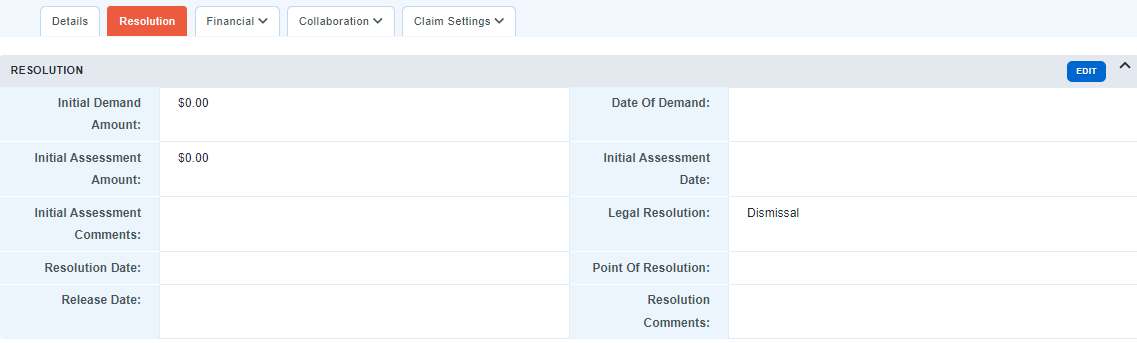
Stand Alone clients:
To enter information into the Resolution window, select Edit, then enter your information. Some fields will require a selection from a drop down menu, while others may ask for a date, a dollar amount, or free text.
The information can be updated at any time; however, an audit history is not logged when values are changed.
Integrated clients:
If your site integrates with an external claim system, you may not see Edit options on the resolution tab. This information will be passed to Acuity from the system of record. When new resolution data needs to be added, please make the updates in the system of record so that it can be passed over to Acuity in your site’s data feed.
Resolution Amount
The Resolution Amount window will allow you to track the total case cost associated with the matter. Your firms’ legal spend will automatically populate in the appropriate sections (Legal Spend to Date by Firm and collectively under “Legal”). This total is calculated by the firms’ approved invoices, and will not include invoices that are in For Approval, Draft or Deleted/Rejected invoices.
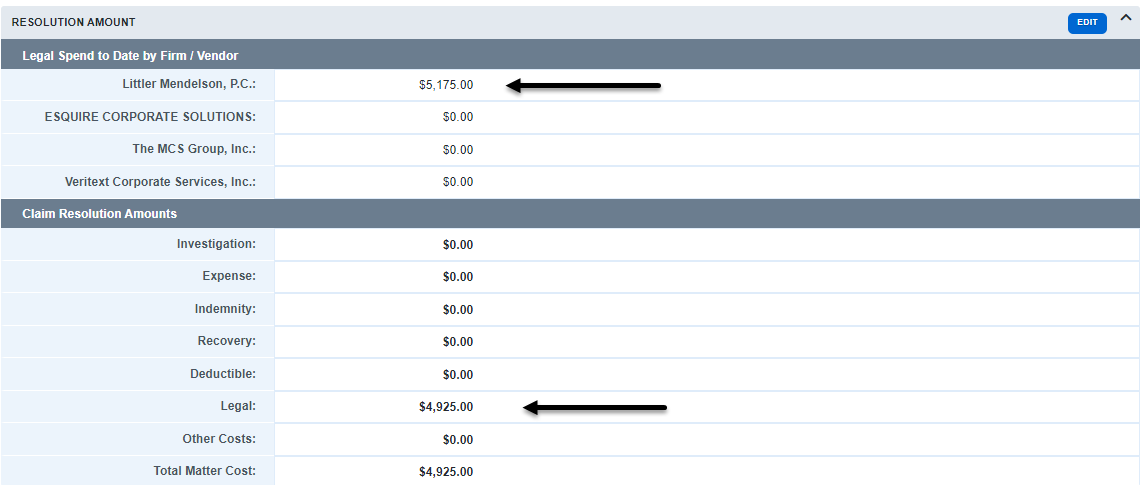
The other fields are editable, and will allow you to track recoveries, indemnity, investigations, and any other type of incoming or outgoing spend. These values can be added by clicking on the Edit button at the top of the window for Stand Alone clients, or adjusted through the data feed for Integrated clients.
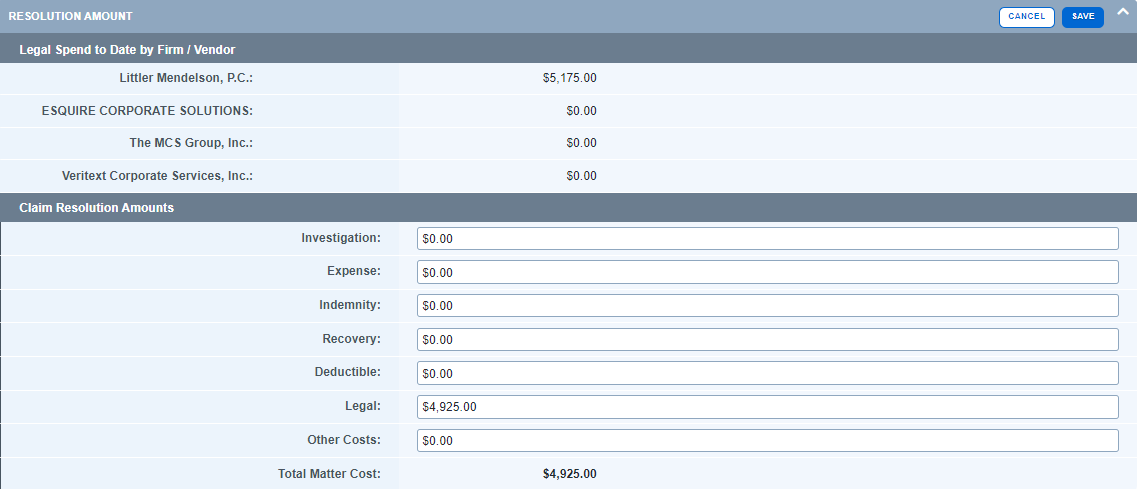
Note: The Total Matter/Claim Cost field is not editable. This total will be calculated by Acuity based on the values within the other fields.
Reporting
You can run reports on your Resolution data using the Data Download option under ANALYTICS. The fields on the Resolution window and Resolution Amounts window will be listed as Available Data Fields on Matter/Claim downloads. .
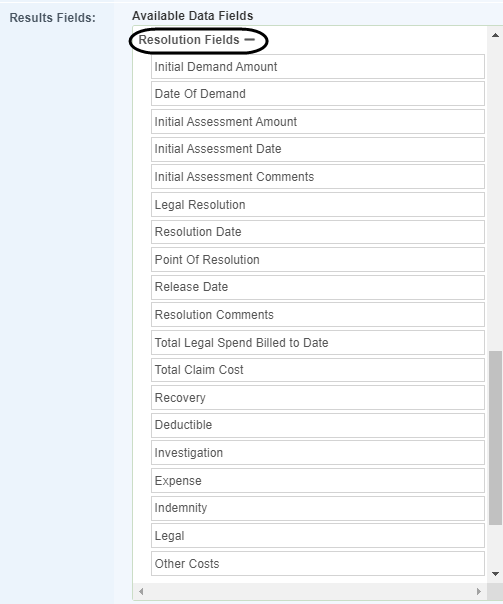
For more information on creating reports, see Data Download

