Related Matters
What is an Acuity Related Matter?
In Acuity, client users can group new and existing matters together under a parent matter. These related matters are still separate instances but can be used to either track the progression of a single incident or group together multiple incidences based on any commonality needed. These related matters are placed in a folder we call the parent matter, thus creating the matter group. Parent Matters cannot be billed on or assigned counsel; their purpose is to group the related matters together. Each matter in the group acts independently from the other including practice area, matter manager, budget, assigned counsel, etc. However, the Acuity reporting tool can, if needed, report on each related matter separately rollup all financials in one export.
Note: In order to create a matter group, you first need a matter to create one from. You can either create a new matter or pick an existing matter to create your matter group
Creating a New Parent Matter
-
Navigate to your existing matter.
-
On the Details tab, scroll down until you see the Related Matters window.
-
Click Manage/Add.

-
On the pop-up menu, you will have two options. Add to existing Matter Group or Create a new Matter Group.
-
Select Create a new Matter Group.
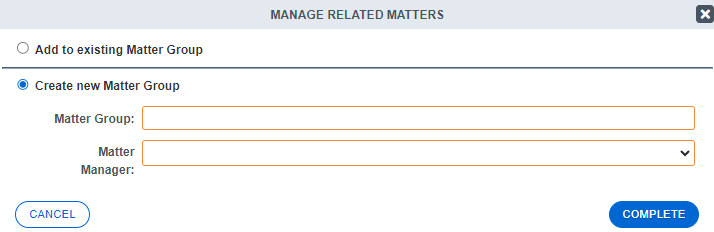
6. Name the parent matter and select a person responsible for managing it.
7. Click Complete.
Adding an Existing Matter to an Existing Parent Matter
-
On the existing matter, click Manage/Add in the Related Matters window.
-
Click the Link existing Matter option.
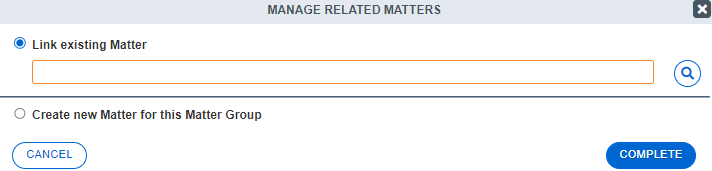
-
You will be prompted to find the name of your matter group. You can search for it by name into the text field, or select the magnifying class to the right side to do an advanced search.
-
To see a list of all matter groups in your site, click on the magnifying glass, leave the search filters blank, and click the search button.
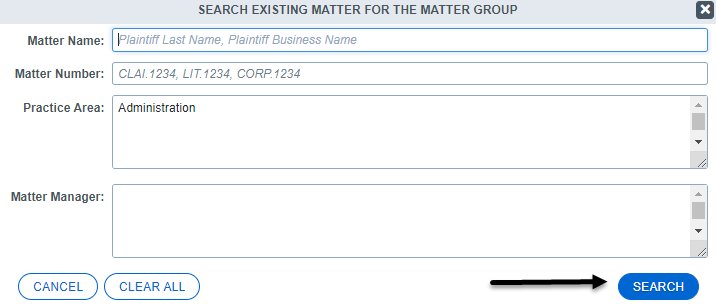
-
In the search results, click the plus sign icon beside the Matter Group you wish to add this matter to.
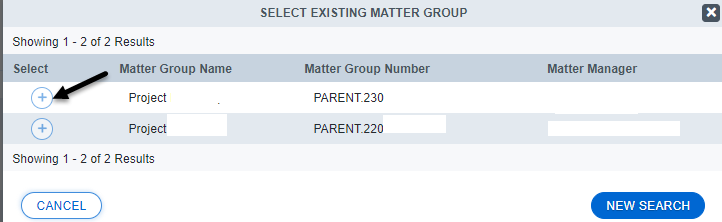
-
Click Complete.
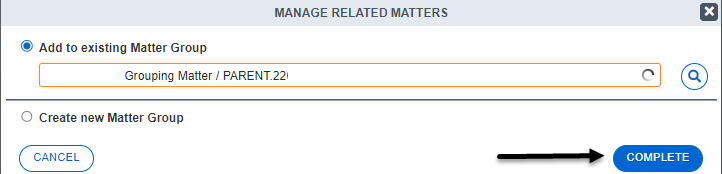
Note: You can relate matters across Practice Areas
Managing Existing Parent Matters
-
From an existing matter that is in the Matter Group, select the Manage/Add button in the Related Matters Window.

-
Select Create new Matter for this Matter Group to add a new matter and link it to the group. Click Complete.
-
The Matter Creation screen that opens will pre-populate fields based on the previous existing matter you were on. Add a Matter Name and make any needed updates to the matter information, and click Create.
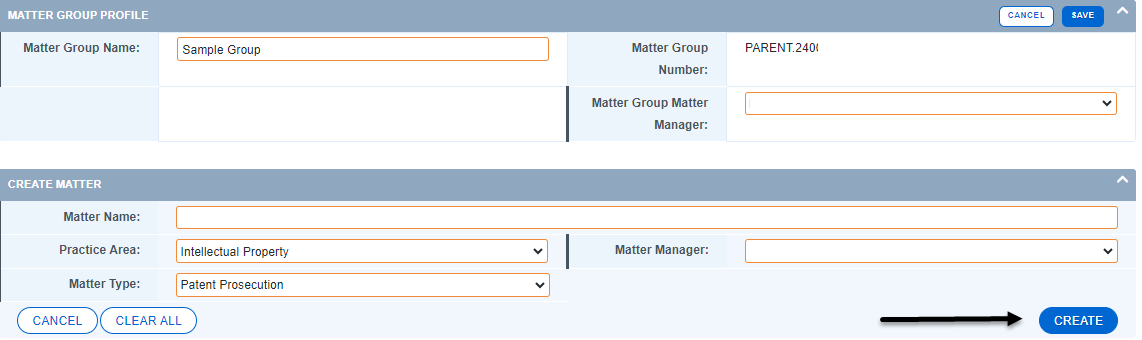
OR
-
To link an existing matter to the Matter Group, select the Link existing Matter option after selecting Manage/Add.
-
Type the Matter Group name into the text field or use the magnifying glass button to search your list of Matter Groups to select. Select Complete once you have entered the Matter Group.
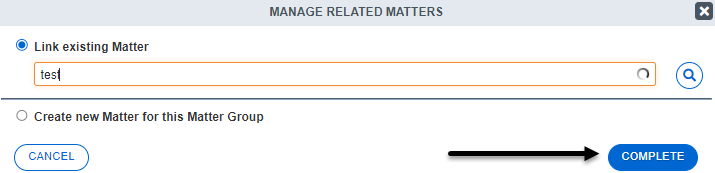
OR
-
Manage the matters within the Matter Group from the Parent Matter profile. Under Matters, search for the Matter Group name or do a search for Practice Area: Matter Group.
-
Click on the Matter Group name to view the Parent Matter.
-
Select the Manage/Add option on the Related Matters window.
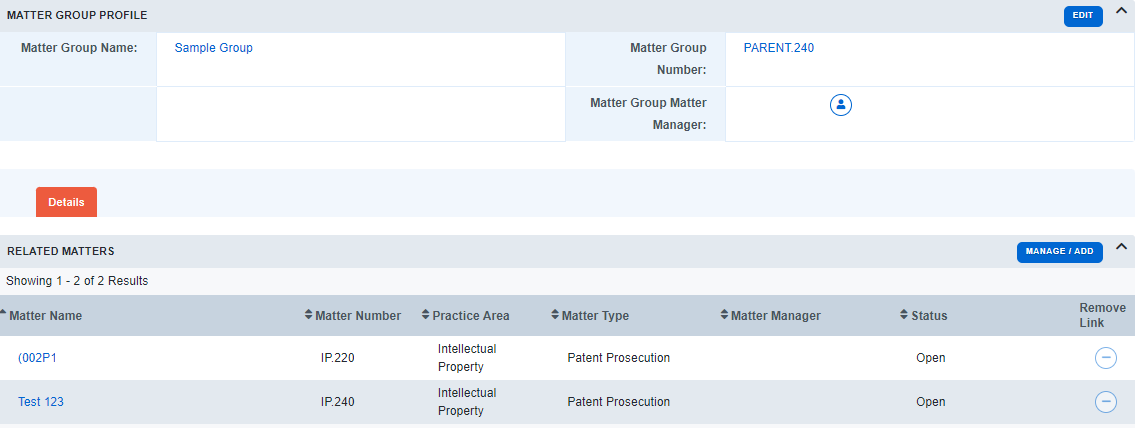
-
Only existing matters can be linked from within the Parent Matter profile. Enter the matter name or search and add using the magnifying glass, then select Complete.

