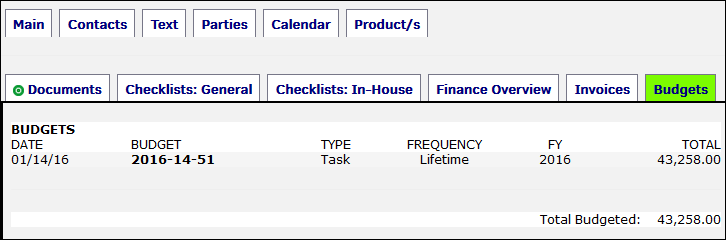Open Matter Detail
From within a matter record, you can see the following tabs at the top of the page. Click on each tab to navigate through the matter record.
The tabs on the Matter General Report page allow screens to load faster and give you the ability to toggle through the criteria most important to you. Your database will also remember the last tab you selected and default to it the next time you return to this screen by hitting the Back button on your browser.

Depending on your security permissions set, or If you are listed as having a supporting role for the matter record, you will see less matter information and options and your tabs may look more like the following:

Main
From the Main tab at the top of the open matter detail page, you can view information about the incident that the matter record addresses, including Legal and division classifications. You can also view the alternate fee arrangements, if any exist.
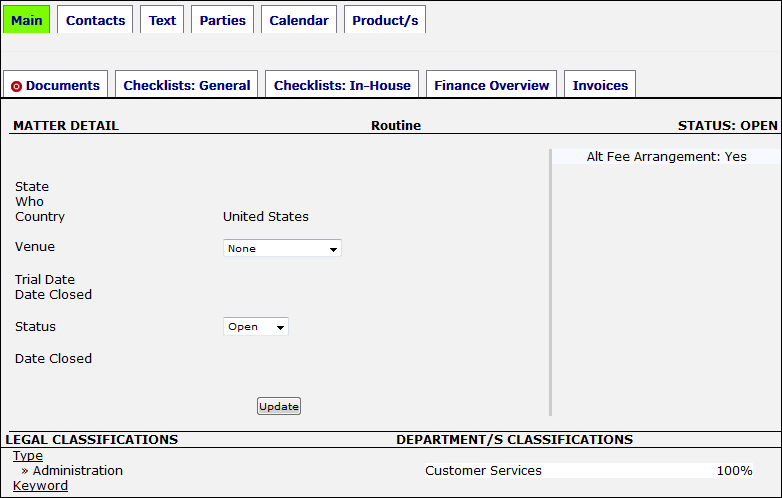
Matter Detail
- View incident location, area, and geographical location.
- Edit court and status by selecting an option from the drop-down menus. Click Update to save changes.
Contacts
From the Contacts tab at the top of the open matter detail page, you can view internal and external contacts, other outside counsel/vendor contact information, and send messages to corporate staff or vendors.
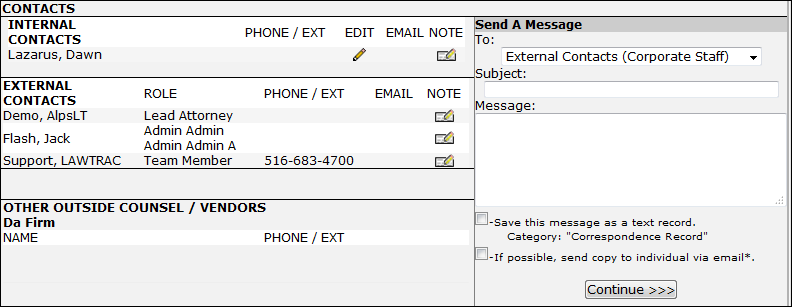
Internal Contacts
- The
 icon allows you to view the contact's job title, timekeeper ID, area of expertise, and any comments attached to their profile. Release this individual from the matter record by typing "yes" into the text box at the bottom of the page and clicking Release From Matter.
icon allows you to view the contact's job title, timekeeper ID, area of expertise, and any comments attached to their profile. Release this individual from the matter record by typing "yes" into the text box at the bottom of the page and clicking Release From Matter.

- The
 icon allows you to send an internal message to the individual. In the new pop-up window, type in the subject of the note in the "Subject" box, and enter your message in the "Message" box. Click Send Message when finished.
icon allows you to send an internal message to the individual. In the new pop-up window, type in the subject of the note in the "Subject" box, and enter your message in the "Message" box. Click Send Message when finished.
External Contacts
Your external contacts are the individuals that are members of the Legal team associated to the matter record. Send an internal note using the  icon.
icon.
Other Outside Counsel/Vendors
These contacts are individuals belonging to any other firm or vendor associated with the matter record. Send an internal note using the  icon.
icon.
Send a Message
You can send a message to all external contacts (corporate staff) or all individuals on your Contacts page (corporate staff and firms/vendors).
- Type a message title into the "Subject" text box and your message in the "Message" box
- Use the checkboxes
 to save the message as a text record or receive a copy of the message via email
to save the message as a text record or receive a copy of the message via email - Click Continue>>> to send the message
Text
From the Text tab at the top of the open matter detail page, you can view or add text about the matter record status, outcome notes, case summary, etc. The Lawtrac site administrator manages the subjects of the texts that can be selected from the drop-down menu.
Click Save New Text to add the new text to your matter text list on the left side. You have the option to edit texts that you have authored.
- Click Edit under the Matter text to edit the text record or delete the text record
- Click either Subject or Date on the top right corner to sort the matter text list accordingly

Parties
From the Parties tab at the top of the open matter detail page, you can view all parties or entities associated with the matter, the date they were added, and their category.
To add a party or entity to the matter record, please refer to the Add a Party/Entity section.
Calendar
From the Calendar tab at the top of the open matter detail page, you can view future matter events and add new events by type of event, event date, time, and detail.
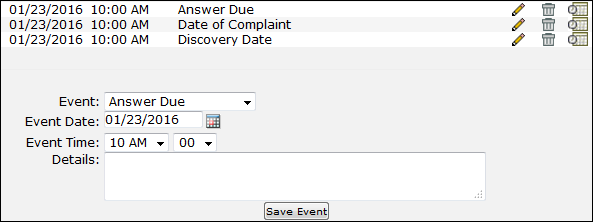
 —Edit the event
—Edit the event —Delete the event
—Delete the event —Identify an internal staff member as responsible for the calendar event
—Identify an internal staff member as responsible for the calendar event
Product
From the Product tab at the top of the open matter detail page, you can view and edit the matter's product.
Documents
From the Documents tab at the top of the open matter detail page, you can view and add documents that are associated with the matter.
A  marker in the Documents tab indicates that there are documents currently available for viewing.
marker in the Documents tab indicates that there are documents currently available for viewing.

Checklists: General
From the Checklists: General tab at the top of the open Matter detail page, you can view and update general questions that are directed to outside counsel.
If the Matter record contains any Legal classification-specific questions, those will appear here as well.

Checklists: In-House
From the Checklists: In-House tab at the top of the open matter detail page, you can view and edit questions that are directed to the Legal team.

Finance Overview
From the Finance Overview tab at the top of the open matter detail page, you can view financial considerations by adversary and by company.
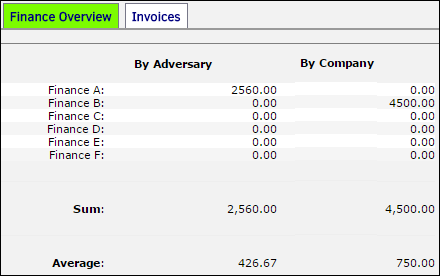
Invoices
From the Invoices tab at the top of the open matter detail page, you can view invoices by date added and the total of all fees and other expenses.
Click on the invoice number to open the invoice detail page.
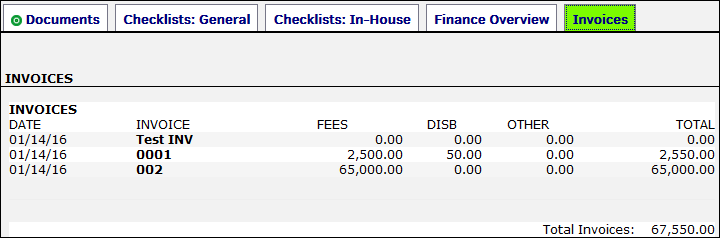
Budgets
If the matter record does not have a budget on file, this tab may not appear.
From the Budgets tab at the top of the open matter detail page, view budgets by date added, the type of fee, and the frequency of the budget.
Click on the budget number to open the budget detail page.