Adding an Upcoming Event
Here's how to add your upcoming events by type of event, event date, time, and detail.
From the Calendar tab at the top of the open matter detail page, you can view future matter events and add new events by type of event, event date, time, and detail.
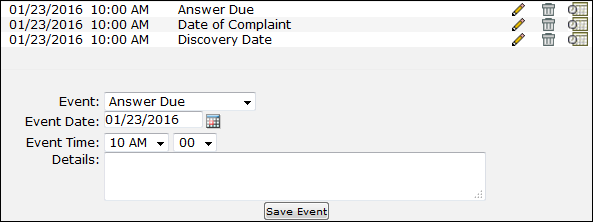
 —Allows you to edit the event
—Allows you to edit the event —Deletes the event
—Deletes the event —Allows you to identify an internal staff member as responsible for the calendar event
—Allows you to identify an internal staff member as responsible for the calendar event
Add an Upcoming Event
- Select the type of event that will occur from the "Event" drop-down menu.
- Click the
 icon to choose the event date.
icon to choose the event date. - Enter the time the event starts by selecting an hour from the first drop-down list, and minutes from the second list.
- Enter details into the large text field if applicable.
- Click Save Event

