Release Notes for VendorInsight 10.0.0
Production Date: July-10-2024
Description of Release: Major Release
VendorInsight - Task Automation Platform (TAP) Integration Enhancements
In our ongoing commitment to improve VendorInsight(VI)-TAP Integration, clients can now utilize new features to create and update contracts directly from TAP via API integration. To support these features, we have now enhanced our ‘Setup TAP Connections’ page to support most of the contract abstract fields and also added new sections and events.
Enhancements to Setup TAP connections page
- Trigger Events: Two new trigger events to support Create Contract and Update Contract have been added.
- Data Field Mapping: We have added two new columns to capture Section and Required in data field mapping.
- New fields for VendorInsight dropdown: The scope of fields have been enhanced to support most of the contract abstract fields.
- Field type is automatically selected based on the VendorInsight dropdown option.
- For every new connection, the system will also be creating a Connection ID and this can be used to send data from TAP to VI.
- Data flow direction: From VI to TAP or in both directions.
Create Contract
Users can now create contracts directly from TAP. The following validations have been added in Setup TAP connections page for Create Contract event:
- Trigger Event: 'Create Contract'.
- All mandatory fields are automatically displayed.
- Only the TAP to VendorInsight data flow direction is available.
Update Contract
- Trigger Event: 'Update Contract'.
- By default, a mandatory field row is displayed with the 'VendorInsight' field as ‘Workflow Request Id’ for 'Data Field Mapping'.
- Users can add a single document field, and the 'VendorInsight' field for data flow directions is displayed as 'Upload Contract' by default.
Initiate workflow from VendorInsight for Update Contract
After completing the setup in Setup TAP connections page, users can now initiate workflow to update contracts from VI. To do this the user will have to click on Initiate Workflow in TAP on the Contract Abstract page at the top right corner. Users also have the option to select the workflow after clicking on the link. This link will be enabled only under the following conditions.
- Available only for TAP users.
- Available for Active Contract only.
- At least one ‘Update Contract’ event is present, and the Connection status is set to ‘ON’.
- Visible to all the users with edit/view access to the contract.
- Available only for SELF and DUAL companies.
- Trigger event: 'Update Contract'.

PCM Reference Link
- New fields have been added.
- Trigger Event: ‘PCM Reference Link’.
- By default, a mandatory field row is displayed with the 'VendorInsight' field as ‘Workflow Request Id’ for 'Data Field Mapping'.
- ‘Trigger Event’ and ‘Event Type’ drop-downs are displayed for the TAP to VendorInsight dataflow direction.
Data Type Validations
To ensure data integrity, prevent errors, and maintain consistency, data type validations have been added for the Update Contract (bi-directional) as well as the Create and Update Contract functions for TAP to VI. These validations cover the following types of fields:
- Mandatory fields.
- Interdependency fields.
- Configuration fields.
Auto populate certain field values from Vendor Insight to TAP
To save user’s time and reduce manual effort, system will auto populate certain fields from VendorInsight to TAP as mentioned below:
-
Vendor, Vendor Class, Owner, Vendor Management Officers (VMO), Department, Affiliate, Risk Related Data like Responsibility Center, User-defined Risk, and Residual Risk Rating (3 Tier and 5 Tier).
New Audit page for VI-TAP Integration
To view the history and details of connections between VendorInsight (VI) and TAP, a new Audit Log page has been added to the Setup TAP Connections UI. This page includes details such as Connection Name, Workflow ID, Workflow Request ID, Dataflow Direction, Contract Name, Trigger Event, Initiated On, Initiated By, Status, and an option to View Details. Additionally, there is an option to export this data to Excel, available both for individual and for all connection levels.

Updates to the Vendor Questionnaires UI
Users now have the option to add or send multiple questionnaires to multiple vendor contact/user using two newly introduced buttons called Add Contact and Add Questionnaire within the "Vendor Questionnaire" UI in ‘Vendor Records’. Users can choose whether all contacts complete the questionnaire sequentially or concurrently. However, these buttons will not be visible if the user attempts to add more than five contacts or ten questionnaires, respectively.

To ensure consistent communication with multiple team members, an optional Email Instructions text box has been added under the 'Edit Questionnaire' section.

Vendor Questionnaires List Page Updates
- Records are now organized based on the questionnaires sent to multiple users.
- An arrow symbol indicates sub-rows.
- Users can access records and questionnaires by clicking on the questionnaire link.
- Pending status questionnaires are prioritized at the top, while completed ones are moved to the bottom.
- When the 'Show Filter' option is used for search, the list page will display without any sub-rows.
Process Vendor Questionnaire Page Updates
- Users now have an option to change the requestor by providing edit access to the Requestor field without affecting the questionnaire. This allows users to update the requestor for all respondents for a particular instance of the questionnaire.
- Upon clicking the edit button, a popup window will be displayed with a dropdown of Requestor, an information icon, and a text box for the Reason for Change to facilitate the audit logging.
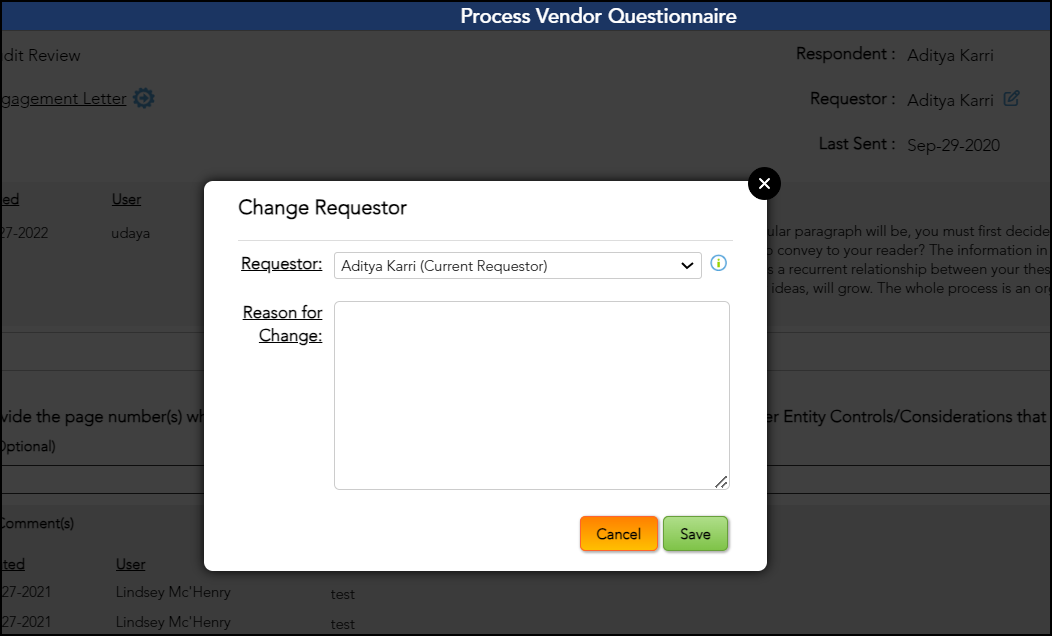
- The updated Requester details will be displayed on the 'Vendor Questionnaire List' page.
- The Resend Questionnaire workflow option page has been updated by displaying the similar instructions that are provided on the 'Tools - Edit Questionnaire' page.
User Interface(UI) Updates
The following are the UI Enhancements/Improvements:
-
New filtering options in the Query page: To provide additional filtering choices in different filter locations, two new options have been introduced called DOES NOT CONTAIN and DOES NOT EQUAL in the Contract Name dropdown menu within the 'Query' section. This allows users to view all data that does not contain/does not equal the value entered.
- New approver status column in the Document Approval export sheet: To display the approval status (Approved/Pending/Rejected), a new column called Status of Approver [Number] has been added for each approver in the 'Document Approval' export sheet.
- New checkbox for deleting the contracts: To prevent specific users from accidentally or intentionally deleting contracts, a new checkbox called Contract delete has been introduced within the 'Roles & Privileges' section. This checkbox appears when "Contract Entry/Edit" is selected.

- New Document option in Archive Document Search page: Users can now view deleted or denied contracts in the 'Archive Document Search' section within the 'Tools', listed under the name Contract History. This document includes the following details: SUMMARY, ADDITIONAL CONTRACT OWNERS, FOURTH PARTY VENDORS, CONTRACT ABSTRACT ALERTS, HISTORY, and NOTE LOG.

Setup Vendor Request Form
- To track/configure the Setup Vendor Request Form for each company, UI has been updated by introducing a new selection called Available VIDD Items with checkboxes for each item.
- Implemented a scroll bar for viewing all items.
- Adjusted question text wrapping to ensure the entire question list is visible.
- Added a Custom Form Label field for each Vendor Information Dynamic Datasheet (VIDD) item and populated the VIDD for the contract under the corresponding item name.
Reports Section Updates
To display the history of changes made by the requestor and respondent, a new standard report called the Audit Trail Report has been added within the 'Vendor Questionnaires'. This report will be visible to Admin and VMO users.

To view the owner type for all additional contract owners, a new dropdown called Contract Owner Type has been added to the "Contracts - Multiple Contract Owners" report with the following options: Primary, Executive, Organization, Department, and All. This dropdown will be inactive when a specific contract owner is selected.
Archived Document Search section update
To view archived, deleted, and denied contract documents, a new filter option called Archived By has been introduced on the 'Archive Document Search' page within the 'Tools' section. If the data is unavailable, it will display 'NA'.
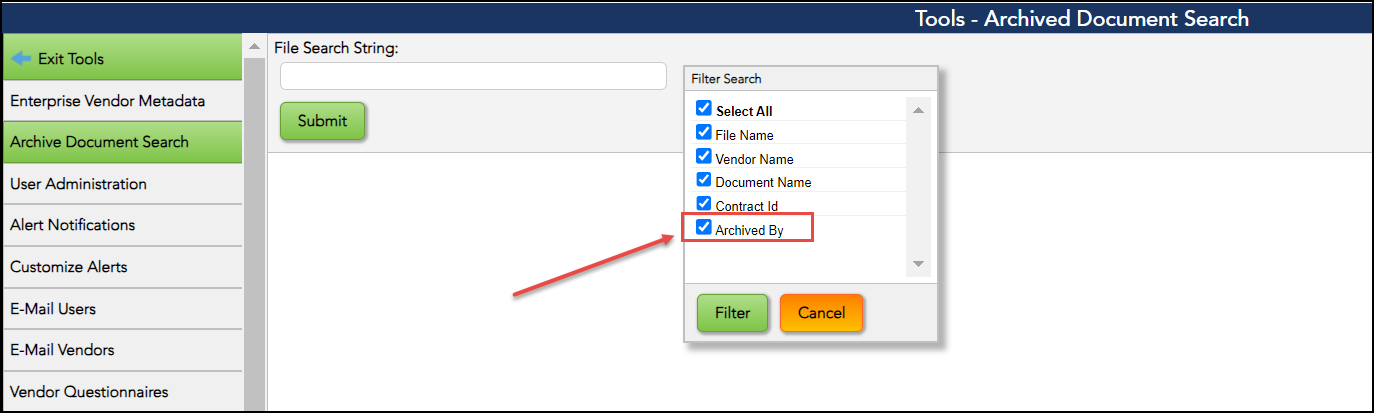
Contract-Level Documents Report
- Added new columns including Created Date, Expire Date, and Affiliate.
- Improved column arrangement for better clarity.
- Expanded Document Sort dropdown options to include Vendor Name, Document Name, Document Type, and Expiration Date.

