12.0.0 Candidate Release Notes
Production Date: February-06-2025
Description of Release: Major Release
Key Updates and Enhancements
We’re pleased to introduce the latest update to VendorInsight (VI). This release includes exciting new features and performance enhancements designed to improve the overall experience. Continue reading to learn more!
The key highlights of this release include:
- Re-Branding Changes for a consistent visual identity.
- Vendor Display Name and Alert Notifications for custom vendor names and alerts.
- Introduction of Audit Log Report for Alert Notifications.
- Contract Abstract Alerts to schedule custom reminders.
- Supplemental Document Upload to add supplemental documents across PCM pages.
- Improved Vendor Evaluation Display for better readability and insights.
- Updated Backoffice Email Domain Restrictions for enhanced security.
- Multi-Assign Page for Bulk Template Assignment to streamline copying completed contracts.
- Setup TAP Connection page updated for improved usability with Workflow ID selection.
Re-Branding Changes
Updated the session timeout screen to ensure a cohesive and consistent visual identity that aligns with the overall brand identity of the Mitratech portfolio.

Vendor Display Name and Alert Notifications
To provide greater flexibility in displaying custom vendor names, the User Interface (UI) has been updated with the following enhancements:
Custom Vendor Name Display:
- A new Display Name text box and a mandatory Use Display Name checkbox have been added under “Setup Tables” in the “Tools” menu.
- This update ensures that the vendor name displayed throughout the application (e.g., search/reports) aligns with the specified display name, providing a more consistent and customized experience.
- The feature is optional, allowing users to leave the checkbox unchecked. If needed, users can easily revert to the original vendor name by unchecking the "Use Display Name" option. The selected display name only affects how the vendor name is shown in the application and does not alter the actual vendor name in the system.

Alert Notifications – Vendor Display Name Alerts Update:
- Users can now configure alerts to receive notifications when Vendor Display Name added/edited, A new section called Vendor Display Name Alerts has been added under the “Alert Notifications” page within the “Tools” menu.
- Email communication has also been updated to reflect changes to the Vendor Display Name (New/Edit).

These updates will apply to newly created questionnaires. If a Display Name is not provided, the original vendor name will be shown by default.
Updated Vendor Management Officers (VMO) Roles and Permissions
VMO roles and permissions have been updated to include the ability to add and edit Alert Notifications.
Introduction of Audit Log Report for Alert Notifications
To track alerts, notifications, and their details, a new log report called the Audit Log has been introduced under the Alert Notification tab in the Tools menu. When users click on the Audit Log, a dialog box will be displayed with the relevant information, along with options to download the report in both PDF and Excel formats starting from a specified date. Additionally, a new report titled Alert Notification Audit Log has been added to the Alerts section under “Reports & Analysis”.


Contract Abstract Alerts
To enhance contract management and provide greater flexibility in scheduling notifications, the Alert Notification system has been upgraded. These updates allow users to retain existing alerts while introducing new capabilities for adding and customizing alerts specific to contracts. With these changes, users can now create personalized alert reminders, helping Contract Owners manage their contract records more efficiently.
Enhancements in the "Add Alert" Pop-Up Window
The "Add Alert" pop-up window now includes two new indicators:

1. Set Alerts:
- A new checkbox, Use Custom Text, has been added to enable users to send selected contract abstract fields via email.
- Fields available for selection include Contract Name, Vendor Name, Expiration Date, Contract Start Date, Contract End Date, Risk Rating, Age (Years), Primary Contract Owner, Contract VMO, and Performance Rating.

2. Alert Frequency:
- A dropdown menu has been introduced with two alert frequency options:
- One-Time: Allows users to set a single alert date using a calendar.
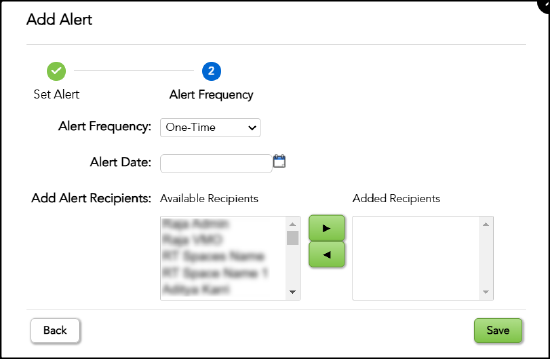
- Recurring: Users Provided with the advanced options for setting recurring alerts, such as Custom, Daily, Weekly, Monthly, and Yearly.

- Start Date is mandatory for all recurring alerts.
- Custom: Users can define the repeat frequency, select specific days for recurrence, and configure the range using either an End On date or After a specific number of occurrences.
- Other Recurrence Options: The user needs to specify the "Repeats Every" interval (e.g., days, weeks, months) and define the range of recurrence by providing a Start Date. Additionally, the user must choose one of the following end conditions: an "End Date," an "End After" option with a specific number of occurrences, or "No End Date".
- One-Time: Allows users to set a single alert date using a calendar.
Updates to the Contract Abstract Alert Configuration Section and Contract History Page
The Contract Abstract Alert Configuration now includes an Alert Frequency column, which indicates whether the alert is One-Time or Recurring. These new updates can be viewed in the Contract Abstract Alert section under the Contract History page.

User Dashboard Enhancements: "My Contract Alerts" Section
To provide an overview of newly configured alerts, the User Dashboard has been updated with a new section called My Contract Alerts. This section displays key details such as the Alert Name, Contract Name, Vendor Name, Alert Date, Alert Status, and Alert Frequency. Users can take action by completing an alert using the "Complete" option or viewing additional details by selecting the "View Details" option.

Supplemental Document Upload
A new feature has been introduced to enable users to upload supplemental documents across all Policy Compliance Module (PCM) pages. A Supplemental checkbox is now available on the Policy Requirements Status and New Document pages under the Oversight & Policy Compliance section. Additionally, a new column has been added to view the assigned policy requirements for each uploaded document.

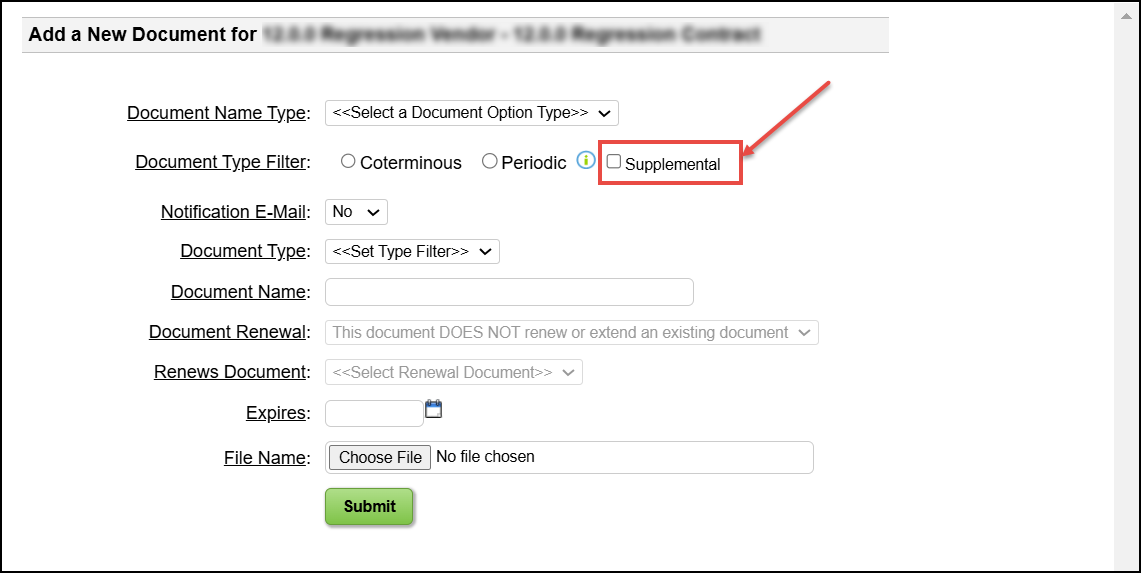
Users can upload existing supplemental documents through the Policy Requirements Status page or add new ones via a New Document pop-up. When assigning existing supplemental documents, a confirmation pop-up will be displayed.
For Vendor Risk Assessments (VRA) and Vendor Performance Assessment (VPS), the checkbox will be pre-selected and disabled. These documents can now be accessed in the vendor-level, contract-level, and fourth-party documents sections on the Vendor Records screen.

Improved Vendor Evaluation Display
The Vendor Evaluation page and reports have been updated to enhance readability and provide clear insights. Scores for categories such as Fourth Parties, Audit Opinion, # of Exceptions, Exception Severity, and Management Response are now displayed in an easy-to-read format, ensuring the information is presented in a way that supports better understanding and decision-making.

Updated Backoffice Email Domain Restrictions
To enhance security and prevent unauthorized emails, the Backoffice email domain restrictions have been updated to allow only three specific domains: @cmpg.com, @vendorinsight.com, and @mitratech.com. Additionally, Backoffice users must add custom email addresses to the 'Do Not Reply Address' field when the 'Email From donotreply@vendorinsight.com' checkbox is selected.
Multi-Assign Page for Bulk Template Assignment
A new page, Multi-Assign, has been introduced under Risk Assessments and Performance Assessment to streamline the process of copying completed contracts using the latest template to other associated contracts within the same vendor class. This enhancement allows users to assign contracts with the latest VRA or VPS completed template to multiple contracts in a single selection, reducing manual effort and ensuring consistency. The feature includes the following improvements:
| Options | Details |
|---|---|
| Select Vendor Class | Displays all available vendor classes. |
| Select Contract | Shows contracts in the "Completed" state that are not locked. |
| Bulk Selection Options | Allows users to select or deselect all contracts with a single action. |
| Search Functionality | Includes a search bar to quickly find specific records. |
| Affected Contract | Displays contracts in various states (excluding locked contracts) in the "Affected Contract" drop-down. |


Enhanced Workflow ID Selection on the Setup TAP Connection Page
To improve usability, the Setup TAP Connection page has been updated to display Workflow IDs as names instead of GUID values, based on the TAP Environment Type. The text box has been replaced with a dropdown, allowing users to select the ID name, which is dynamically retrieved from the TAP API. This change enhances the user experience by simplifying the selection process.


