How To Assign a Supervisor
Supervisor Assignment steps are as follows:
First Steps
In order to assign a VI user with Supervisor access to a VI user with User access, first do the following:
- Log into VendorInsight®.
- Go to Tools.
- Click User Administration*.
- You will then click Supervisor Admin.
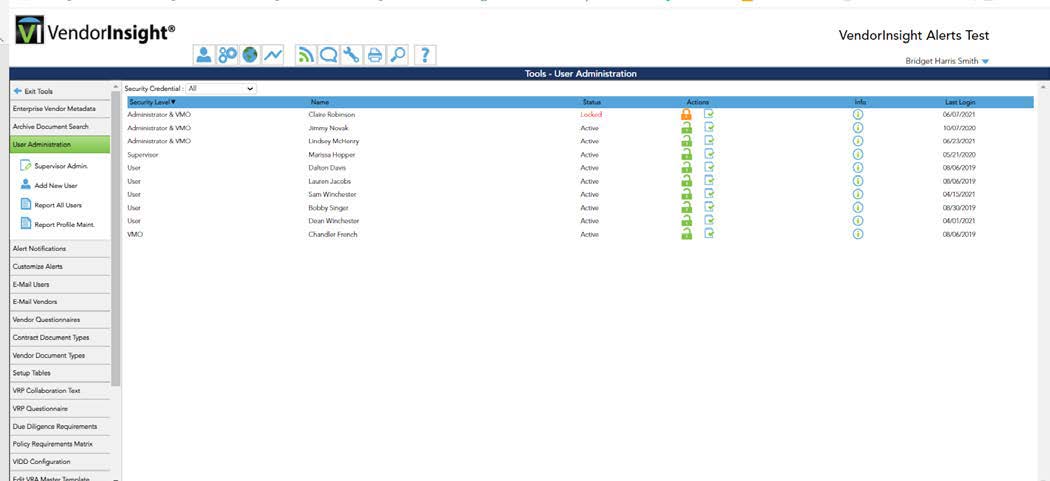
Second Steps
You will see a “Show Supervisor Assignments” drop down box at the top of the screen, which defaults to the “All” selection.
- Click the down arrow.
- Select "Unassigned".
- This will show you all VI users with User access that do not have Supervisors assigned.
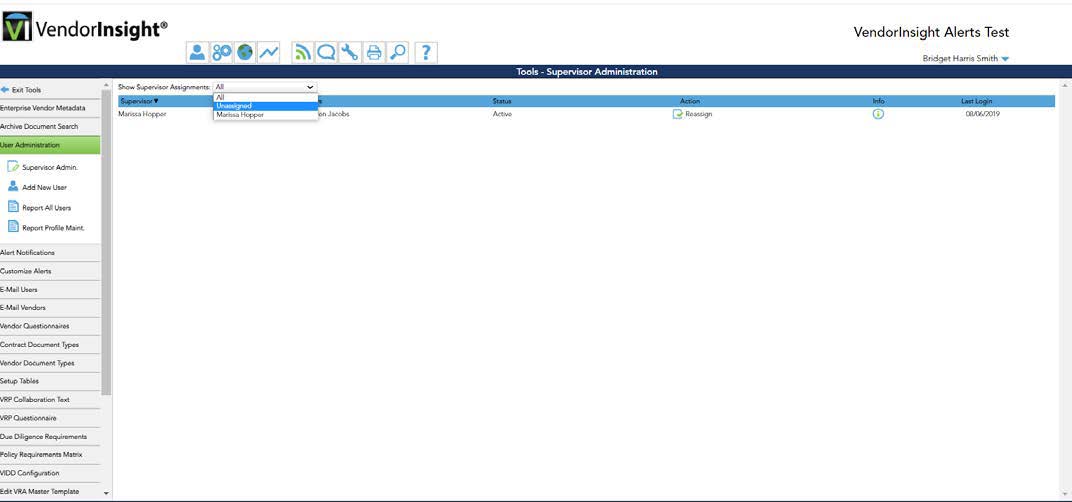
Third Step
- Click on the Assign icon in the Action column for the user you wish to assign.
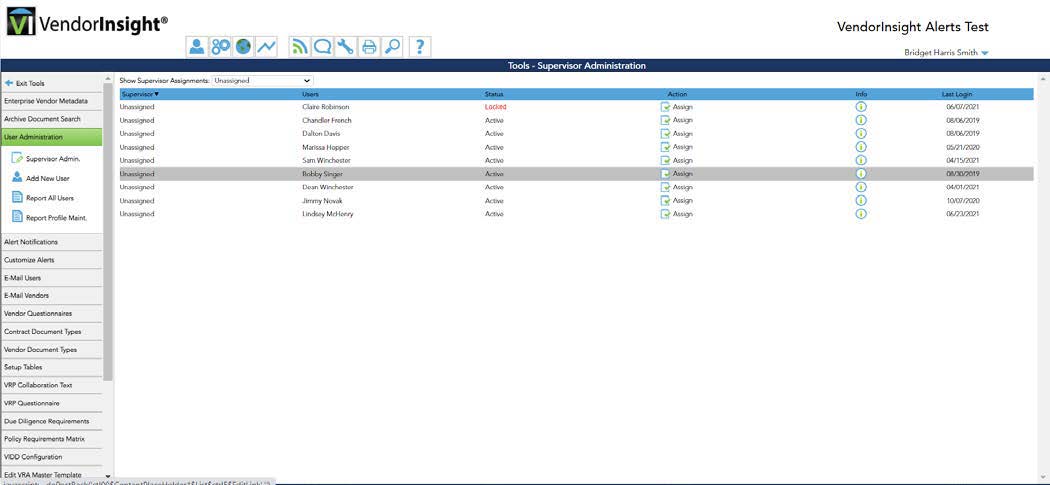
Fourth Step
A screen will pop up with an “Assign To” box.
- Select the Supervisor from this box and click submit.
Your user will now be assigned to a Supervisor, and will no longer appear as an “Unassigned” user when this filter is selected from the “Show Supervisor Assignments” drop down box.
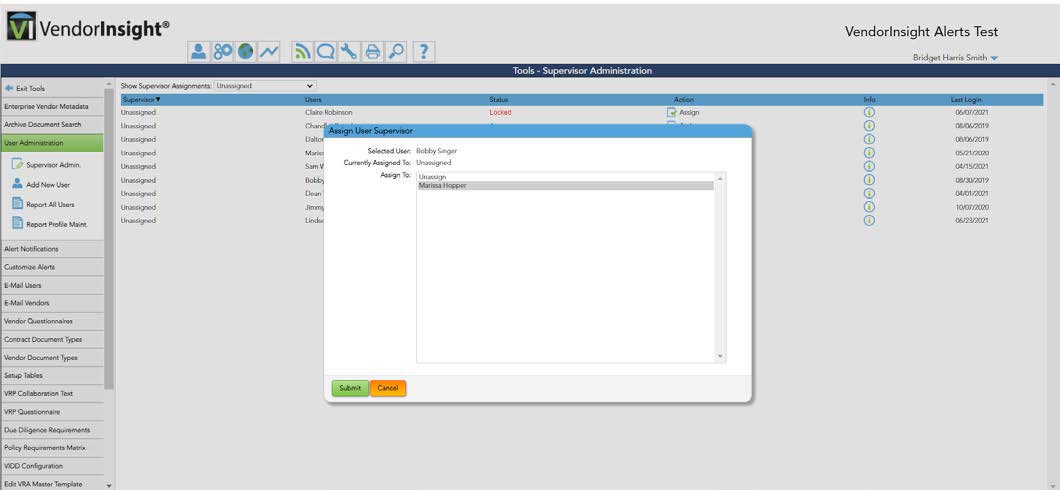
All Done!
You can now view the assignment of your user on the “Supervisor Admin.” Screen. You would also be able to view by selecting the specific Supervisor as a filter in the “Show Supervisor Assignments” drop down box.
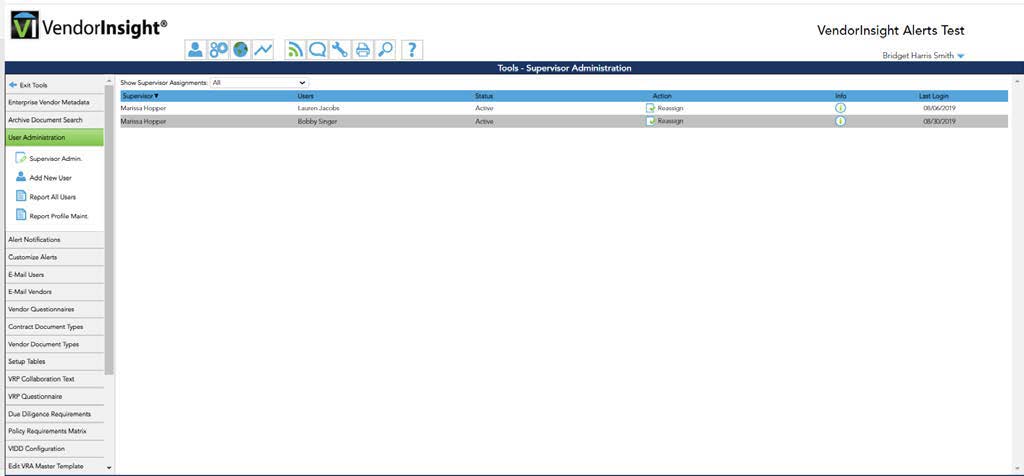
*Note – You will need User Administration access on your user record in order to make changes in this module.

