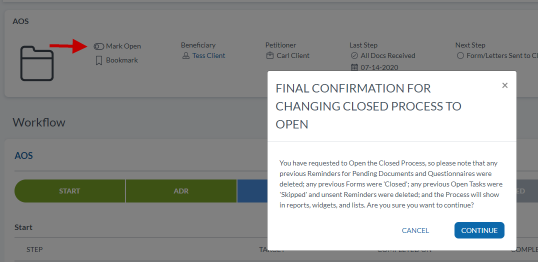I am unable to mark an Individual record active. How can I mark it active?
This typically happens if a family member attached to this individual was marked inactive. The tenant user who marked the family member inactive would have received a prompt if he or she would like to mark other active family members as inactive. If the tenant user clicked Yes, the individual record for the attached family member would be marked inactive even though it has open processes.
1. Open the individual record and check if it has open processes.

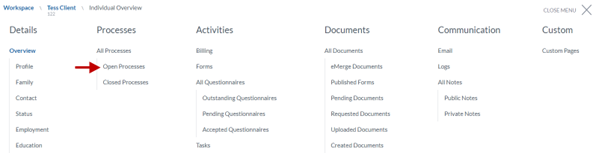
2. If you find an open process, click the switch Mark Close to close the process.
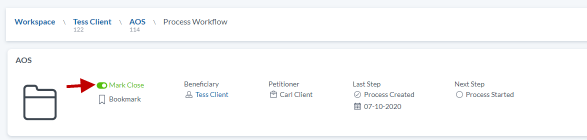
3. You will receive the message below. Be sure to read the message and then click Continue.
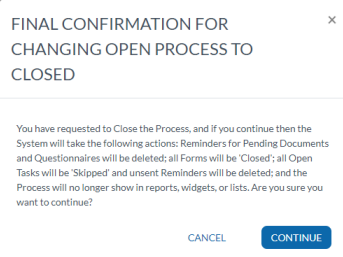
4. Open the individual record. From the individual banner, click the individual status switch to Active. Click Continue.
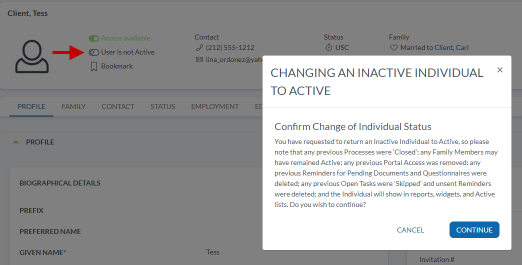
5. Find the process record in the Closed Processes section of the Processes page.
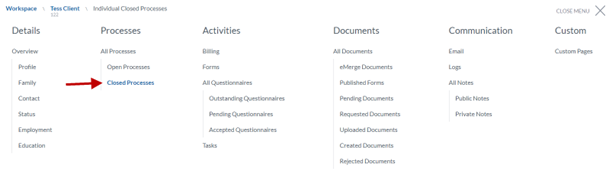
6. Click the process name to open the process record.
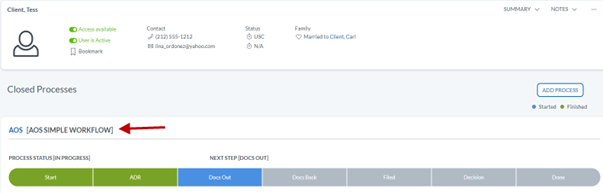
7. From the process banner, switch the process status to Open. Be sure to read the message and then click Continue.