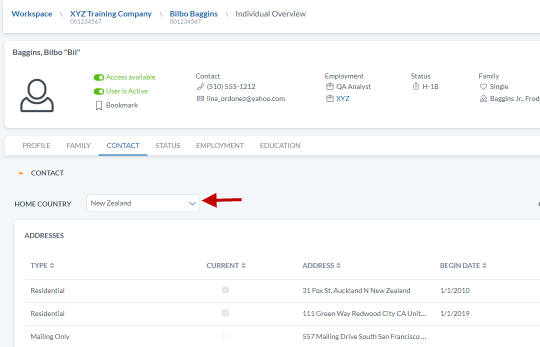How do I auto-populate the individual's addresses in forms?
1. To access the Addresses section, open the individual record and go to the Contact page. The Addresses section is located at the top of the Contact page.

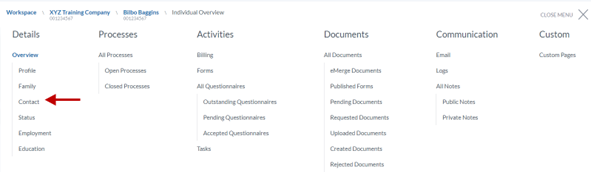
2. For current US residential address, check the box “Current” in the address for US residence.
3. For a mailing address, check the box “Is Mailing”. If the mailing address is different from the current address, create an address with a Type of “Mailing” and check the box “Is Mailing”.
4. For current physical address, check the box “Set for Current Physical Location for Forms” in the address.
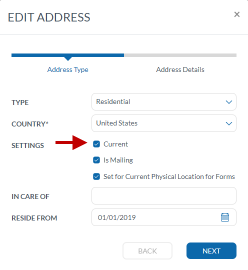
5. For current foreign residential address, check the box “Current” in the address for foreign residence.
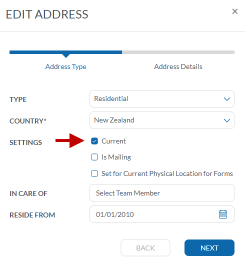
The foreign country of residence should be selected in the Home Country field.