How to Do an Onsite Section 2 Amendment
Goal
This section of the guide outlines how to do an onsite Section 2 Amendment. An I-9 manager with a Tracker login can complete this amendment.
Steps
- Navigate to the employee's I-9 and click on Section 2. Here, the I-9 manager can apply the changes needed. The I-9 manager can go to the specific field that needs changes and make updates. If all the document information is incorrect, they can click on "Reset" to remove all the current document information.
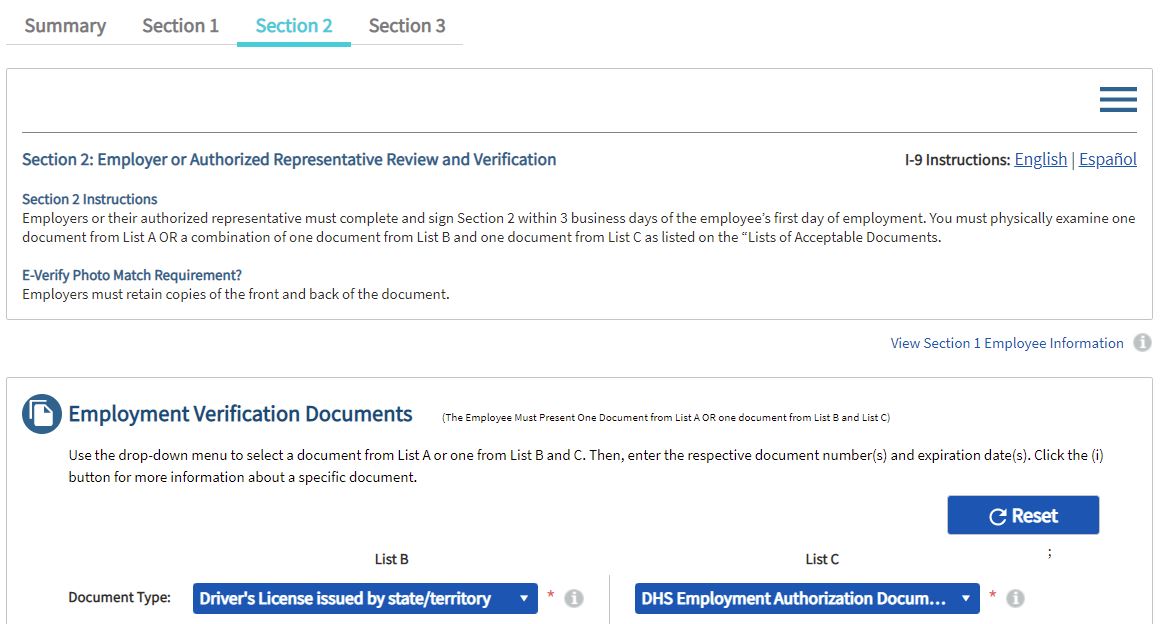
- Once the I-9 manager applies the changes, the Save button will appear.
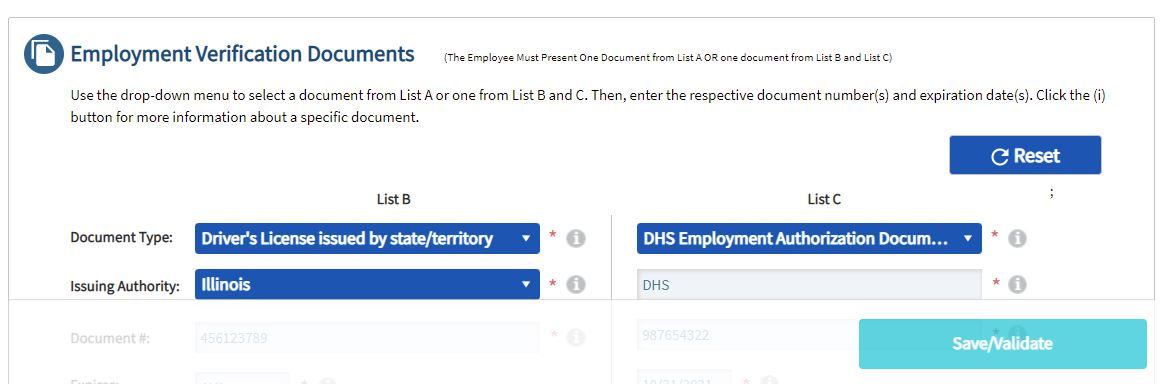
- Once the I-9 manager clicks the Save button, the following screen is a notification for the employer to acknowledge that they are amending Section 2.
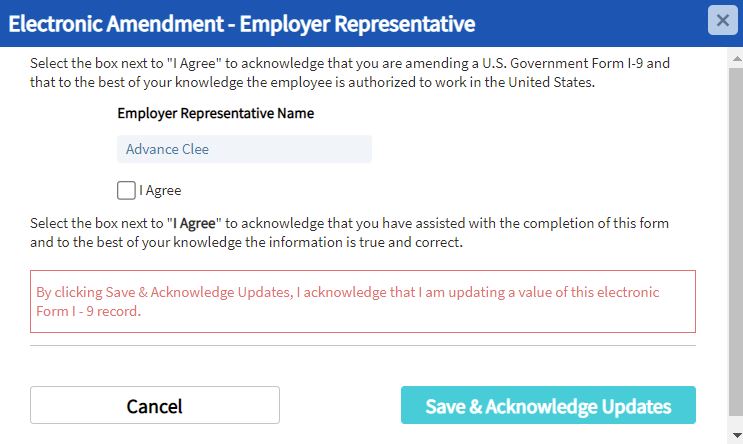
- After the I-9 manager saves and acknowledges the updates, the amendment will be completed. If the I-9 manager would like to confirm that the changes have been applied, the I-9 manager can go back to the summary tab of the I-9 and scroll down to the Audit History.

