How to Upload a Client Logo
This shows how a client admin can upload the client logo.
Goal
The client logo appears in the upper left-hand corner of the screen after login. A user with a client admin account can make changes to this logo. The image file should be 200 px wide and 86 px high with a transparent background.
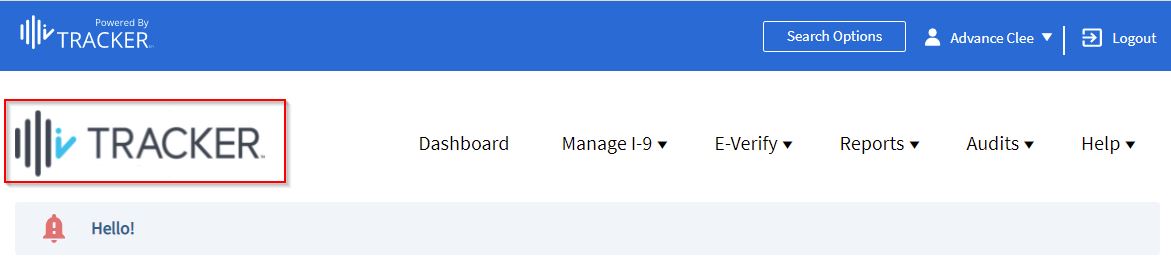
Steps
- Log in as a client admin.
- Select System Configurations under the Admin Control Panel.
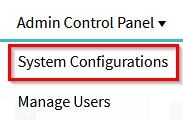
- Click on the Features tab.
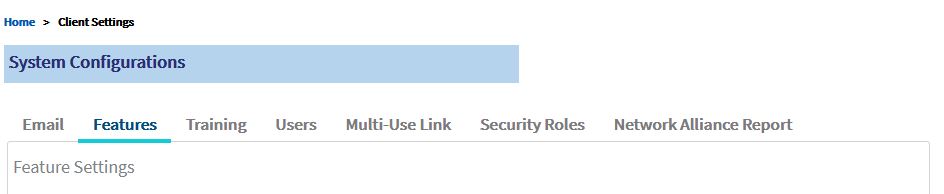
- Scroll down to the Upload Client Logo section.
- Click Choose File, and select the logo image you would like to use.
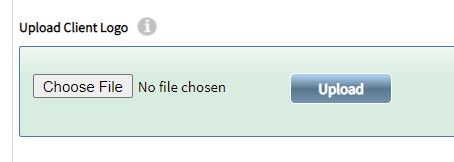
- After you have selected the file, click the Upload button.
- If you do not click the Upload button, the file will not be uploaded and saved to the system.
- After you click the Upload button, the page will refresh, and you'll see a preview of the new logo image in the Upload Client Logo section.
Notes
- Newly uploaded Logo images will not appear in emails that were set from the system before the logo was updated.

