CSM - Matters Not Syncing Checklist
Here are the steps to check the matter is setup correctly in TeamConnect:
- First, check for the last successful sync (under the CSM tab).
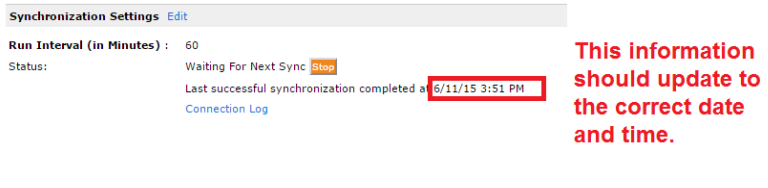
- Then, check to ensure the Matter is Open, not Closed. Your settings may allow a vendor to see and bill to matters that are closed for a certain number of days (see #5).
- Check if the vendor is Involved on the matter with the correct E-billing role. Check the Inactive date on the Involved Party Record.
Find the correct Involved Party record on the matter.
Then open the Involved Party Record. Compare with the E-billing roles from CSM -> CSM Settings -> E-billing roles.
Confirm that the Involved Party Record does not have an Inactive Date that has passed.
- Also, check to ensure the correct Contact card is “Involved” on the matter.
- Optional: Your settings may allow vendors to bill for a few days once the matter is closed. (This does not work if the Inactive Date on the
Involved Party record has passed.)

