Invoice Contains Duplicate Expense
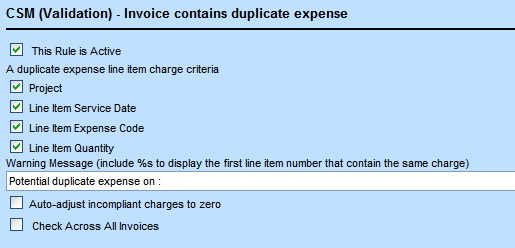
Concept:
Note: This is an optional validation rule; do not set this rule if your company does not require this type of validation.
Field Descriptions:
- This Rule is Active—Select this check box to activate the rule. If two expense line items contain a duplicate charge, the rule will be triggered. This means that a warning message will be inserted into each incompliant expense line item, unless the Auto-adjust incompliant charges to zero option is checked.
- A duplicate fee line item charge criteria—Select the check boxes next to the items that may not have another duplicate expense item charge in the same invoice.
- Project
- Line Item Service Date
- Line Item Expense Code
- Line Item Quantity
- Warning Message—Type a warning message to display when this rule is triggered. If a line item contains a duplicate expense item charge, the second and every duplicate line item after that will receive this warning. The default warning message is either:
- "Potential duplicate expense, see line item %s", where "%s" is used to display the duplicated line item number.
- Potential duplicate expense on: <invoice number or "current invoice"> (line item <line item number>)(line item 1, 2, 3 ...), ...
For example, Potential duplicate expense on: current invoice (line item 1, 2), INV-101 (line item 1, 3,19, ... ), INV-121 (line item 2), INV-129 (line item 20), INV-131 (line item 14), ...
- Auto-adjust incompliant charges to zero—If this option is checked, incompliant charges will be adjusted to zero. In this case, the information about this adjustment along with the adjustment reason (which should be selected from the Adjustment Reasons lookup table) will be recorded in the adjustment history. The Adjusted By value will be System.
- Check Across All Invoices—Select this check box to enforce this rule against all existing invoice expense line items (for non-rejected invoices). By default, this check box is cleared.
Sample Scenario One
For example, if the Check Across All Invoices check box is selected and the Auto-adjust incompliant charges to zero check box is cleared then the following would apply:
Assume that all Duplicate Expense Line Item Charge Criteria are selected (Project, Line Item Service Date, Line Item Expense Code, Line Item Quantity). Also assume an invoice already exists with a expense line item for project (Accident Claim 20-304), with service date (03/17/2009), Expense Code (Photocopy), and Units/Quantity (50,000).
If you create an invoice that contains an expense line item for project (Accident Claim 20-304), with service date (03/17/2009), Expense Code (Photocopy), and Units/Quantity (50,000), the invoice validation rule would be triggered and the duplicate values in the Duplicate Expense Line Item Charge Criteria fields would cause the new invoice to be rejected.
A warning would be added to the expense line item of the new invoice.
Sample Scenario Two
If both Check Across All Invoices and Auto-adjust incompliant charges to zero check boxes are selected then the following would apply:
Assume that all Duplicate Expense Line Item Charge Criteria are selected (Project, Line Item Service Date, Line Item Expense Code, Line Item Quantity). Also assume an invoice already exists with an expense line item for project (Accident Claim 20-304), with service date (03/17/2009), Expense Code (Photocopy), and Units/Quantity (50,000).
If you create an invoice that contains an expense line item for project (Accident Claim 20-304), with service date (03/17/2009), Expense Code (Photocopy), and Units/Quantity (50,000), the invoice validation rule would be triggered and the new invoice's expense line item Units/Quantity value would be auto-adjusted to 0 units.
A warning would be added to the expense line item of the new invoice. The Warnings column for the new invoice, expense line item would display a green check mark, indicating that the line item was adjusted.
Note: Warnings resulting from breaking this invoice validation rule only display on the line items of invoices you are currently trying to create or update. The warning message will list pre- existing invoice expense line items that meet the invoice validation rule's current Duplicate expense line item charge criteria.
Note: If you select both the Auto-adjust incompliant charges to zero and Check Across All Invoices check boxes, and if you create (or update) an invoice that contains expense line items that would break the current conditions of this rule, the auto-adjustment would only apply to the expense line items of the new/updated invoice and not be applied to any expense line items of previously saved invoices.

