Timekeeper Billed Too Much Time
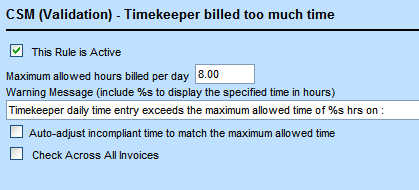
Concept:
Note: This is an optional rule; do not set this rule if your company does not require this type of validation.
Field Descriptions:
- This Rule is Active—Select this check box to activate the rule. The rule is triggered if an invoice is created with timekeeper time entries that exceed the client-specified maximum amount of time for a single service date. This means that a warning message will be inserted into incompliant line item charges, unless the Auto-adjust incompliant time to match the maximum allowed time option is checked.
- Maximum allowed hours billed per day—Enter the maximum number of hours that can be billed by a timekeeper each day. The default value is 8. This must be a positive, non-zero value.
- Warning Message—Type a warning message to display when this rule is triggered. If a line items contains fee charges exceeding the specified time limit, this warning will be inserted into the invoice line item. If you specified the Check Across All Invoices option, all invoices for the same timekeeper and service date will be combined and checked against the limit. The default warning message is:
"Timekeeper daily time entry exceeds the maximum allowed time of %s hrs.", where "%s" is used to display the specified time in hours.
For example, Timekeeper daily time entry exceeds the maximum allowed time of 8 hrs on: current invoice (line item 1, 2, 3, ... ), INV-101 (line item 1), INV-121 (line item 2,12), INV-129 (line item 20), INV-131 (line item 11),...
- Auto-adjust incompliant time to match the maximum allowed time—If this option is checked, the vendor's submitted time that exceeds your company's specified time limit will be auto-adjusted to your company's maximum allowed time. The adjustment reason will be defined in the rule parameter "Adjustment reason", if one exists. The Adjusted By value will be System.
- Check Across All Invoices—Select this check box to enforce this rule on new invoice creation or invoice update against all existing invoice fee line items (for all non-rejected invoices). By default, this check box is cleared.
Sample Scenario One
For example, if the Check Across All Invoices check box is selected and the Auto-adjust incompliant time to match the maximum allowed time check box is cleared then the following would apply:
Assume that the invoice validation rule field, Maximum allowed hours billed per day = 8, and an invoice already exists with a fee line item for Timekeeper (John D.), with service date (03/17/2009), and Units (3 hours).
If you create an invoice that contains a fee line item for Timekeeper (John D.), with service date (03/17/2009), and Units (7 hours), the invoice validation rule would be triggered and the sum of billed hours (3 + 7 = 10) would cause the new invoice to be rejected.
Sample Scenario Two
If both Check Across All Invoices and Auto-adjust incompliant time to match the maximum allowed time check boxes are selected then the following would apply:
Assume that the invoice validation rule field, Maximum allowed hours billed per day = 8, and an invoice already exists with a fee line item for Timekeeper (John D.), with service date (03/17/2009), and Units (3 hours).
If you create an invoice that contains two fee line items for Timekeeper (John D.), with service date (03/17/2009):
- Fee line item 1: Units value is 2 hours
- Fee line item 2: Units value is 5 hours
Then the invoice validation rule would be triggered and the sum of billed hours (3 + 2 + 5 = 10) would cause the auto-adjust condition to be applied so that the new invoice's Fee line item 2, Unit value would be auto-adjusted to 3 hours. The resulting sum of billed hours (3 + 2 + 3 = 8) would then comply with the invoice validation rule.
The following will occur:
- Under the new invoice's fee line item 2, a warning will display, like Timekeeper daily time entry exceeds the maximum allowed time of 8 hrs on: current invoice (line item 1, 2), INV-101 (line item 1).
Warnings resulting from breaking this invoice validation rule only display on the line items of invoices you are currently trying to create or update. The warning message will list pre-existing invoice fee line items with the same Timekeeper and service date, that were used to calculate the total hours billed by a Timekeeper. - The line item detail field for the new invoice's, fee line item 2 will display a Adjusted icon, indicating that the line item was adjusted.
Note: If you select both the Auto-adjust incompliant time to match the maximum allowed time and Check Across All Invoices check boxes, and if you create/update an invoice that contains fee line items that would break the current conditions of this rule, the auto-adjustment would only apply to the fee line items of a new invoice or invoice you are updating and not be applied to any fee line items of previously created/saved invoices.

