InvoiceIQ Recategorization
How to install the Line Item Recategorization block?
- Login to TeamConnect as a system administrator and click the Setup Menu button in the top right corner of the screen.
- Click the Go To... drop-down menu → Object definitions → Invoices
- Go to the Object view tab to add the interactive line items to the block.

- Again go to the Object view tab to add the IIQRecategorizationLine block.
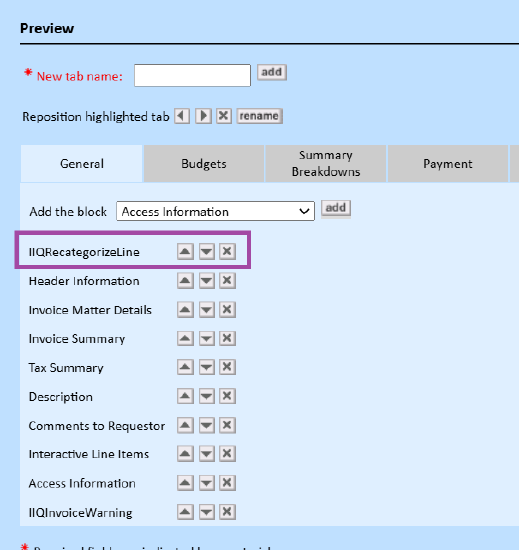
Note: The IIQRecategorizeLine block must be placed at the top of the list of blocks in order for the javascript to inject into the line item grid properly. The Interactive Line Items is required for using the recategorization process. If the Interactive Line Items block is located on a tab other than the first one, then the IIQRecategorizeLine block must also be placed on that same tab, at the very top of the block list.
How does InvoiceIQ recategorization work?
Select the line item(s) that are to be recategorized, and click Change Selected MitraCodes per line item button. This will load the Recategorization modal..
Note: When selecting multiple line items, the available MitraCodes loaded by the modal will be limited to the codes available for all selected line item types. If only Fee line items are selected then all the Fee type MitraCodes will be available, and the same with Expense line items. If both Fees and Expenses are selected, then only MitraCodes available to both types are available.
In the modal, Select the desired MitraCode from the dropdown list against Adjust MitraCode To, and then click the Recategorize button.
After the recategorization, you’ll see that the line item fields Adjustments, Insights, Recommendations, Has Adjustments, MitraCategory, MitraCode, and the line item discount and total values have been updated.
During the process of recategorization, InvoiceIQ will identify any active MitraRules that have previously run on the line item(s) and revert any actions taken. InvoiceIQ will then recategorize the line item, then put the line item back through the MitraRule engine to run any active rules that are tied to the new MitraCode.
As the Invoice summary is a static block, and is not used uniformly across clients, it won’t get updated automatically for recategorization. This block is updated only when the invoice is refreshed.
If an adjustment is made during recategorization you’ll see an “A” symbol in the Has Adjustments column:
During invoice workflow, clients should not update their billing rules. Changing, deleting, or disabling rules in the middle of workflow can mess up recategorization logic, making it impossible to undo the correct adjustments.
The new tab ‘Security Settings’, with the ‘Allow Recategorization reporting’ setting,allows the Admin to control the re-categorization feature, such that the reporting of re-categorizations can be enabled/disabled.
Note: If InvoiceIQ is installed in an environment with invoices already in workflow, those invoices will not be available for recategorization.

