Sorting Information
You can sort a list of records by a single column in ascending or descending order, or you can select columns by which to sort the information.
Note: In a few places the list is pre-sorted and cannot be altered by clicking on column headers. Such places include the workflow displays (Active Requests, Completed Requests, etc.) for various record types.
If you want to preserve the sorted information, export the search results to a different format. The sorted information only lasts until you close the page. Once you close a page, the information reverts to its default order. See Exporting a Search Results List for more information.
Single-column Sort
You can sort the list of records into ascending or descending order by clicking on the header or arrows for a column. The list is sorted by the information in that column only.
Note: As an alternative to clicking, you may use the Tab key to navigate to a column header, then press Enter to sort.

Multi-column Sort
You can also sort by up to five columns on the same page.
For example, for a large group of line items on an invoice, you can execute a search that groups all
Fees and Expenses together, and then sort the associated Codes in alphabetical order.
To sort by multiple columns
- Open the record or page that contains the information that you want to sort.
- Select one of the following options:
- Sorting a list view—To sort a list view, click the Sort button on the toolbar.
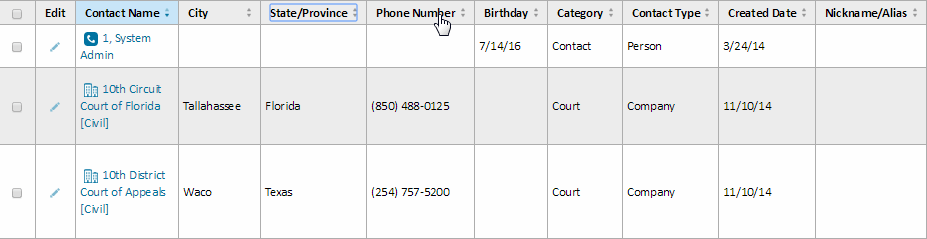
- Sorting a documents list—To sort a Documents page for a record, open a record, and then click the Documents link in the left pane. Click the Sort button on the icon bar. This icon is available in View and Edit mode.

- Sorting invoice line items—To sort a list of invoice line items, click the Sort button in the Line Items section.

Regardless of the button or icon you select, the Sort Columns window opens.

- Sorting a list view—To sort a list view, click the Sort button on the toolbar.
- In the Sort By drop-down list, select the first column by which you want to sort information, and then click Ascending or Descending for the selected column.
- In the Then Sort By drop-down list, select the second column by which you want to sort information, and then select Ascending or Descending for the selected column.
- Repeat Step 4 for up to five columns.
You cannot sort spanned columns and they are not available as options in the sort dropdown lists. Spanned columns appear as horizontal rows in the results display. - Click Sort.
You are returned to the original page and the information is sorted based on your column selections. Unless you save the search, the sorted information lasts until you log out.
When you perform a sort, the layout of the page does not change; only the order of the information in the selected columns. If you save the search, then you remove a sorted column from the search results display, the search results continue to sort in the order you specified, minus the removed column. See Saving the Search.

