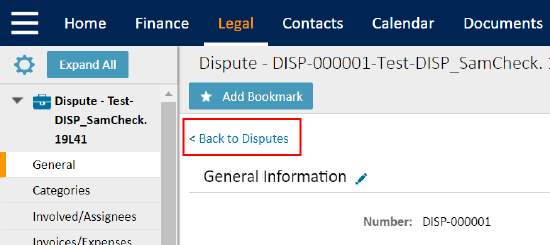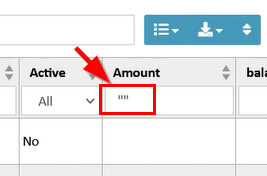Interactive Grids for Search View
Interactive grids for Custom Search delights the user experience in extracting and analyzing the data by providing the following values:
-
New ways to interact with data.
-
Increased flexibility to search data and enhance the reporting capabilities.
-
Modernizing searches and views to produce simple to medium complexity data lists.
-
Optimize the time utilized in building reports.
Note: The minimum TeamConnect version that supports this feature is TCE 6.3.5.
Enable Interactive Grids
To enable interactive grids in TeamConnect, follow the below instructions:
- Login to TeamConnect.
- navigate to Admin > Admin Settings > Search Results > Search Settings.
- Select/Unselect the checkbox to enable/disable the Interactive grids for Search views.

Note:
- Interactive grids works for “Custom Search” and “Object Collection” search view types only. The search results are displayed as shown below when you perform the Custom Search and for all existing saved searches if interactive grids is enabled.
-
The Date format used for the Interactive Grids Date column display uses the Edit Mode format in order to simplify quick column filtering and sorting.

Interactive Grids is available for the objects: Account, Project, Appointments, Contacts, Groups, History, Expense, Invoice, Task, Document, and Users.
Features
| Functionality | Screenshot for reference |
|---|---|
|
Retain record focus: when the user selects the record to view its details, the record is highlighted with a box when the user returns back to the list. Note: Use only the Teamconnect navigation for the highlight to appear and not the browser back button. |
|
|
Table search: Enter the value to filter the data at the table level. Note: If the user performs a table search and then performs a column search, the highlights will be removed. |
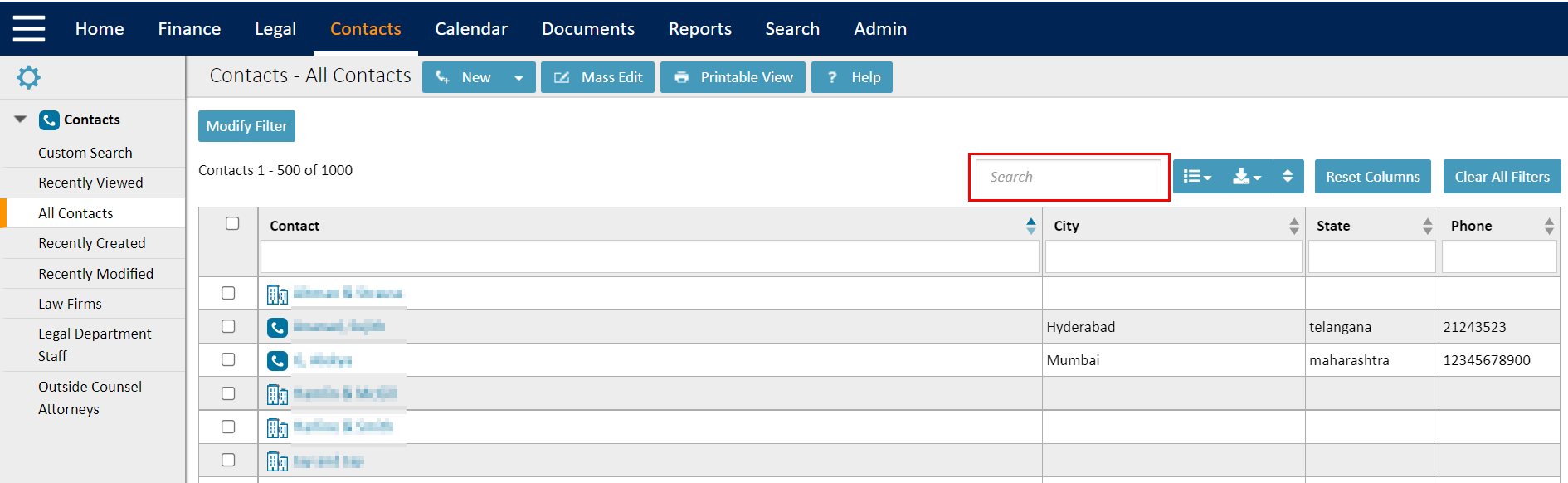 |
| Column Sort: Provides the ability to sort the column in the ascending or descending order based on the selection. | 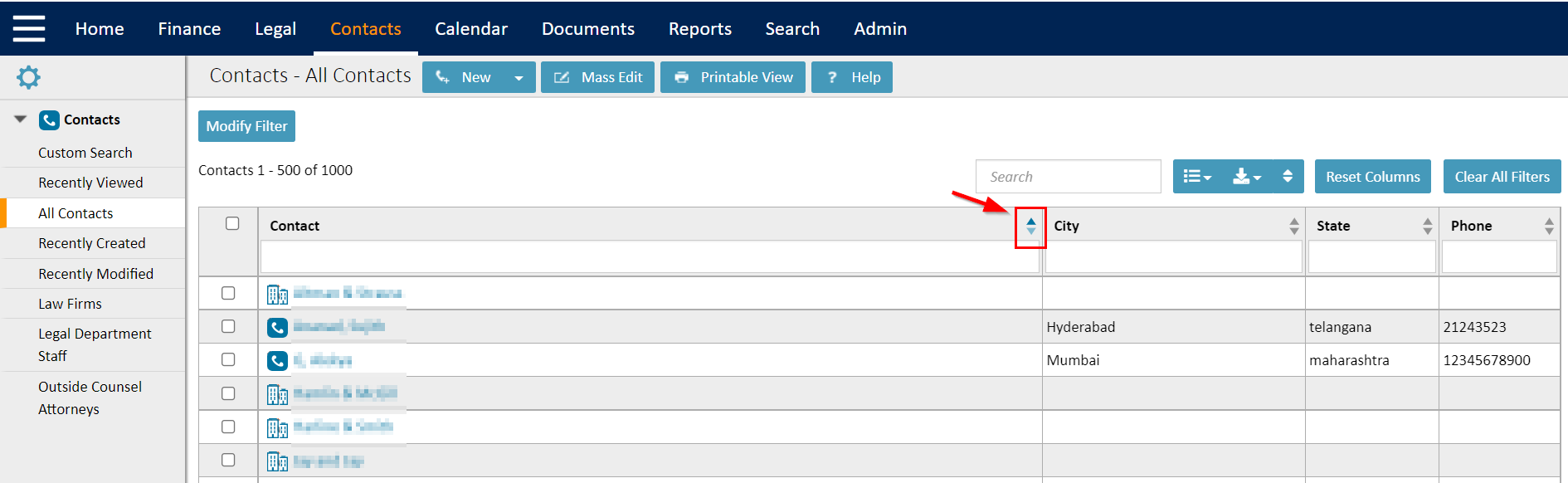 |
|
Multi Sort: Option to apply multiple fields in one sort to increase the accuracy in search results display. |
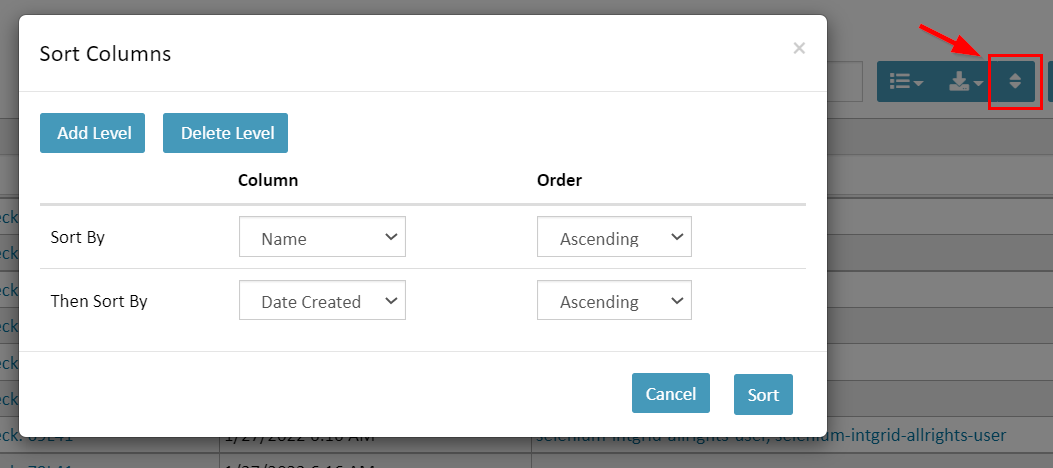 |
|
Column filter: Enter the value to filter the data at the column level. Note: Use double quotes ("") in the column filter to filter the blank values. |
|
|
Column rearrangement: Select the column, drag and drop to rearrange the order of the column in the table. Note: For saved searches and search views, the column rearrangement remains same as per user preferences even if the user switches between the tabs, or from session to session. |
|
|
Hover over: Hovering the mouse cursor over the object link provides the details of the record in the text box. |
|
|
Clear filters: Select this option to clear all the filters applied on the search results. |
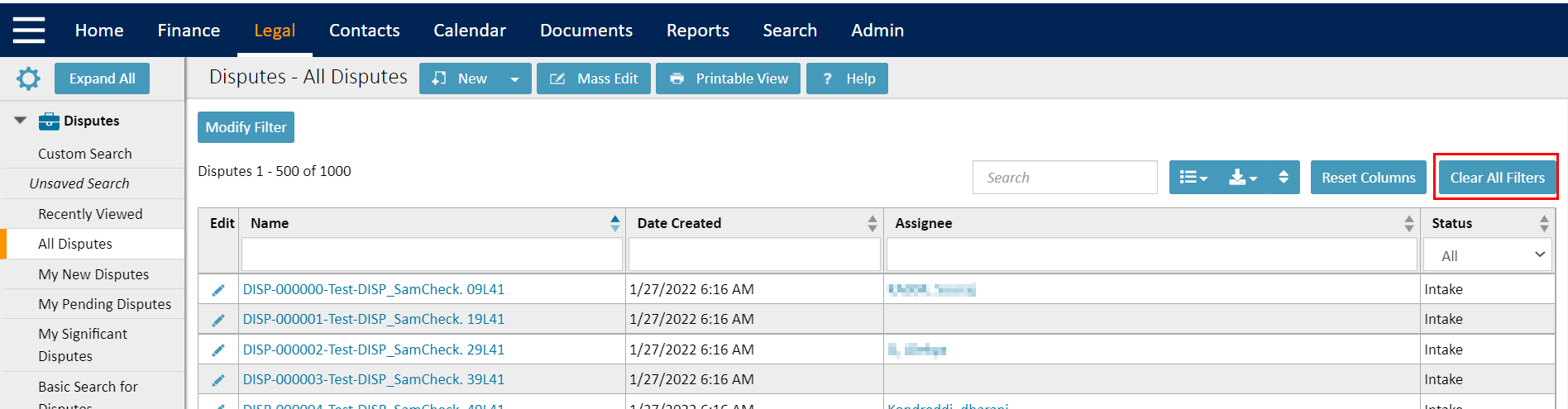 |
|
Reset Columns: Select this option to reset the column order to the default order. |
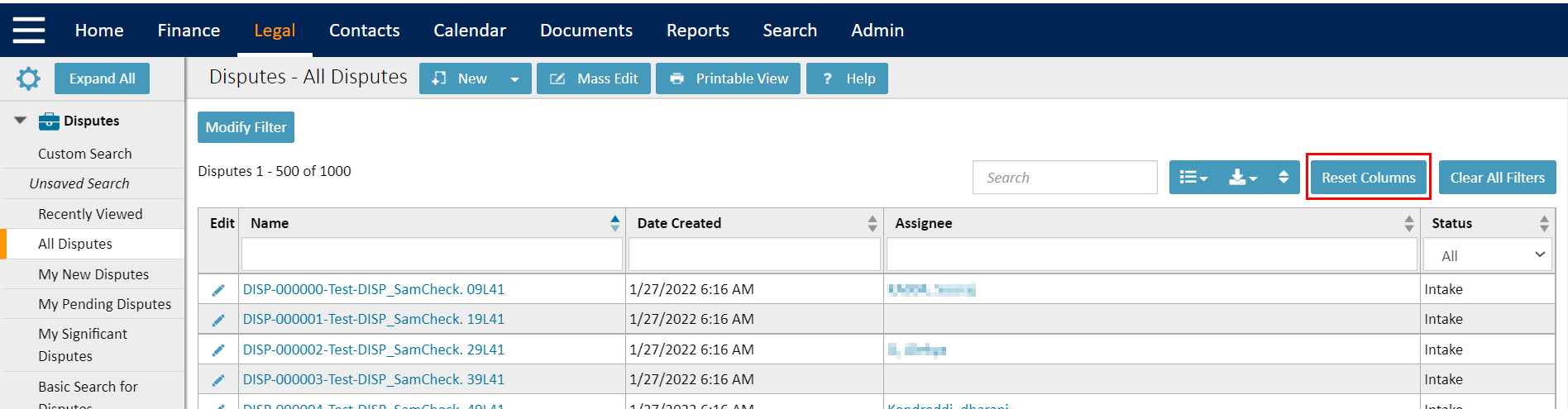 |
|
Aggregations: Ability to select 'Sum' or 'Average' for numeric columns as part of the result display configuration. |
|
|
Edit Column: allow users to enable “edit column” for search results. This option is available only if Interactive grids is enabled. Note: Enabling this option might reduce the system performance. |
|
|
Printable View: Option to print the customized search results. |
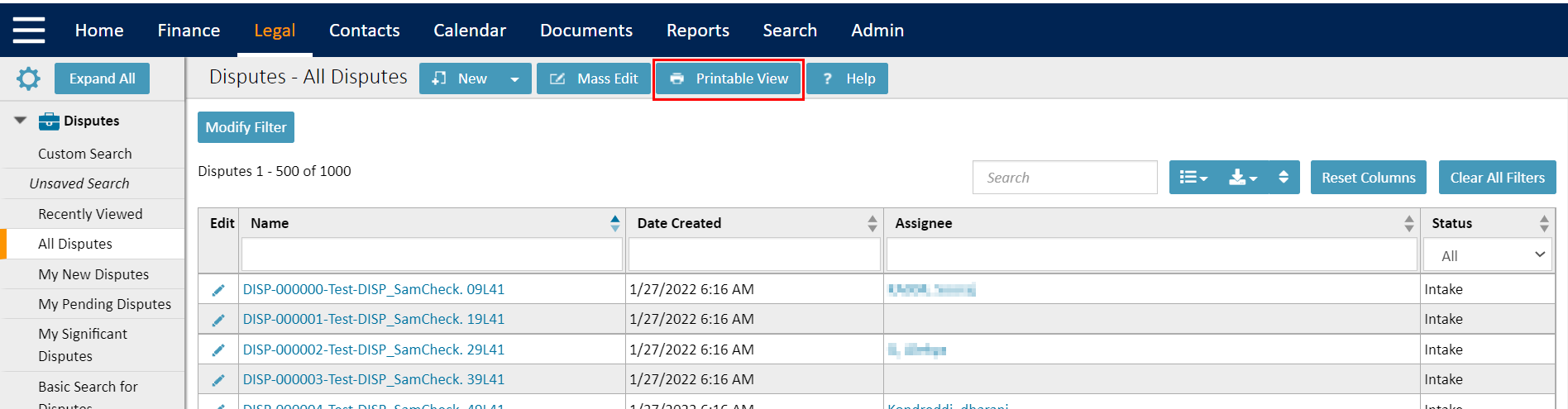 |
|
Export feature: Option to export the customized search results in Excel or PDF format. Note:
|
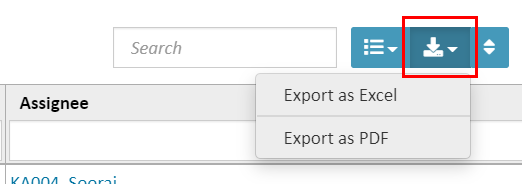 |
|
Record count: Provides the record count of the results displayed on the page. Note: Records per page displayed is based on the value set for Records Per Result Page in Admin > Search Results settings. |
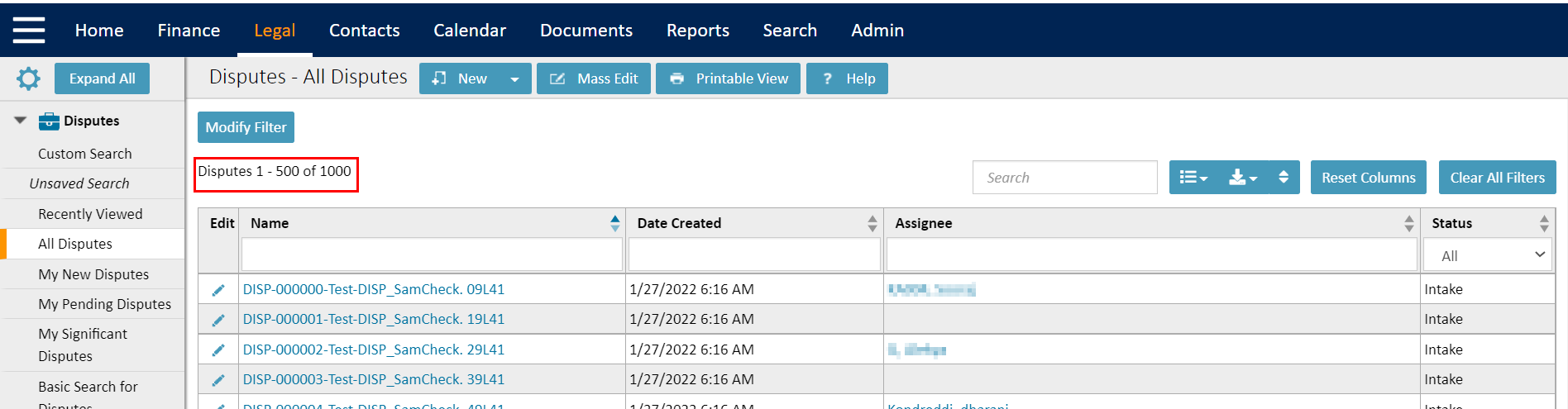 |
|
Show/Hide column: Ability to show/hide the columns in the result display. Note: When we perform rearrange columns after hiding any column in the search results, show/hide list shows the hidden column(s) at the end of the list. |
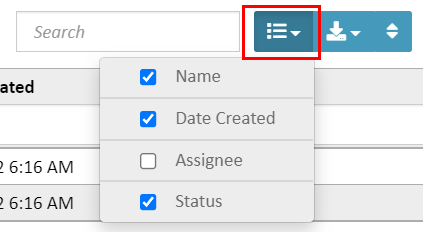 |
Note: When a record is selected in the interactive grid, then, navigating to another page using pagination and subsequently returning, will not maintain or preserve the selected record.
Enhanced Custom Search: Enable/Disable Interactive Grids in Search View
Note: This enhancement is added in TCE v7.2
While performing a custom search, users can now easily toggle the interactive grid on or off with a newly added checkbox. This option allows users to view search results according to their preferences, either in legacy format or in the interactive grid format.

How to Enable the Interactive Grid in Search View by Default through the Setup Menu?
Admins can enable the “Interactive grid” on the search view by default through Setup Menu by following the below instructions:
-
Select the “Setup” from the Top Navigation menu.
-
Navigate to “Go To..” > Object Definition.
-
Select any Object.
-
Under the object, select “Search View”.
-
Under the General page, click the checkbox to enable the “Interactive grid” and “Save”.

-
Once done, go back to the particular object matter on the front end side and you can see that the record will be displayed as interactive grids.

Note:
-
Default state is ON for new custom searches.
-
The Interactive Grid option will persist for saved custom searches and for unsaved searches within the same session.
-
If the global setting is turned OFF under “Admin Settings”, for a normal user:
-
It will disable interactive grids off for the entire application regardless of custom search setting.
-
It will disable the “custom search interactive” checkbox on the Custom Search page on the front end and setup side, and a tooltip will appear as “Interactive Grids have been disabled by your Admin”.
-
It will disable the Search View in the Setup Menu as well.
-
The “Enable Interactive Grids” checkbox state will be disabled and users will not be allowed to change it.
-
If the Admin Setting > Enable Interactive Grids is turned OFF. The “Enable Interactive Grid” checkbox while creating a new custom search will be unchecked & disabled.

-
If the Admin Setting > Enable Interactive Grids is turned ON. The “Enable Interactive Grid” checkbox while creating a new custom search will be checked & enabled.

-
Frequently Asked Questions
Why did the enhancements cause my search screens to load more slowly, especially on large data sets?
The new Interactive Grids load all the search data up front, in order to allow for column-level filtering on-the-fly. This takes a little longer than the legacy grids, which only loaded one page of data upon first clicking on a Search or View. Performance will be dependent on factors such as the number of maximum search results allowed, the number of records being displayed per page, number and type of columns being displayed in the results, and overall environmental resources such as user’s browser and machine resources.
This change in performance, though, is counterbalanced by the benefits that Interactive Grids will provide to the end users, such as:
-
The ability for the user to do a quick filter on the screen rather than having to continually perform new custom searches to locate a record or set of records, which takes several extra clicks each time.
-
The new features provide more on-screen control so that users do not have to export data to Excel in order to quickly filter, sum or average, table search, easily multi-sort, or rearrange columns. This also saves time for users.
-
Paging is instantaneous in interactive grids because the records are in memory, whereas with classic grids, each page takes time to load.
What to do if the performance is slow?
Because each environment is different, we cannot guarantee performance benchmarks. Here are some relative examples from our testing, using 6 columns of a mix of data types:
|
Search Size |
Classic Grid |
Interactive Grid |
|
Max Records 1000 Display 25 per page |
1.5 seconds |
3-5 seconds |
|
Max Records 5000 Display 100 per page |
3 seconds |
5-10 seconds (results vary depending on the number of object links and additional fields) |
Also note that the first search performed after a system restart will take longer than subsequent searches, due to the cache being loaded.
NOTE: Mitratech is aware of certain search conditions which may cause significant performance impact. Patches to versions 6.3.5, 6.3.6, 6.3.7, and 7.0 were released in Q4 2022. Please check the Versions Release page for availability or contact Customer Support for assistance.
Here are some additional recommendations on optimizing performance:
-
Remove edit columns from the search results
-
Reduce max search results - recommend 1000 or less for daily usage
-
Include 10 or fewer columns in the search results and/or limit the number of dropdown fields included
-
If on premise: talk to IT about enabling http compression on your app server or load balancer
-
Contact Support for further evaluation and options
-
If the performance is blocking users from working, you can temporarily disable Interactive Grids in admin settings, then please reach out to Customer Support