Setting Global Styles
Know how to set global styles.
Toy can overwrite the default font face and specify the desired font face and style (bold, italic, underline) to be applied globally to all text on form fields.
To set Global styles:
- Click the Global styles button in the Designer toolbar.
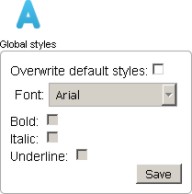.jpg?revision=1)
- A drop-down options dialog displays.
-
Select the Overwrite default styles check box.
-
The Font and style fields are inactive until the Overwrite default styles check box is selected.
-
- Select the desired default font face from the Font menu; Arial, Georgia, Times New Roman, Tahoma, Verdana or Lucida.
- The system default Font selection is Arial.
- The system default Font selection is Arial.
- Select the Bold, Italic and/or Underline check boxes, as desired.
- Click the Save button to save your changes and close the dialog.

