Removing a Workflow From the Dashboard
The Remove function lets you remove (delete) a workflow from the Workflow Dashboard.
NOTE
Once a workflow record is removed it is completely deleted and cannot be brought back to the dashboard (only a database script can undo the removed record through our CCB process). If you would like to keep a record on the dashboard, use the cancel request option.
To remove a workflow from the Workflow Dashboard:
- Locate the desired workflow in the Workflow Dashboard.
- Select
.jpg?revision=1) Remove from the associated Actions menu.
Remove from the associated Actions menu.
- A confirmation dialog displays the message "Are you sure you want to delete selected record?"
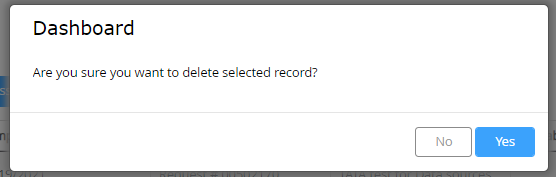
3. Click the YES button on the confirmation dialog to complete the deletion. (Click the No button to cancel the deletion and retain the workflow in the Workflow Dashboard.)
- The confirmation dialog closes and the Workflow Dashboard refreshes with the selected workflow removed from the list.

