DocuSign: Requiring a Text Field
Making a Text Field Required in Document During Signature
Any document which is sent out for signature using the docusign integration will it is assigned to the appropriate signer for signature. While signing the document, the signer will have the access to change the information in the fields and also he can clear(delete) the information in the fields.If there is a field in this document that is required, it must be configured as required in DocuSign. Requiring the field in the TAP form only will not be sufficient.
In order to make those fields required, configure the following options in the docusign home page: https://account-d.docusign.com/
Prerequisite: A DocuSign account with full admin access
-
Navigate to Admin section
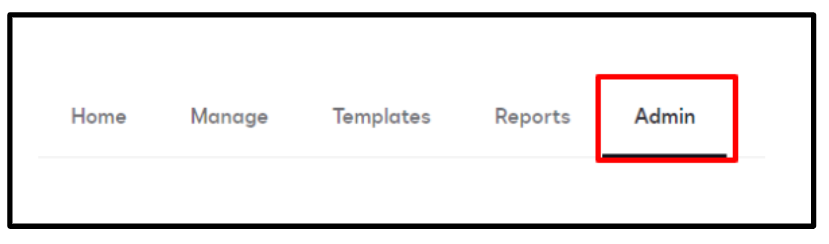
-
Go to Signing and Sending section and click on the Document Custom Fields
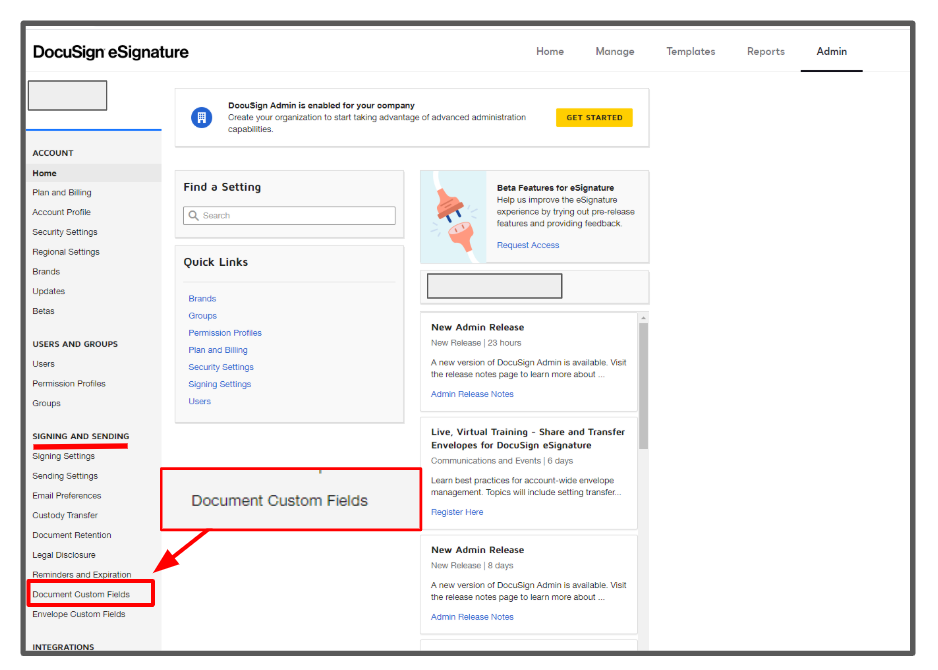
-
Click on the desired field to be a required field in the document
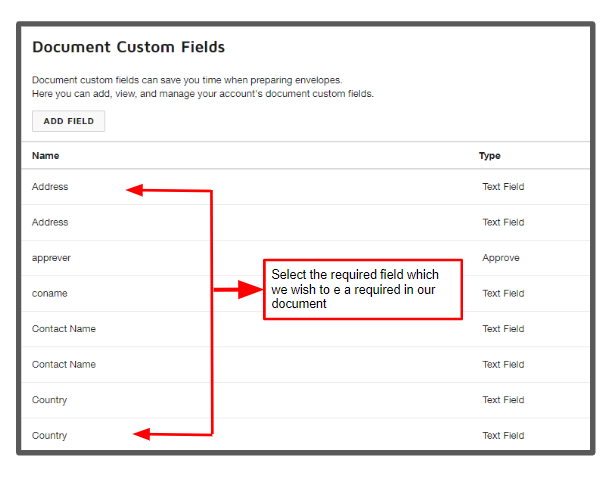
-
After selecting the desired field, check the required field option to make that field to be a mandatory or required field in our document and click save
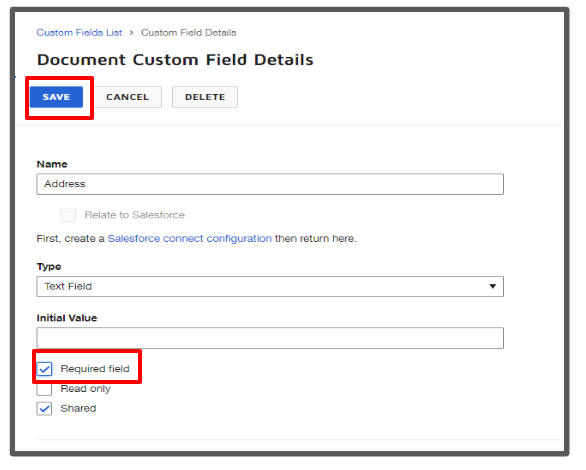
- If you require more assistance with DocuSign, please visit DocuSign help materials or or contact your DocuSign support representative.
- If you require more assistance with setting up eSignature capabilities in TAP, see additional TAP eSignature articles: Tagging Adobe Sign and DocuSign

