TAP Send to Record Functionality
TAP Send to Record Functionality
This page covers the TAP 'Send to Record' Functionality, which allows you to add an email/attachment to a record through the use of a unique record ID that is generated upon creation of a record.
Where to find a TAP Record Email ID
Each TAP record generates its own unique Email ID upon creation. This ID is unique to the record and does not change when a stage is submitted. To find the email ID, enter into a record's form or audit trail and click into the comments section:
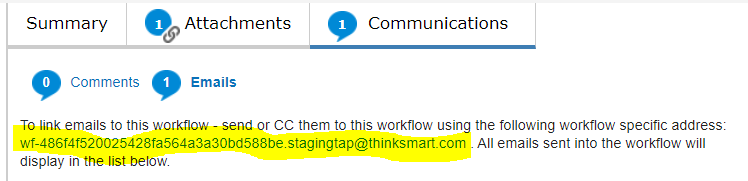
When you click into the 'Emails' section, you will see a the above block of text which includes the unique Email ID for that record (Highlighted). When you send an email to this ID, or cc that ID on an email, the content of that email will be attached to the record in the Communications - Email section of the workflow/audit trail:

How to Send an Attachment to a Record Through Email
Additional configuration is required to allow attachments to be sent to a record through email. In order to turn this functionality on, open the workflow template in designer view and click into the 'Workflow' section. Select 'Options' in the top header, and then select 'Email Settings'. The following popup will display:
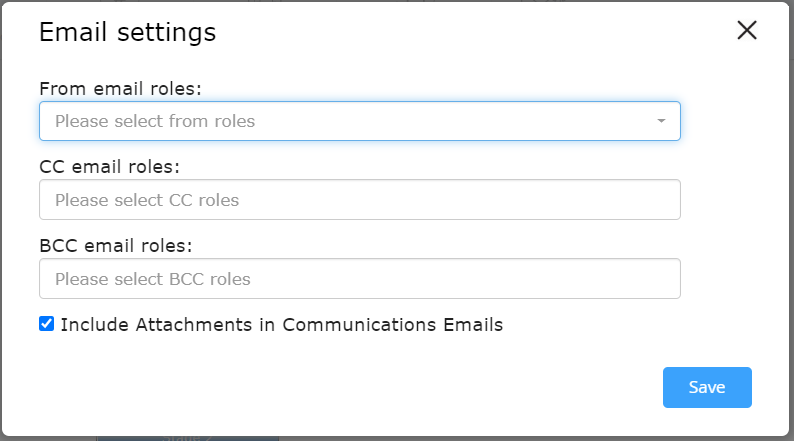
If you would like to allow attachments to be sent through email to a record, simply check the box that says 'Include Attachments in Communication Emails'. When checked, any attachments that are included on an email sent to the unique record Email ID will be added to the 'Attachments' section of the workflow/audit trail.

