Setting the Logo
Upload Logo File
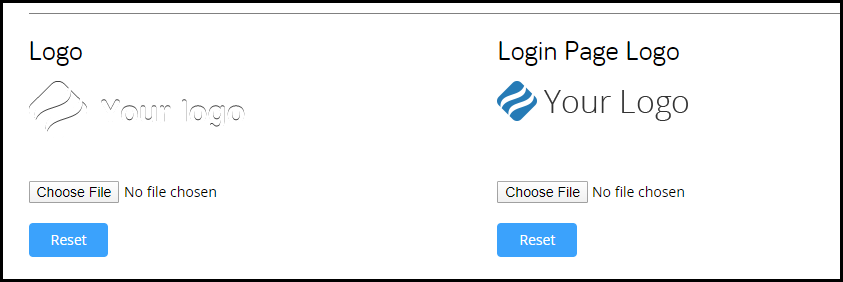
To set your company logo, go to Administration | Theming and scroll down to the Logo / Login Page Logo section. Click Choose File and browse for the image.
Logo - for notifications, dashboard
Login Page Logo - for the login page only
To add logos to your workflow, you can do so via the content library.
Note: TAP will only accept logos in .png image format and the image must be smaller than 250x80 pixels
Once a logo file has been added to your Theming settings, the logo is then automatically displayed on the login screen of the TAP site and at the top of notifications within your workflow.

