Push to FTP
Push to FTP
Push to FTP allows a user to configure a workflow to send data via FTP or SFTP at a certain point during the workflow process. Users can configure a workflow to send both form field data, as well as uploaded files, signed documents, and generated documents. Form field values will always be sent as a a generated csv file.
Users can configure to send either via FTP, or via SFTP, and must know the credentials for the receiving folder when configuring this functionality. It is mainly used to send information to systems which do not have API endpoints available.
Configuring Push to FTP
To configure a push to FTP, select the relationship you would like to trigger it on and then select the Push to FTP property. The configuration pop up will then display:
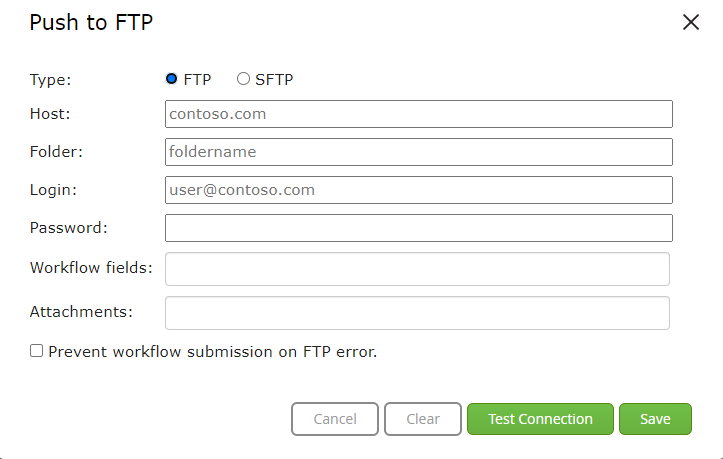
This pop up will allow you to enter the required FTP/SFTP details in order to successfully send data from TAP to the associated folder. The following information must be entered:
Type - FTP or SFTP depending on which type you are using.
Host - The host location url.
Folder - The folder name that is located at the host location.
Login - Login for credentials used to access host location.
Password - The password associated with that login.
Workflow Fields - The workflow fields you would like to send as part of the generated .csv file.
Attachments - Workflow generated attachments that you would like to send. These can be attachments generated by document builder/field, or related to eSign relationships.
Prevent Checkbox - Check this box if you would like to block the workflow from progressing when it hits an error with sending to FTP/SFTP.
When a relationship is configured with a Push to FTP, the push will occur when that relationship is reached within the workflow process. At that point, TAP will generate a .csv file containing the mapped workflow fields, and will also send any configured attachments. The .csv file will map each configured workflow field to an individual column, with the values being added at the row level.
The .csv file name will be the record name followed by the date it was generated.

