Administrator Pages
SuperViewer Admin Page
The SuperViewer Admin page is the starting point for all functionality within SuperViewer. The page itself is a framework through which all functionality can be accessed and completed.
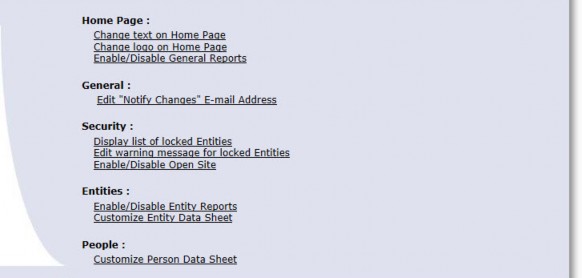
Home Page
Change text on Home Page – Opens the Home Page Settings page to allow you to change the text of the links that display on the SuperViewer home page.
Change logo on Home Page – Opens the Change Logo on Home Page to allow you to change the graphic that displays on the home page.
Enable/Disable General Reports – Opens the Publish General Secretariat Reports to SuperViewer page to allow you to publish or remove report templates from the home page.
General
Edit “Notify Changes” E-mail Address – Opens the Edit Notify Changes E-mail Address page to maintain the default e-mail address used when the Notify of Changes link is clicked in an entity record.
Security
Display list of locked Entities – Opens the Locked Entities List page with a list of all entities that have been locked within Secretariat.
Edit warning message for locked Entities – Opens the Edit Warning Message page to allow you to edit the warning message that displays when an attempt is made to access anything other than the basic information page of a locked entity.
Enable/Disable Open Site – Opens the Open Site page to allow you to enable SuperViewer to be accessed by all users without login verification (a user does not have to provide a user ID and password).
Entities
Enable/Disable Entity Reports – Opens the Publish Entity Secretariat Reports to SuperViewer page to allow you to publish or remove report templates from the entity information page.
Customize Entity Data Sheet – Opens the Entity Data Sheet Options page to allow you to select the information that will be included when data sheet reports are generated.
People
Customize Person Data Sheet – Opens the Person Data Sheet Options page to allow you to select the information that will be included when data sheet reports are generated.
Home Page Settings Page
The Home Page Settings page allows you to change the text of the links that display on the home page.
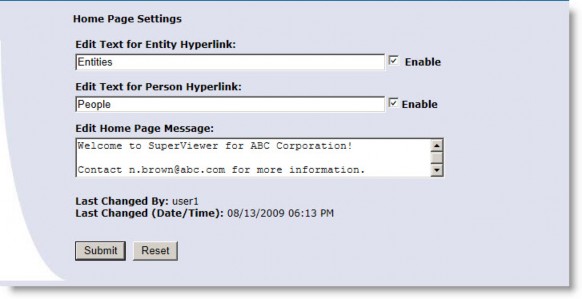
Fields
Edit Text for Entity Hyperlink – The label to click to link to entities in the Corporate Information area of the SuperViewer home page.
Edit Text for Person Hyperlink – The label to click to link to people in the Corporate Information area of the SuperViewer home page.
Enable – Clear the checkbox to hide the link to the entity or person.
Edit Home Page Message – The text that will display on the home page for all users.
Last Changed By – The user ID of the person who last changed the information.
Last Changed (Date/Time) – The date/time the information was last changed.
Buttons
Submit – Click to save your changes.
Reset – Click to clear any changes and return to the last saved version.
Change Logo on Home Page
The Change Logo on Home Page allows you to change the graphic that displays on the SuperViewer home page.
The image should be no larger than 189 pixels wide and 30 high. Larger images can cause problems.
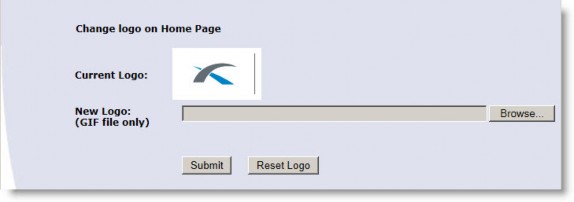
Fields
Current Logo – Displays the current graphic used on the home page.
New Logo – A graphic file in .GIF format.
Buttons
Submit – Click to save your changes.
Reset Logo – Click to restore the display to the default logo.
Publish Secretariat Reports to SuperViewer Page
The Publish Secretariat Reports to SuperViewer page that is accessed from the Enable/Disable General Reports link allows you to publish or remove report templates from the home page. The Publish Entity Secretariat Reports to SuperViewer page that is accessed from the Enable/Disable Entity Reports link allows you to publish or remove report templates from the entity information page.
Be aware that although any standard report can be published in SuperViewer, not every report is appropriate or able to be displayed. For example, if a report prompts for titles or jurisdictions, the report will not be able to be run since these items are not displayed as a separate component in SuperViewer.
For example, the Corporate Data Sheet prompts for entities so it would not be an appropriate General report.
General Reports
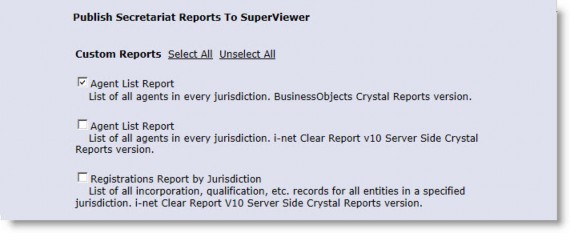
Entity Reports
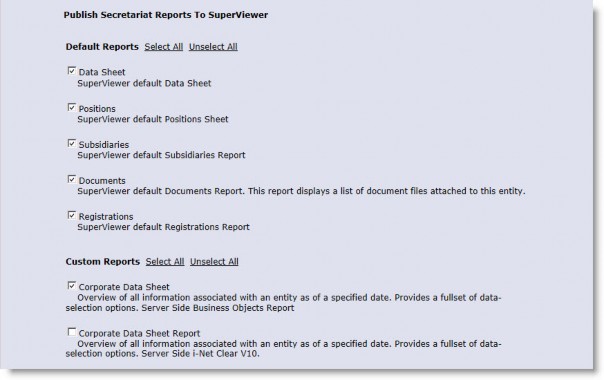
Fields
Default reports include the following:
- Data Sheet
- Positions
- Subsidiaries
- Documents
- Registrations
Custom reports, which also may be listed, allow for greater flexibility in displaying data within SuperViewer since the default reports cannot be customized. Be aware that view profile and security attribute settings do not apply in SuperViewer, so use caution when making reports available.
Links
Select All – Click to enable all checkboxes.
Unselect All – Click to disable all checkboxes.
Buttons
Submit – Click to save your changes.
Reset – Click to clear any changes and return to the last saved version.
Edit Notify Changes E-mail Address Page
The Edit Notify Changes E-mail Address page allows you to maintain the default e-mail address used when the Notify of Changes link is clicked in an entity record. If no e-mail address is specified on this page, when a user clicks the Notify of Changes link, SuperViewer will create a new e-mail message using the default mail application with a blank To address.
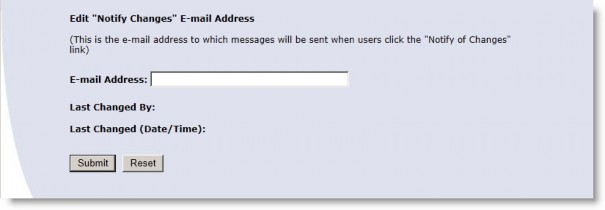
Fields
E-mail Address – The e-mail address to which messages will be sent when users click the Notify of Changes link.
Last Changed By – The user ID of the person who last changed the information.
Last Changed (Date/Time) – The date/time the information was last changed.
Buttons
Submit – Click to save your changes. Reset – Click to clear any changes.
Locked Entities List Page
The Locked Entities List page allows you to view a list of all entities that have been locked within Secretariat. Locking an entity is done on the entity’s Base Info tab and is generally used when an entity record is being edited. When an entity is locked, only basic information—such as entity type, formation or jurisdiction, and the main address—will be displayed. This lockout is to prevent users from accessing potentially out-of-date information. An entity record can be unlocked from this area by double-clicking the entry. This action can only be done by the user who locked the record in Secretariat.
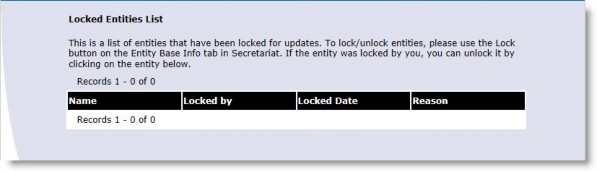
Edit Warning Message Page
The Edit Warning Message page allows you to edit the warning message that displays when an attempt is made to access anything other than the basic information page of a locked entity.
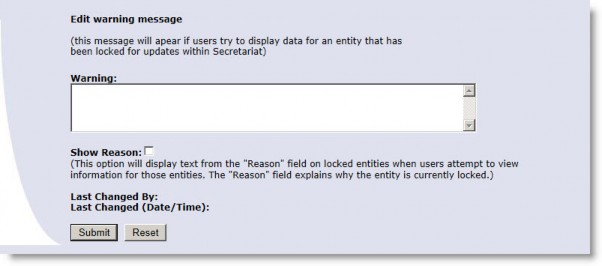
Fields
Warning – The message that displays when a locked entity is accessed.
Show Reason – When the Locked checkbox is selected in Secretariat, the user has the option of entering a reason. Click on the Show Reason checkbox to include this information in the warning message.
Last Changed By – The user ID of the person who last changed the information.
Last Changed (Date/Time) – The date/time the information was last changed.
Buttons
Submit – Click to save your changes.
Reset – Click to clear any changes and return to the last saved version.
Open Site Page
The Open Site page allows you to enable SuperViewer to be accessed by all users without login verification (a user does not have to provide a user ID and password).
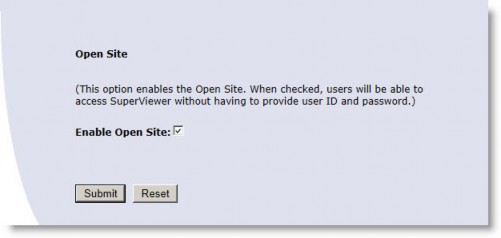
Fields
Enable Open Site – Click to enable Open Site. When checked, users will be able to access SuperViewer without having to provide a user ID and password.
Buttons
Submit – Click to save your changes.
Reset – Click to clear any changes and return to the last saved version.
Entity Data Sheet Options Page
The Entity Data Sheet Options page allows you to select the information that will be included when data sheet reports are generated. Information includes the following:
|
|
|
|
|
|
|
|
|
|
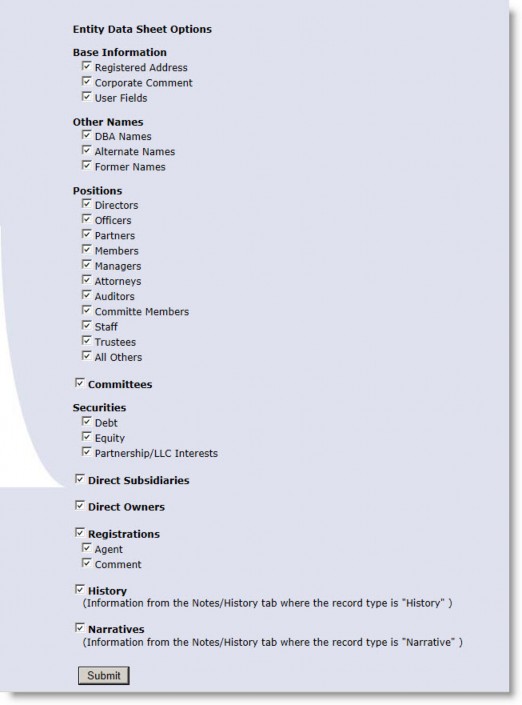
Buttons
Submit – Click to save your changes.
Person Data Sheet Options Page
The Person Data Sheet Options page allows you to select the information that will be included when data sheet reports are generated. Information includes the following:
- Base Information
- Person Comment – If this checkbox is checked, the Comment field on the Base Info tab will appear on the Person Information page.
- Primary Address – If this checkbox is checked, the address that is marked as primary on the Contact Info tab will appear on the Person Information page.
- Primary Phone – If this checkbox is checked, the primary phone and fax numbers that are marked as primary on the Contact Info tab will appear on the Person Information page.
- Personal Information – If this checkbox is checked, the following fields will appear on the Person Information page: Status, Gender, Nationality, Birth Date, Birth Place, Nickname, Secretary, Admin. No., and First Employment Date.
- Alternate Addresses
- Alternate Communications
- User Fields
- Outside Affiliations
- Directorships and Officerships
- Narratives
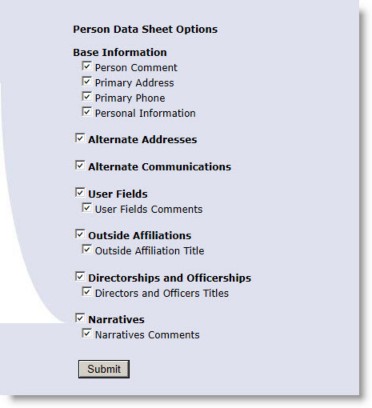
Buttons
Submit – Click to save your changes.

