Configuring Access to a Tab
After creating a custom tab or when modifying a default tab (provided by Mitratech), you can configure access to information on the tab by view or type profile. This functionality is useful when making changes to a tab for more than one view or type profile.
To Set Access to Information on a Tab by View Profile:
- Open Suite Manager.
- On the Suite Manager control panel, click on the
 Modules/Tabs component in the System Configuration area.
Modules/Tabs component in the System Configuration area. - On the Modules/Tabs window, select an application and module from the list.
- Select a tab from the list, then click Configure.
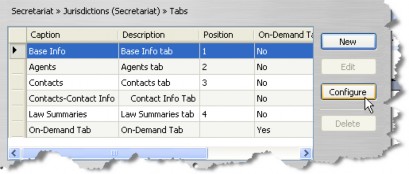
- On the Tab Configuration dialog box, click on a view profile, then click in the Caption cell and type the text you want to appear for the tab for users who belong to a group that has been assigned to the selected view profile.
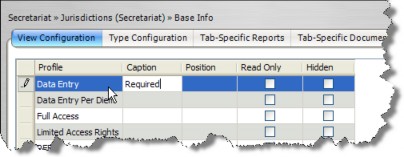
- Click in the Position cell and type a number to indicate where the tab will appear in the module for users who belong to a group that has been assigned to the selected view profile.
- Click on the Read-only checkbox to indicate that users in the group(s) that have been assigned to the view profile cannot create new records, delete records, or modify existing records.
Making the Progress Notes tab in the Matters module of eCounsel read-only will hide the Notes module on the eCounsel console. - Click on the Hidden checkbox to indicate the tab should not display for the module for users in the group(s) that have been assigned to the view profile.
- Click Save.
Click the Carry button to propagate the selected setting (enabled/disabled) to all the remaining fields in the column.
To Set Access to Information on a Tab by Type Profile:
- Follow Steps 1-4 above.
- On the Tab Configuration dialog box, click on the Type Configuration tab.
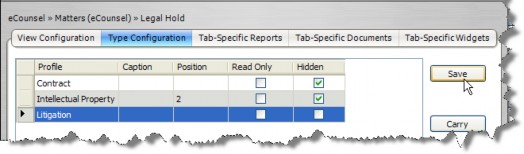
- Click on the type profile, then click in the Caption cell and type the text you want to appear for the tab for the matters or entities of the type specified in the type profile.
- Click in the Position cell and type a number to indicate where the tab will appear in the module for the matters or entities of the type specified in the type profile.
- Click on the Hidden checkbox to indicate the tab should not display for the module for matters or entities of the type specified in the type profile.
- Click Save.

