Troubleshooting Rule Execution
The Rule Does Not Execute
Several issues may prevent a rule from executing. Check the following:
- The rule is active. On the Relationship Builder window, check that the rule is enabled (denoted by the
 icon). If a data source has become unavailable, the rule may inactivate.
icon). If a data source has become unavailable, the rule may inactivate.

- For some rules, the user account used to login to the data source must have create table permissions. A separate database login account must be created for the IntApp appliance in Microsoft SQL Server. Create the Microsoft SQL Server login and grant this new login access to the Suite database along with the db_owner database role. The db_owner database role will enable the IntApp appliance to use a more privileged account to create the tables and triggers necessary to process the various business rules.
The Rule Executes with No Results
Several issues may prevent a rule from executing properly.
- Check the log files to see if the rule executed with errors. On the Relationship Builder window, click the Tools menu and select the Log Viewer menu command.

On the Logs window, click the tabs to view information pertinent to the application.
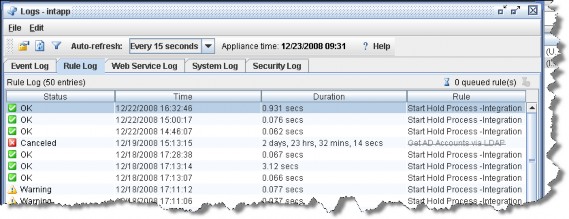
- Check if the data sources are available. Double-click on the data source definition and click the Test button. Any errors connecting to the data source will be returned on the Test Datasource Connection dialog box.
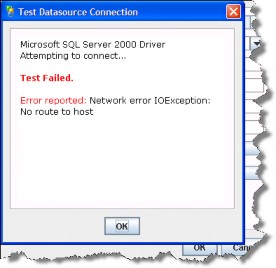
- Check that any parameters within the rule’s task have been defined properly. Verify that the parameters for each rule have valid values

