Pages and Tabs
Search Page
The Search page allows you to conduct an advanced search. Advanced search has powerful search capabilities, allowing you to search the entire database using criteria and conditions as general or specific as you need.
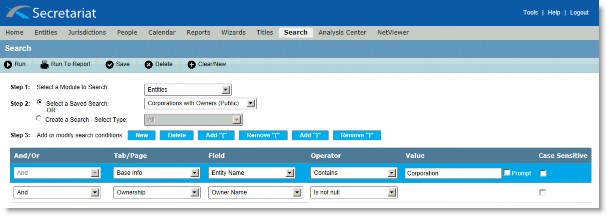
Fields
Select a Module to Search– A list of Suite modules that can be searched.
Select a Saved Search – An indication that a search that was previously saved can be accessed. Select a search from the dropdown list.
Create a Search – An indication that a new search is being created. Select the type of search to be conducted (select an entity type if the Entities module is selected).
Add or modify search conditions table – Allows you to create the criteria by which the records will be searched.
And/Or – An indication of the operator being used between rows of criteria. An AND operator means that all criteria applies. An OR operator means that either one row of criteria or the next row of criteria apply.
Tab/Page – The name of the tab within the module that contains the field that will be used to narrow the search.
Field – The name of the field that will be used to narrow the search.
Operator – The operator (such as Contains, Starts with, Equals) used to constrain the selected field.
Value – The value for the field that will be used to filter the records. Click the Prompt checkbox to indicate the user should be prompted to enter a value during the search.
Case Sensitive – An indication of whether the case of the value determines the record to be returned. For example, if the Case Sensitive checkbox is enabled, typing “pallow” in the Value field will not return a record containing “Pallow” because of a mismatch in case.
Buttons
Run – Click to execute the search.
Run to Report – Click to execute the search and create a report with the search results.
Save – Click to save the search.
Delete – Click to remove the saved search from the system.
Clear/New – Click to remove all information from the page and create a new search.
New – Click to create a new row in the table to be populated with the criteria.
Delete – Click to remove the selected row in the table.
Add “(“ – Click to add a beginning parenthesis to group search criteria that must be performed. Parenthesis must be matched (in other words, a beginning parenthesis must have an ending parenthesis).
Remove “(“ – Click to remove a beginning parenthesis to remove grouping of search criteria.
Add “)” – Click to add an ending parenthesis to group search criteria.

