Saving a Document File
Suite can save a HotDocs document(s) to the Notes/History/Charts tab of the selected entity.
To Save a Document File:
- On the Document Assembly Wizard screen, select a prepared document.
- Click the
 Save button.
Save button.
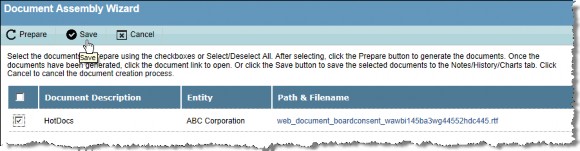
- Enter the appropriate information in the fields.
- Select the Exclude from Reports checkbox to keep this document from appearing in reports generated in Secretariat.
- Click the
 Save button.
Save button.
Once a file has been saved in this manner, open the file in subsequent sessions of Secretariat from the Notes/History tab of the appropriate module.

