Mitratech Document Vault 3.1
Summary
Enhancements
-
Document Vault now supports a newer version of M-Files 2018 (19.2.7378.4).
Issue Resolutions
- When a user clicked the Companies by Classification Common View, the following error message was returned:
"The property Company Classification cannot be used to define a grouping level. Select a different property."
Tracking code: MDV-940
Upgrading Mitratech Document Vault
Note: You can only upgrade to Mitratech Document Vault 3.1 from Mitratech Document Vault 3.0. If you have an earlier version, you much upgrade to Mitratech Document Vault 3.0 first.
To upgrade Mitratech Document Vault:
- Upgrade the M-Files server and clients.
- Update the Vault Structure.
- Verify and enable the event handlers.
Upgrading M-Files
In order to upgrade to a new version of the M-Files Server and M-Files Client, use the steps below.
Upgrading M-Files Server
To upgrade the M-Files Server:
- Double-click on the M-Files Mitratech installation file provided by Mitratech to start the installation process.
- On the Welcome to Document Vault Installation Wizard, click Next.
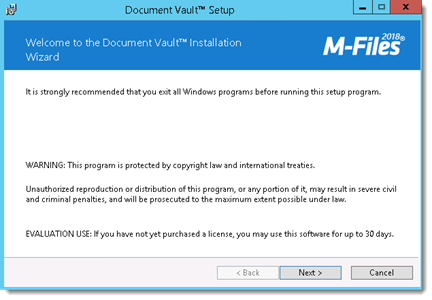
- On the License Agreement screen, review the license agreement, click I accept the license agreement to continue, and click Next.
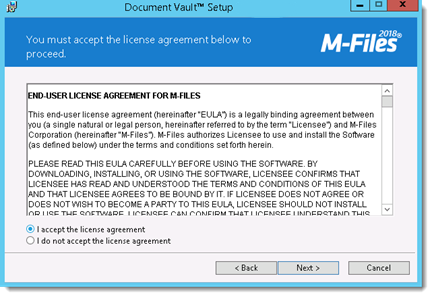
- On the Installation Type screen, select Simple upgrade. Click Next.
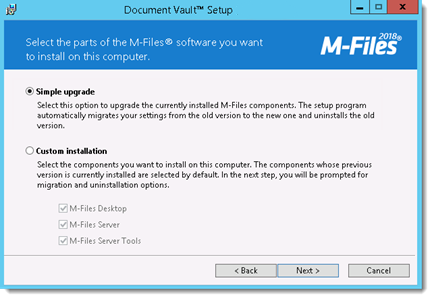
- On the Ready to Install screen, click Next.
- M-Files will overwrite the files in the location. Click Finish when the installation has completed.
Upgrading M-Files Clients
To Upgrade the M-Files Client:
- Double-click on the M-Files Mitratech installation file provided by Mitratech to start the installation process.
- On the Welcome to Document Vault Installation Wizard, click Next.
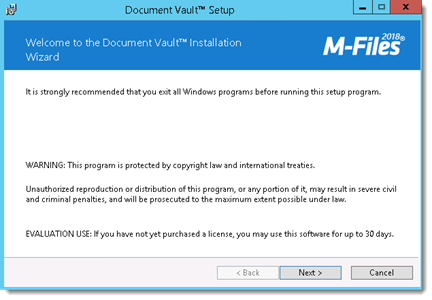
- On the License Agreement screen, review the license agreement, click I accept the license agreement to continue, and click Next.
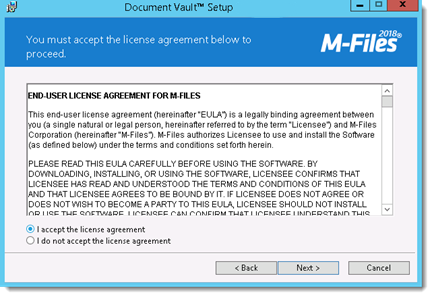
- M-Files will install the files in the installation location used for the previous installation. Click Finish when the installation has completed.
Updating the Vault Structure
Before you begin:
- Create a backup copy of the vault.
- Save the contents of the Document Vault folder in the installation media to a convenient location on your machine.
- Extract the contents of the vault 29 to 30 patch import file.zip file.
The following actions are required for each document vault that is being updated before the Document Vault update is installed:
- Open the M-Files Admin Tool.
- In the navigation pane on the left, expand Local Computer and then Document Vaults. Expand the document vault that you want to update and click Content Replication and Archiving.
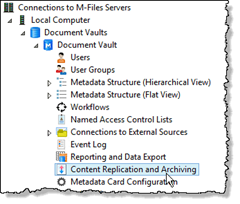
- In the Content Replication and Archiving pane, click the One-time Import... button.
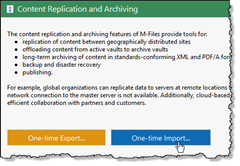
- In the Import Content dialog box, browse to the index.xml file in the patch folder and click OK.
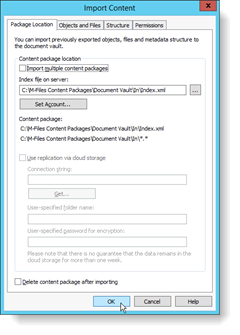
- A summary of the content to be imported appears and prompts "Do you want to proceed with importing of the content above?" Click Yes.
- The content is imported. Click OK on the confirmation dialog box.
Verifying and Enabling the Event Handlers
To verify and enable the Event Handlers:
- In the navigation pane, right-click the vault and choose Event Handlers from the context menu.
- Make sure all 15 event handlers are present and each checkbox is selected.

